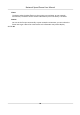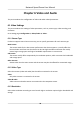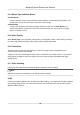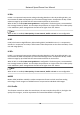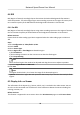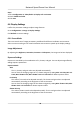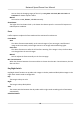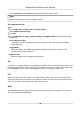User Manual
Table Of Contents
- Initiatives on the Use of Video Products
- Legal Information
- Chapter 1 Overview
- Chapter 2 Device Activation and Accessing
- Chapter 3 Smart Function
- Chapter 4 PTZ
- Chapter 5 Live View
- 5.1 Live View Parameters
- 5.1.1 Start and Stop Live View
- 5.1.2 Aspect Ratio
- 5.1.3 Live View Stream Type
- 5.1.4 Quick Set Live View
- 5.1.5 Select the Third-Party Plug-in
- 5.1.6 Start Digital Zoom
- 5.1.7 Conduct Regional Focus
- 5.1.8 Conduct Regional Exposure
- 5.1.9 Count Pixel
- 5.1.10 Light
- 5.1.11 Lens Initialization
- 5.1.12 Track Manually
- 5.1.13 Conduct 3D Positioning
- 5.2 Set Transmission Parameters
- 5.1 Live View Parameters
- Chapter 6 Video and Audio
- Chapter 7 Video Recording and Picture Capture
- Chapter 8 Event and Alarm
- Chapter 9 Arming Schedule and Alarm Linkage
- Chapter 10 Network Settings
- 10.1 TCP/IP
- 10.2 Port
- 10.3 Port Mapping
- 10.4 SNMP
- 10.5 Access to Device via Domain Name
- 10.6 Access to Device via PPPoE Dial Up Connection
- 10.7 Accessing via Mobile Client
- 10.8 Set ISUP
- 10.9 Set Open Network Video Interface
- 10.10 Set Network Service
- 10.11 Set Alarm Server
- 10.12 TCP Acceleration
- 10.13 Traffic Shaping
- 10.14 Set SRTP
- Chapter 11 System and Security
- 11.1 View Device Information
- 11.2 Restore and Default
- 11.3 Search and Manage Log
- 11.4 Import and Export Configuration File
- 11.5 Export Diagnose Information
- 11.6 Reboot
- 11.7 Upgrade
- 11.8 View Open Source Software License
- 11.9 Set Live View Connection
- 11.10 Time and Date
- 11.11 Set RS-485
- 11.12 Security
- Appendix A. Device Command
- Appendix B. Device Communication Matrix
6.4 ROI
ROI (Region of Interest) encoding helps to discriminate the ROI and background informaon in
video compression. The technology assigns more encoding resource to the region of interest, thus
to increase the quality of the ROI whereas the background informaon is less focused.
6.4.1 Set ROI
ROI (Region of Interest) encoding helps to assign more encoding resource to the region of interest,
thus to increase the quality of the ROI whereas the background
informaon is less focused.
Before You Start
Please check the video coding type. ROI is supported when the video coding type is H.264 or H.
265.
Steps
1.
Go to
Conguraon → Video/Audio → ROI .
2.
Check Enable.
3.
Select Stream Type.
4.
Select Region No. in Fixed Region to draw ROI region.
1) Click Draw Area.
2) Click and drag the mouse on the view screen to draw the
xed region.
3) Click Stop Drawing.
Note
Select the xed region that needs to be adjusted and drag the mouse to adjust its posion.
5.
Input the Region Name and ROI Level.
6.
Click Save.
Note
The higher the ROI level is, the clearer the image of the detected region is.
7.
Oponal: Select other region No. and repeat the above steps if you need to draw mulple xed
regions.
6.5 Display Info. on Stream
The informaon of the objects (e.g. human, vehicle, etc.) is marked in the video stream. You can
set rules on the connected rear-end device or client soware to detect the events including line
crossing, intrusion, etc.
Before You Start
This
funcon is supported in smart events. Go to the VCA Resource page to enable Smart Event.
Network Speed Dome User Manual
35