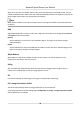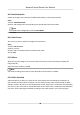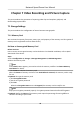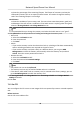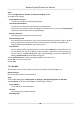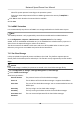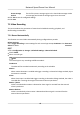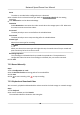User Manual
Table Of Contents
- Initiatives on the Use of Video Products
- Legal Information
- Chapter 1 Overview
- Chapter 2 Device Activation and Accessing
- Chapter 3 Smart Function
- Chapter 4 PTZ
- Chapter 5 Live View
- 5.1 Live View Parameters
- 5.1.1 Start and Stop Live View
- 5.1.2 Aspect Ratio
- 5.1.3 Live View Stream Type
- 5.1.4 Quick Set Live View
- 5.1.5 Select the Third-Party Plug-in
- 5.1.6 Start Digital Zoom
- 5.1.7 Conduct Regional Focus
- 5.1.8 Conduct Regional Exposure
- 5.1.9 Count Pixel
- 5.1.10 Light
- 5.1.11 Lens Initialization
- 5.1.12 Track Manually
- 5.1.13 Conduct 3D Positioning
- 5.2 Set Transmission Parameters
- 5.1 Live View Parameters
- Chapter 6 Video and Audio
- Chapter 7 Video Recording and Picture Capture
- Chapter 8 Event and Alarm
- Chapter 9 Arming Schedule and Alarm Linkage
- Chapter 10 Network Settings
- 10.1 TCP/IP
- 10.2 Port
- 10.3 Port Mapping
- 10.4 SNMP
- 10.5 Access to Device via Domain Name
- 10.6 Access to Device via PPPoE Dial Up Connection
- 10.7 Accessing via Mobile Client
- 10.8 Set ISUP
- 10.9 Set Open Network Video Interface
- 10.10 Set Network Service
- 10.11 Set Alarm Server
- 10.12 TCP Acceleration
- 10.13 Traffic Shaping
- 10.14 Set SRTP
- Chapter 11 System and Security
- 11.1 View Device Information
- 11.2 Restore and Default
- 11.3 Search and Manage Log
- 11.4 Import and Export Configuration File
- 11.5 Export Diagnose Information
- 11.6 Reboot
- 11.7 Upgrade
- 11.8 View Open Source Software License
- 11.9 Set Live View Connection
- 11.10 Time and Date
- 11.11 Set RS-485
- 11.12 Security
- Appendix A. Device Command
- Appendix B. Device Communication Matrix
When there are both very bright and very dark areas simultaneously in the eld of view, you can
enable the WDR funcon and set the level. WDR automacally balances the brightness level of the
whole image and provides clear images with more details.
Note
When WDR is enabled, some other funcons may be not supported. Refer to the actual interface
for details.
DNR
Digital Noise Reducon is used to reduce the image noise and improve the image quality. Normal
and Expert modes are selectable.
Normal
Set the DNR level to control the noise
reducon degree. The higher level means stronger
reducon degree.
Expert
Set the DNR level for both space DNR and me DNR to control the noise reducon degree. The
higher level means stronger reducon degree.
White Balance
White balance is the white rendion funcon of the camera. It is used to adjust the color
temperature according to the environment.
Defog
You can enable the defog funcon when the environment is foggy and the image is misty. It
enhances the subtle details so that the image appears clearer.
EIS
Increase the stability of video image by using jier compensaon technology.
6.6.2 Image Parameters Switch
The device
automacally switches image parameters in set me periods.
Go to image parameters switch seng page: Conguraon → Image → Image Parameters Switch ,
and set parameters as needed.
Network Speed Dome User Manual
39