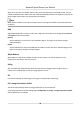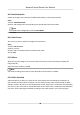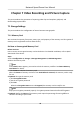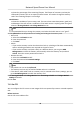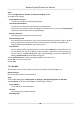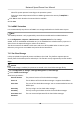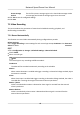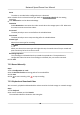User Manual
Table Of Contents
- Initiatives on the Use of Video Products
- Legal Information
- Chapter 1 Overview
- Chapter 2 Device Activation and Accessing
- Chapter 3 Smart Function
- Chapter 4 PTZ
- Chapter 5 Live View
- 5.1 Live View Parameters
- 5.1.1 Start and Stop Live View
- 5.1.2 Aspect Ratio
- 5.1.3 Live View Stream Type
- 5.1.4 Quick Set Live View
- 5.1.5 Select the Third-Party Plug-in
- 5.1.6 Start Digital Zoom
- 5.1.7 Conduct Regional Focus
- 5.1.8 Conduct Regional Exposure
- 5.1.9 Count Pixel
- 5.1.10 Light
- 5.1.11 Lens Initialization
- 5.1.12 Track Manually
- 5.1.13 Conduct 3D Positioning
- 5.2 Set Transmission Parameters
- 5.1 Live View Parameters
- Chapter 6 Video and Audio
- Chapter 7 Video Recording and Picture Capture
- Chapter 8 Event and Alarm
- Chapter 9 Arming Schedule and Alarm Linkage
- Chapter 10 Network Settings
- 10.1 TCP/IP
- 10.2 Port
- 10.3 Port Mapping
- 10.4 SNMP
- 10.5 Access to Device via Domain Name
- 10.6 Access to Device via PPPoE Dial Up Connection
- 10.7 Accessing via Mobile Client
- 10.8 Set ISUP
- 10.9 Set Open Network Video Interface
- 10.10 Set Network Service
- 10.11 Set Alarm Server
- 10.12 TCP Acceleration
- 10.13 Traffic Shaping
- 10.14 Set SRTP
- Chapter 11 System and Security
- 11.1 View Device Information
- 11.2 Restore and Default
- 11.3 Search and Manage Log
- 11.4 Import and Export Configuration File
- 11.5 Export Diagnose Information
- 11.6 Reboot
- 11.7 Upgrade
- 11.8 View Open Source Software License
- 11.9 Set Live View Connection
- 11.10 Time and Date
- 11.11 Set RS-485
- 11.12 Security
- Appendix A. Device Command
- Appendix B. Device Communication Matrix
6.
Click Save.
Set Encrypted Memory Card
Before You Start
●
Insert an encrypted memory card to the device. For detailed
installaon, refer to Quick Start
Guide of the device.
●
You need to know the correct encrypon password of the memory card.
Steps
1.
Go to Conguraon → Storage → Storage Management → HDD Management .
2.
Select the memory card.
Note
If an Unlock buon appears, you need to unlock the memory card rst. See Detect Memory
Card Status for details.
3.
Verify the encrypon password.
1) Click Parity.
2) Enter the
encrypon password.
3) Click OK.
When the
Encrypon Status turns to Encrypted, the memory card is ready for use.
Note
If the encrypon password is forgoen and you sll want to use this memory card, see Set New
or Unencrypted Memory Card to format and set the memory card. All exisng contents will be
removed.
4.
Oponal: Dene the Quota of the memory card. Input the percentage for storing dierent
contents according to your needs.
5.
Click Save.
Detect Memory Card Status
The device detects the status of Hikvision memory card. You receive nocaons when your
memory card is detected abnormal.
Before You Start
The
conguraon page only appears when a Hikvision memory card is installed to the device.
Steps
1.
Go to Conguraon → Storage → Storage Management → Memory Card Detecon .
2.
Click Status Detecon to check the Remaining Lifespan and Health Status of your memory card.
Remaining Lifespan
Network Speed Dome User Manual
43