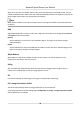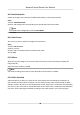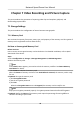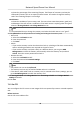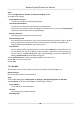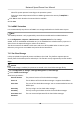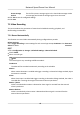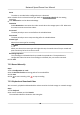User Manual
Table Of Contents
- Initiatives on the Use of Video Products
- Legal Information
- Chapter 1 Overview
- Chapter 2 Device Activation and Accessing
- Chapter 3 Smart Function
- Chapter 4 PTZ
- Chapter 5 Live View
- 5.1 Live View Parameters
- 5.1.1 Start and Stop Live View
- 5.1.2 Aspect Ratio
- 5.1.3 Live View Stream Type
- 5.1.4 Quick Set Live View
- 5.1.5 Select the Third-Party Plug-in
- 5.1.6 Start Digital Zoom
- 5.1.7 Conduct Regional Focus
- 5.1.8 Conduct Regional Exposure
- 5.1.9 Count Pixel
- 5.1.10 Light
- 5.1.11 Lens Initialization
- 5.1.12 Track Manually
- 5.1.13 Conduct 3D Positioning
- 5.2 Set Transmission Parameters
- 5.1 Live View Parameters
- Chapter 6 Video and Audio
- Chapter 7 Video Recording and Picture Capture
- Chapter 8 Event and Alarm
- Chapter 9 Arming Schedule and Alarm Linkage
- Chapter 10 Network Settings
- 10.1 TCP/IP
- 10.2 Port
- 10.3 Port Mapping
- 10.4 SNMP
- 10.5 Access to Device via Domain Name
- 10.6 Access to Device via PPPoE Dial Up Connection
- 10.7 Accessing via Mobile Client
- 10.8 Set ISUP
- 10.9 Set Open Network Video Interface
- 10.10 Set Network Service
- 10.11 Set Alarm Server
- 10.12 TCP Acceleration
- 10.13 Traffic Shaping
- 10.14 Set SRTP
- Chapter 11 System and Security
- 11.1 View Device Information
- 11.2 Restore and Default
- 11.3 Search and Manage Log
- 11.4 Import and Export Configuration File
- 11.5 Export Diagnose Information
- 11.6 Reboot
- 11.7 Upgrade
- 11.8 View Open Source Software License
- 11.9 Set Live View Connection
- 11.10 Time and Date
- 11.11 Set RS-485
- 11.12 Security
- Appendix A. Device Command
- Appendix B. Device Communication Matrix
Select le system protocol according to the operaon system.
Enter user name and password of the net HDD to guarantee the security if SMB/CIFS is
selected.
3.
Click Test to check whether the network disk is available.
4.
Click Save.
7.1.4 eMMC Protecon
It is to automacally stop the use of eMMC as a storage media when its health status is poor.
Note
The eMMC protecon is only supported by certain device models with an eMMC hardware.
Go to Conguraon → System → Maintenance → System Service for the sengs.
eMMC, short for embedded mulmedia card, is an embedded non-volale memory system. It is
able to store the captured images or videos of the device.
The device monitors the eMMC health status and turns o the eMMC when its status is poor.
Otherwise, using a worn-out eMMC may lead to device boot failure.
7.1.5 Set Cloud Storage
It helps to upload the captured pictures and data to the cloud. The plaorm requests picture
directly from the cloud for picture and analysis. The
funcon is only supported by certain models.
Steps
Cauon
If the cloud storage is enabled, the pictures are stored in the cloud video manager rstly.
1.
Go to Conguraon → Storage → Storage Management → Cloud Storage .
2.
Check Enable Cloud Storage.
3.
Set basic parameters.
Protocol Version
The protocol version of the cloud video manager.
Server IP The IP address of the cloud video manager. It supports IPv4 address.
Serve Port The port of the cloud video manager. You are recommended to use the
default port.
AccessKey The key to log in to the cloud video manager.
SecretKey The key to encrypt the data stored in the cloud video manager.
User Name and
Password
The user name and password of the cloud video manager.
Network Speed Dome User Manual
46