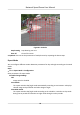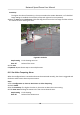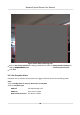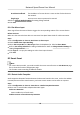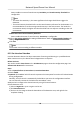User Manual
Table Of Contents
- Initiatives on the Use of Video Products
- Legal Information
- Chapter 1 Overview
- Chapter 2 Device Activation and Accessing
- Chapter 3 Smart Function
- Chapter 4 PTZ
- Chapter 5 Live View
- 5.1 Live View Parameters
- 5.1.1 Start and Stop Live View
- 5.1.2 Aspect Ratio
- 5.1.3 Live View Stream Type
- 5.1.4 Quick Set Live View
- 5.1.5 Select the Third-Party Plug-in
- 5.1.6 Start Digital Zoom
- 5.1.7 Conduct Regional Focus
- 5.1.8 Conduct Regional Exposure
- 5.1.9 Count Pixel
- 5.1.10 Light
- 5.1.11 Lens Initialization
- 5.1.12 Track Manually
- 5.1.13 Conduct 3D Positioning
- 5.2 Set Transmission Parameters
- 5.1 Live View Parameters
- Chapter 6 Video and Audio
- Chapter 7 Video Recording and Picture Capture
- Chapter 8 Event and Alarm
- Chapter 9 Arming Schedule and Alarm Linkage
- Chapter 10 Network Settings
- 10.1 TCP/IP
- 10.2 Port
- 10.3 Port Mapping
- 10.4 SNMP
- 10.5 Access to Device via Domain Name
- 10.6 Access to Device via PPPoE Dial Up Connection
- 10.7 Accessing via Mobile Client
- 10.8 Set ISUP
- 10.9 Set Open Network Video Interface
- 10.10 Set Network Service
- 10.11 Set Alarm Server
- 10.12 TCP Acceleration
- 10.13 Traffic Shaping
- 10.14 Set SRTP
- Chapter 11 System and Security
- 11.1 View Device Information
- 11.2 Restore and Default
- 11.3 Search and Manage Log
- 11.4 Import and Export Configuration File
- 11.5 Export Diagnose Information
- 11.6 Reboot
- 11.7 Upgrade
- 11.8 View Open Source Software License
- 11.9 Set Live View Connection
- 11.10 Time and Date
- 11.11 Set RS-485
- 11.12 Security
- Appendix A. Device Command
- Appendix B. Device Communication Matrix
3.
Click to play the video les.
-
Click to clip video les.
-
Double click the live view image to play video
les in full screen. Press ESC to exit full screen.
Note
Go to Conguraon → Local , click Save clips to to change the saving path of clipped video les.
4.
Click
on the playback interface to download les.
1) Set search condion and click Search.
2) Select the video les and then click Download.
Note
Go to Conguraon → Local , click Save downloaded les to to change the saving path of
downloaded video les.
7.3 Capture Conguraon
The device can capture the pictures manually or automacally and save them in congured saving
path. You can view and download the snapshots.
7.3.1 Capture
Automacally
This funcon can capture pictures automacally during congured me periods.
Before You Start
If event-triggered capture is required, you should congure related linkage methods in event
sengs. Refer to Event and Alarm for event sengs.
Steps
1.
Go to
Conguraon → Storage → Schedule Sengs → Capture → Capture Parameters .
2.
Set the capture type.
Timing
Capture a picture at the
congured me interval.
Event-Triggered
Capture a picture when an event is triggered.
3.
Set the Format, Resoluon, Quality, Interval, and Capture Number.
4.
Refer to
Set Arming Schedule for conguring schedule me.
5.
Click Save.
Network Speed Dome User Manual
49