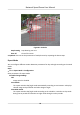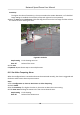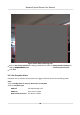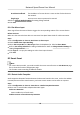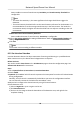User Manual
Table Of Contents
- Initiatives on the Use of Video Products
- Legal Information
- Chapter 1 Overview
- Chapter 2 Device Activation and Accessing
- Chapter 3 Smart Function
- Chapter 4 PTZ
- Chapter 5 Live View
- 5.1 Live View Parameters
- 5.1.1 Start and Stop Live View
- 5.1.2 Aspect Ratio
- 5.1.3 Live View Stream Type
- 5.1.4 Quick Set Live View
- 5.1.5 Select the Third-Party Plug-in
- 5.1.6 Start Digital Zoom
- 5.1.7 Conduct Regional Focus
- 5.1.8 Conduct Regional Exposure
- 5.1.9 Count Pixel
- 5.1.10 Light
- 5.1.11 Lens Initialization
- 5.1.12 Track Manually
- 5.1.13 Conduct 3D Positioning
- 5.2 Set Transmission Parameters
- 5.1 Live View Parameters
- Chapter 6 Video and Audio
- Chapter 7 Video Recording and Picture Capture
- Chapter 8 Event and Alarm
- Chapter 9 Arming Schedule and Alarm Linkage
- Chapter 10 Network Settings
- 10.1 TCP/IP
- 10.2 Port
- 10.3 Port Mapping
- 10.4 SNMP
- 10.5 Access to Device via Domain Name
- 10.6 Access to Device via PPPoE Dial Up Connection
- 10.7 Accessing via Mobile Client
- 10.8 Set ISUP
- 10.9 Set Open Network Video Interface
- 10.10 Set Network Service
- 10.11 Set Alarm Server
- 10.12 TCP Acceleration
- 10.13 Traffic Shaping
- 10.14 Set SRTP
- Chapter 11 System and Security
- 11.1 View Device Information
- 11.2 Restore and Default
- 11.3 Search and Manage Log
- 11.4 Import and Export Configuration File
- 11.5 Export Diagnose Information
- 11.6 Reboot
- 11.7 Upgrade
- 11.8 View Open Source Software License
- 11.9 Set Live View Connection
- 11.10 Time and Date
- 11.11 Set RS-485
- 11.12 Security
- Appendix A. Device Command
- Appendix B. Device Communication Matrix
IP Address Conicted The IP address of current device is same as that of other device in
the network.
Illegal Login Incorrect user name or password is entered.
3.
Refer to Linkage Method Sengs for seng linkage method.
4.
Click Save.
8.1.4 Set Alarm Input
Alarm signal from the external device triggers the corresponding
acons of the current device.
Before You Start
Make sure the external alarm device is connected. See Quick Start Guide for cable
connecon.
Steps
1.
Go to Conguraon → Event → Basic Event → Alarm Input .
2.
Check Enable Alarm Input Handling.
3.
Select Alarm Input NO. and Alarm Type from the dropdown list. Edit the Alarm Name.
4.
Refer to
Set Arming Schedule for seng scheduled me. Refer to Linkage Method Sengs for
seng linkage method.
5.
Click Copy to... to copy the
sengs to other alarm input channels.
6.
Click Save.
8.2 Smart Event
Note
●
For certain device models, you need to enable the smart event funcon on VCA Resource page
rst to show the funcon conguraon page.
●
The funcon varies according to dierent models.
8.2.1 Detect Audio Excepon
Audio excepon detecon funcon detects the abnormal sound in the scene, such as the sudden
increase/decrease of the sound intensity, and some certain
acons can be taken as response.
Steps
1.
Go to Conguraon → Event → Smart Event → Audio Excepon Detecon .
2.
Select one or several audio excepon detecon types.
Audio Loss
Detecon
Detect sudden loss of audio track.
Sudden Increase of Sound Intensity Detecon
Network Speed Dome User Manual
55