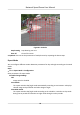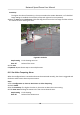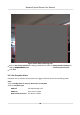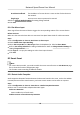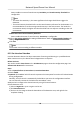User Manual
Table Of Contents
- Initiatives on the Use of Video Products
- Legal Information
- Chapter 1 Overview
- Chapter 2 Device Activation and Accessing
- Chapter 3 Smart Function
- Chapter 4 PTZ
- Chapter 5 Live View
- 5.1 Live View Parameters
- 5.1.1 Start and Stop Live View
- 5.1.2 Aspect Ratio
- 5.1.3 Live View Stream Type
- 5.1.4 Quick Set Live View
- 5.1.5 Select the Third-Party Plug-in
- 5.1.6 Start Digital Zoom
- 5.1.7 Conduct Regional Focus
- 5.1.8 Conduct Regional Exposure
- 5.1.9 Count Pixel
- 5.1.10 Light
- 5.1.11 Lens Initialization
- 5.1.12 Track Manually
- 5.1.13 Conduct 3D Positioning
- 5.2 Set Transmission Parameters
- 5.1 Live View Parameters
- Chapter 6 Video and Audio
- Chapter 7 Video Recording and Picture Capture
- Chapter 8 Event and Alarm
- Chapter 9 Arming Schedule and Alarm Linkage
- Chapter 10 Network Settings
- 10.1 TCP/IP
- 10.2 Port
- 10.3 Port Mapping
- 10.4 SNMP
- 10.5 Access to Device via Domain Name
- 10.6 Access to Device via PPPoE Dial Up Connection
- 10.7 Accessing via Mobile Client
- 10.8 Set ISUP
- 10.9 Set Open Network Video Interface
- 10.10 Set Network Service
- 10.11 Set Alarm Server
- 10.12 TCP Acceleration
- 10.13 Traffic Shaping
- 10.14 Set SRTP
- Chapter 11 System and Security
- 11.1 View Device Information
- 11.2 Restore and Default
- 11.3 Search and Manage Log
- 11.4 Import and Export Configuration File
- 11.5 Export Diagnose Information
- 11.6 Reboot
- 11.7 Upgrade
- 11.8 View Open Source Software License
- 11.9 Set Live View Connection
- 11.10 Time and Date
- 11.11 Set RS-485
- 11.12 Security
- Appendix A. Device Command
- Appendix B. Device Communication Matrix
8.2.3 Set Line Crossing Detecon
Line crossing detecon is used to detect the object movement of crossing a predened line. When
it occurs, the device takes linkage
acons as response.
Before You Start
You need to enable Smart Event on the VCA Resource page to show the conguraon page. See
Allocate VCA Resource for instrucons.
Steps
1.
Go to Open Plaorm → Smart Event → Line Crossing Detecon .
2.
Check Enable.
3.
Oponal: Click Lock to lock PTZ control to prevent the interrupon from other PTZ related acon
during conguraon.
Normally, the PTZ control is automacally locked when you enter the conguraon interface.
You can manually resume the lock when the countdown is over.
4.
Adjust the live image to the desired scene by using PTZ control buons.
5.
Draw detecon line.
1) Select a Line No.. Up to 4 lines can be set in the scene.
2) Click
Detecon Area.
A yellow line is displayed on live image.
3) Click on the line, and drag its end points to adjust the length and
posion.
4) Select the Direcon for the detecon line.
Direcon
It stands for the direcon from which the object goes across the line.
A<->B
The object going across the line from both direcons can be detected and alarms are
triggered.
A->B
Only the object crossing the
congured line from side A to side B can be detected.
B->A
Only the object crossing the congured line from side B to side A can be detected.
Network Speed Dome User Manual
58