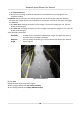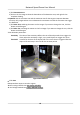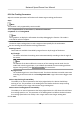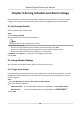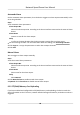User Manual
Table Of Contents
- Initiatives on the Use of Video Products
- Legal Information
- Chapter 1 Overview
- Chapter 2 Device Activation and Accessing
- Chapter 3 Smart Function
- Chapter 4 PTZ
- Chapter 5 Live View
- 5.1 Live View Parameters
- 5.1.1 Start and Stop Live View
- 5.1.2 Aspect Ratio
- 5.1.3 Live View Stream Type
- 5.1.4 Quick Set Live View
- 5.1.5 Select the Third-Party Plug-in
- 5.1.6 Start Digital Zoom
- 5.1.7 Conduct Regional Focus
- 5.1.8 Conduct Regional Exposure
- 5.1.9 Count Pixel
- 5.1.10 Light
- 5.1.11 Lens Initialization
- 5.1.12 Track Manually
- 5.1.13 Conduct 3D Positioning
- 5.2 Set Transmission Parameters
- 5.1 Live View Parameters
- Chapter 6 Video and Audio
- Chapter 7 Video Recording and Picture Capture
- Chapter 8 Event and Alarm
- Chapter 9 Arming Schedule and Alarm Linkage
- Chapter 10 Network Settings
- 10.1 TCP/IP
- 10.2 Port
- 10.3 Port Mapping
- 10.4 SNMP
- 10.5 Access to Device via Domain Name
- 10.6 Access to Device via PPPoE Dial Up Connection
- 10.7 Accessing via Mobile Client
- 10.8 Set ISUP
- 10.9 Set Open Network Video Interface
- 10.10 Set Network Service
- 10.11 Set Alarm Server
- 10.12 TCP Acceleration
- 10.13 Traffic Shaping
- 10.14 Set SRTP
- Chapter 11 System and Security
- 11.1 View Device Information
- 11.2 Restore and Default
- 11.3 Search and Manage Log
- 11.4 Import and Export Configuration File
- 11.5 Export Diagnose Information
- 11.6 Reboot
- 11.7 Upgrade
- 11.8 View Open Source Software License
- 11.9 Set Live View Connection
- 11.10 Time and Date
- 11.11 Set RS-485
- 11.12 Security
- Appendix A. Device Command
- Appendix B. Device Communication Matrix
2) Click Detecon Area.
3) Click on the live image to draw the boundaries of the detecon area, and right click to
complete drawing.
6.
Oponal: Set the minimum size and the maximum size for the target to improve detecon
accuracy. Only targets whose size are between the maximum size and the minimum size trigger
the
detecon.
1) Click Max. Size, and drag the mouse on live image. If you want to change the size, click the
buon and draw again.
2) Click Min. Size, and drag the mouse on the live image. If you want to change the size, click the
buon and draw again.
7.
Set
detecon parameters.
Sensivity It stands for the sensivity of detecng an target. The higher the value is,
the more easily the target is detected.
Detecon
Target
You can specify the object type, and the device only detects the selected
type of objects.
Figure 8-7 Draw Area
8.
Click Save.
9.
Repeat above steps to set other regions.
10.
Set arming schedule. See
Set Arming Schedule .
11.
Set linkage method. See
Linkage Method Sengs .
Network Speed Dome User Manual
62