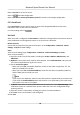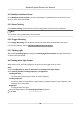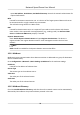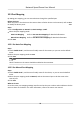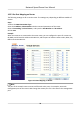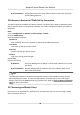User Manual
Table Of Contents
- Initiatives on the Use of Video Products
- Legal Information
- Chapter 1 Overview
- Chapter 2 Device Activation and Accessing
- Chapter 3 Smart Function
- Chapter 4 PTZ
- Chapter 5 Live View
- 5.1 Live View Parameters
- 5.1.1 Start and Stop Live View
- 5.1.2 Aspect Ratio
- 5.1.3 Live View Stream Type
- 5.1.4 Quick Set Live View
- 5.1.5 Select the Third-Party Plug-in
- 5.1.6 Start Digital Zoom
- 5.1.7 Conduct Regional Focus
- 5.1.8 Conduct Regional Exposure
- 5.1.9 Count Pixel
- 5.1.10 Light
- 5.1.11 Lens Initialization
- 5.1.12 Track Manually
- 5.1.13 Conduct 3D Positioning
- 5.2 Set Transmission Parameters
- 5.1 Live View Parameters
- Chapter 6 Video and Audio
- Chapter 7 Video Recording and Picture Capture
- Chapter 8 Event and Alarm
- Chapter 9 Arming Schedule and Alarm Linkage
- Chapter 10 Network Settings
- 10.1 TCP/IP
- 10.2 Port
- 10.3 Port Mapping
- 10.4 SNMP
- 10.5 Access to Device via Domain Name
- 10.6 Access to Device via PPPoE Dial Up Connection
- 10.7 Accessing via Mobile Client
- 10.8 Set ISUP
- 10.9 Set Open Network Video Interface
- 10.10 Set Network Service
- 10.11 Set Alarm Server
- 10.12 TCP Acceleration
- 10.13 Traffic Shaping
- 10.14 Set SRTP
- Chapter 11 System and Security
- 11.1 View Device Information
- 11.2 Restore and Default
- 11.3 Search and Manage Log
- 11.4 Import and Export Configuration File
- 11.5 Export Diagnose Information
- 11.6 Reboot
- 11.7 Upgrade
- 11.8 View Open Source Software License
- 11.9 Set Live View Connection
- 11.10 Time and Date
- 11.11 Set RS-485
- 11.12 Security
- Appendix A. Device Command
- Appendix B. Device Communication Matrix
By Client Soware Add domain name to the client soware. Refer to the client manual for
specic adding methods.
10.6 Access to Device via PPPoE Dial Up Connecon
This device supports the PPPoE auto dial-up funcon. The device gets a public IP address by ADSL
dial-up
aer the device is connected to a modem. You need to congure the PPPoE parameters of
the device.
Steps
1.
Go to
Conguraon → Network → Basic Sengs → PPPoE .
2.
Check Enable PPPoE.
3.
Set the PPPoE parameters.
Dynamic IP
Aer successful dial-up, the dynamic IP address of the WAN is displayed.
User Name
User name for dial-up network access.
Password
Password for dial-up network access.
Conrm
Input your dial-up password again.
4.
Click Save.
5.
Access the device.
By Browsers
Enter the WAN dynamic IP address in the browser address bar to access
the device.
By Client Soware Add the WAN dynamic IP address to the client soware. Refer to the
client manual for details.
Note
The obtained IP address is dynamically assigned via PPPoE, so the IP address always changes
aer reboong the camera. To solve the inconvenience of the dynamic IP, you need to get a
domain name from the DDNS provider (e.g. DynDns.com). Refer to Access to Device via Domain
Name for detail informaon.
10.7 Accessing via Mobile Client
Hik-Connect is an applicaon for mobile devices. Using the App, you can view live image, receive
alarm
nocaon and so on.
Network Speed Dome User Manual
78