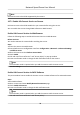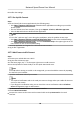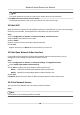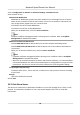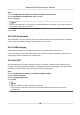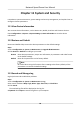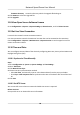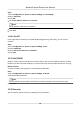User Manual
Table Of Contents
- Initiatives on the Use of Video Products
- Legal Information
- Chapter 1 Overview
- Chapter 2 Device Activation and Accessing
- Chapter 3 Smart Function
- Chapter 4 PTZ
- Chapter 5 Live View
- 5.1 Live View Parameters
- 5.1.1 Start and Stop Live View
- 5.1.2 Aspect Ratio
- 5.1.3 Live View Stream Type
- 5.1.4 Quick Set Live View
- 5.1.5 Select the Third-Party Plug-in
- 5.1.6 Start Digital Zoom
- 5.1.7 Conduct Regional Focus
- 5.1.8 Conduct Regional Exposure
- 5.1.9 Count Pixel
- 5.1.10 Light
- 5.1.11 Lens Initialization
- 5.1.12 Track Manually
- 5.1.13 Conduct 3D Positioning
- 5.2 Set Transmission Parameters
- 5.1 Live View Parameters
- Chapter 6 Video and Audio
- Chapter 7 Video Recording and Picture Capture
- Chapter 8 Event and Alarm
- Chapter 9 Arming Schedule and Alarm Linkage
- Chapter 10 Network Settings
- 10.1 TCP/IP
- 10.2 Port
- 10.3 Port Mapping
- 10.4 SNMP
- 10.5 Access to Device via Domain Name
- 10.6 Access to Device via PPPoE Dial Up Connection
- 10.7 Accessing via Mobile Client
- 10.8 Set ISUP
- 10.9 Set Open Network Video Interface
- 10.10 Set Network Service
- 10.11 Set Alarm Server
- 10.12 TCP Acceleration
- 10.13 Traffic Shaping
- 10.14 Set SRTP
- Chapter 11 System and Security
- 11.1 View Device Information
- 11.2 Restore and Default
- 11.3 Search and Manage Log
- 11.4 Import and Export Configuration File
- 11.5 Export Diagnose Information
- 11.6 Reboot
- 11.7 Upgrade
- 11.8 View Open Source Software License
- 11.9 Set Live View Connection
- 11.10 Time and Date
- 11.11 Set RS-485
- 11.12 Security
- Appendix A. Device Command
- Appendix B. Device Communication Matrix
1.
Go to Conguraon → Network → Advanced Sengs → Network Service .
2.
Set network service.
WebSocket & WebSockets
WebSocket or WebSockets protocol should be enabled if you use Google Chrome 57 and its
above version or Mozilla Firefox 52 and its above version to visit the device. Otherwise, live
view, image capture, digital zoom, etc. cannot be used.
If the device uses HTTP, enable WebSocket.
If the device uses HTTPS, enable WebSockets.
When you use WebSockets, select the Server
Cercate.
Note
Complete cercate management before selecng server cercate. Refer to Cercate
Management for detailed informaon.
SDK Service & Enhanced SDK Service
Check Enable SDK Service to add the device to the client soware with SDK protocol.
Check Enable Enhanced SDK Service to add the device to the client soware with SDK over
TLS protocol.
When you use Enhanced SDK Service, select the Server
Cercate.
Note
●
Complete cercate management before selecng server cercate. Refer to Cercate
Management for detailed informaon.
●
When set up connecon between the device and the client soware, it is recommended to
use Enhanced SDK Service and set the
communicaon in Arming Mode to encrypt the data
transmission. See the user manual of the client
soware for the arming mode sengs.
TLS (Transport Layer Security)
The device oers TLS1.1, TLS1.2 and TLS1.3. Enable one or more protocol versions according
to your need.
Bonjour
Uncheck to disable the protocol.
3.
Click Save.
10.11 Set Alarm Server
The device can send alarms to desnaon IP address or host name through HTTP, HTTPS, or ISUP
protocol. The desnaon IP address or host name should support HTTP, HTTP, or ISUP data
transmission.
Network Speed Dome User Manual
82