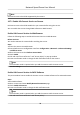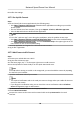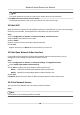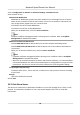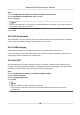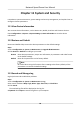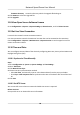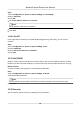User Manual
Table Of Contents
- Initiatives on the Use of Video Products
- Legal Information
- Chapter 1 Overview
- Chapter 2 Device Activation and Accessing
- Chapter 3 Smart Function
- Chapter 4 PTZ
- Chapter 5 Live View
- 5.1 Live View Parameters
- 5.1.1 Start and Stop Live View
- 5.1.2 Aspect Ratio
- 5.1.3 Live View Stream Type
- 5.1.4 Quick Set Live View
- 5.1.5 Select the Third-Party Plug-in
- 5.1.6 Start Digital Zoom
- 5.1.7 Conduct Regional Focus
- 5.1.8 Conduct Regional Exposure
- 5.1.9 Count Pixel
- 5.1.10 Light
- 5.1.11 Lens Initialization
- 5.1.12 Track Manually
- 5.1.13 Conduct 3D Positioning
- 5.2 Set Transmission Parameters
- 5.1 Live View Parameters
- Chapter 6 Video and Audio
- Chapter 7 Video Recording and Picture Capture
- Chapter 8 Event and Alarm
- Chapter 9 Arming Schedule and Alarm Linkage
- Chapter 10 Network Settings
- 10.1 TCP/IP
- 10.2 Port
- 10.3 Port Mapping
- 10.4 SNMP
- 10.5 Access to Device via Domain Name
- 10.6 Access to Device via PPPoE Dial Up Connection
- 10.7 Accessing via Mobile Client
- 10.8 Set ISUP
- 10.9 Set Open Network Video Interface
- 10.10 Set Network Service
- 10.11 Set Alarm Server
- 10.12 TCP Acceleration
- 10.13 Traffic Shaping
- 10.14 Set SRTP
- Chapter 11 System and Security
- 11.1 View Device Information
- 11.2 Restore and Default
- 11.3 Search and Manage Log
- 11.4 Import and Export Configuration File
- 11.5 Export Diagnose Information
- 11.6 Reboot
- 11.7 Upgrade
- 11.8 View Open Source Software License
- 11.9 Set Live View Connection
- 11.10 Time and Date
- 11.11 Set RS-485
- 11.12 Security
- Appendix A. Device Command
- Appendix B. Device Communication Matrix
Steps
1.
Go to Conguraon → Network → Advanced Sengs → Alarm Server .
2.
Enter Desnaon IP or Host Name, URL, and Port.
3.
Select Protocol.
Note
HTTP, HTTPS, and ISUP are selectable. It is recommended to use HTTPS, as it encrypts the data
transmission during communicaon.
4.
Click Test to check if the IP or host is available.
5.
Click Save.
10.12 TCP
Acceleraon
TCP acceleraon is used to improve latency and reduce packet loss caused by network congeson
in poor network condion, and guarantee the uency of live view.
10.13
Trac Shaping
Trac shaping is used to shape and smooth video data packet before transmission.
It helps to improve latency and reduce packet loss caused by network congeson and ensure the
video quality as well. Shaping level is
congurable.
10.14 Set SRTP
The Secure Real-me Transport Protocol (SRTP) is a Real-me Transport Protocol (RTP) internet
protocol, intended to provide encrypon, message authencaon and integrity, and replay aack
protecon
to the RTP data in both unicast and mulcast applicaons.
Steps
1.
Go to
Conguraon → Network → Advanced Sengs → SRTP .
2.
Select Server Cercate.
3.
Select Encrypted Algorithm.
4.
Click Save.
Note
●
Only certain device models support this funcon.
●
If the funcon is abnormal, check if the selected cercate is abnormal in cercate
management.
Network Speed Dome User Manual
83