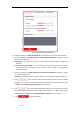User Manual
Table Of Contents
- Chapter 1 Overview
- Chapter 2 Network Connection
- Chapter 3 Accessing to the Network Speed Dome
- Chapter 4 Basic Operations
- Chapter 5 System Configuration
- 5.1 Storage Settings
- 5.2 Basic Event Configuration
- 5.3 Smart Event Configuration
- 5.4 PTZ Configuration
- 5.4.1 Configuring Basic PTZ Parameters
- 5.4.2 Configuring PTZ Limits
- 5.4.3 Configuring Initial Position
- 5.4.4 Configuring Park Actions
- 5.4.5 Configuring Privacy Mask
- 5.4.6 Configuring Scheduled Tasks
- 5.4.7 Clearing PTZ Configurations
- 5.4.8 Configuring Smart Tracking
- 5.4.9 Prioritize PTZ
- 5.4.10 Position Settings
- 5.4.11 Rapid Focus
- 5.5 Face Capture Configuration
- Chapter 6 Camera Configuration
- Appendix
© Hikvision
Figure 5-24 Configuring Line
5. Draw area.
4) Click to draw a line on the image.
5) Click the line to switch to the editing mode.
Drag an end to the desired place to adjust the length and angle of the line. And drag the
line to adjust the location.
6. Configure the parameters for each defense region separately.
Direction: Select the detection direction in the dropdown list, there are A<->B, A->B and
B->A selectable.
Sensitivity: The value of the sensitivity defines the size of the object which can trigger the
alarm, when the sensitivity is high, a very small object can trigger the alarm.
Detection Target: You can select human, vehicle, or all (human &vehicle) as the detection
target. If Human is selected, only human beings will be identified as detection objects and
as well as Vehicle.
Note:
For network cameras, regions can be set simultaneously before clicking Save button. For
speed domes, you need to set one region and save it, then continue to set and save the
next region.
7. Click tab to enter the arming schedule setting interface. The time schedule
configuration is the same as the settings of the arming schedule for motion detection. Refer to