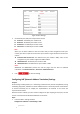User Manual
Table Of Contents
- Chapter 1 Overview
- Chapter 2 Network Connection
- Chapter 3 Accessing to the Network Speed Dome
- Chapter 4 Basic Operations
- Chapter 5 System Configuration
- 5.1 Storage Settings
- 5.2 Basic Event Configuration
- 5.3 Smart Event Configuration
- 5.4 PTZ Configuration
- 5.4.1 Configuring Basic PTZ Parameters
- 5.4.2 Configuring PTZ Limits
- 5.4.3 Configuring Initial Position
- 5.4.4 Configuring Park Actions
- 5.4.5 Configuring Privacy Mask
- 5.4.6 Configuring Scheduled Tasks
- 5.4.7 Clearing PTZ Configurations
- 5.4.8 Configuring Smart Tracking
- 5.4.9 Prioritize PTZ
- 5.4.10 Position Settings
- 5.4.11 Rapid Focus
- 5.5 Face Capture Configuration
- Chapter 6 Camera Configuration
- Appendix
© Hikvision
Figure 6-13 Platform Access
2. Check the Enable checkbox to enable the platform access function of the device.
3. Select the Platform Access Mode.
If you select Platform Access Mode as Hik-Connect,
1) Click and read "Terms of Service" and "Privacy Policy" in pop-up window.
2) Create a verification code or change the verification code for the camera.
Notes:
The verification code is required when you add the camera to Hik-Connect app.
For more information about the Hik-Connect app, refer to Hik-Connect Mobile Client
User Manual.
4. You can use the default server address. Or you can check the Custom checkbox on the right
and input a desired server address.
5. Click to save the settings.
Note:
Hik-Connect is an application for mobile devices. With the App, you can view live image of the
camera, receive alarm notification and so on.
Configuring HTTPS Settings
Purpose:
HTTPS consists of SSL&HTTP. It is used for encryption transmission, identity authentication
network protocol which enhances the security of WEB accessing.
For your privacy and to better protect your system against security risks, we strongly
recommend the use of strong passwords for all functions and network devices. The password
should be something of your own choosing (using a minimum of 8 characters, including
upper case letters, lower case letters, numbers and special characters) in order to increase
the security of your product.
Proper configuration of all passwords and other security settings is the responsibility of the
installer and/or end-user.
Steps:
1. Enter the HTTPS settings interface.
Configuration > Network > Advanced Settings > HTTPS