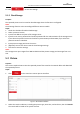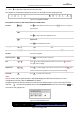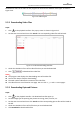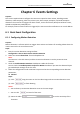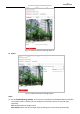User Manual
Table Of Contents
- About This Document
- Chapter 1 Activating and Accessing to the Camera
- Chapter 2 Setting Local Parameters and Network
- Chapter 3 Live View
- Chapter 4 PTZ Control
- 4.1 Operating PTZ Control
- 4.2 PTZ Configuration
- 4.2.1 Configuring Basic PTZ Parameters
- 4.2.2 Configuring PTZ Limits
- 4.2.3 Configuring Initial Position
- 4.2.4 Configuring Park Action
- 4.2.5 Configuring Privacy Mask for PTZ Camera Channel
- 4.2.6 Configuring Scheduled Tasks
- 4.2.7 Clearing PTZ Configurations
- 4.2.8 Configuring PTZ Control Priority
- 4.2.9 Configuring Panorama Tracking
- 4.2.10 Rapid Focus
- Chapter 5 Storage and Playback
- Chapter 6 Events Settings
- Chapter 7 System Settings
- Appendix
- Appendix 1 SADP Software Introduction
- Appendix 2 Statics, Interference Lightning and Surge Protection
- Appendix 3 Waterproof
- Appendix 4 Bubble Maintenance
- Appendix 5 RS-485 Bus Connection
- Appendix 6 24VAC Wire Gauge & Transmission Distance
- Appendix 7 12VDC Wire Gauge & Transmission Distance
- Appendix 8 Table of Wire Gauge Standards
- Appendix 9 Alarm In/Out Connections
- Appendix 10 Camera Function Description
User Manual of PanoVu Series Network Camera
66
5.1.4 Configuring Capture Schedule
Purpose:
You can configure the scheduled snapshot and event-triggered snapshot. The captured picture can be
stored in the local storage or network storage.
Steps:
1. Enter the Capture settings interface:
Configuration > Storage > Storage Settings > Capture
Figure 5-8 Snapshot Settings
2. Click to enter the Capture interface.
3. Select the timeline of a certain day, and drag the left button of the mouse to set the capture
schedule (the start time and end time of the recording task).
4. After you set the scheduled task, you can click and copy the task to other days (optional).
5. After setting the capture schedule, you can click a capture segment to display the segment capture
settings interface to edit the segment capture parameters. (optional)
Figure 5-9 Segment Snapshot Settings
6. Click to enter the Capture Parameters interface.
7. Check the Enable Timing Snapshot checkbox to enable continuous snapshot, and configure the
schedule of timing snapshot. Check the Enable Event-triggered Snapshot checkbox to enable
event-triggered snapshot.
8. Select the format, resolution, quality of the snapshot.
9. Set the time interval between two snapshots.