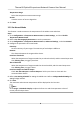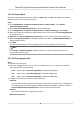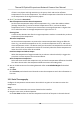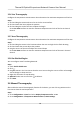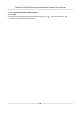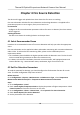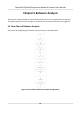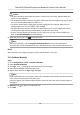User Manual
Table Of Contents
- Legal Information
- Symbol Conventions
- Safety Instruction
- Chapter 1 Overview
- Chapter 2 Device Activation and Accessing
- Chapter 3 Temperature Measurement
- Chapter 4 Fire Source Detection
- Chapter 5 Behavior Analysis
- Chapter 6 Event and Alarm
- Chapter 7 Arming Schedule and Alarm Linkage
- Chapter 8 Live View
- Chapter 9 Video and Audio
- 9.1 Video Settings
- 9.2 Display Settings
- 9.2.1 Image Adjustment
- 9.2.2 Image Adjustment (Thermal Channel)
- 9.2.3 Exposure Settings
- 9.2.4 Day/Night Switch
- 9.2.5 Set Supplement Light
- 9.2.6 BLC
- 9.2.7 WDR
- 9.2.8 White Balance
- 9.2.9 DNR
- 9.2.10 Defog
- 9.2.11 Set Palette
- 9.2.12 Set Target Color
- 9.2.13 DDE
- 9.2.14 Brightness Sudden Change
- 9.2.15 Enhance Regional Image
- 9.2.16 Mirror
- 9.2.17 Video Standard
- 9.2.18 Digital Zoom
- 9.2.19 Scene Mode
- 9.3 OSD
- 9.4 Set Privacy Mask
- 9.5 Overlay Picture
- 9.6 Set Manual DPC (Defective Pixel Correction)
- 9.7 Set Picture in Picture
- Chapter 10 Video Recording and Picture Capture
- Chapter 11 Network Settings
- Chapter 12 System and Security
- 12.1 View Device Information
- 12.2 Search and Manage Log
- 12.3 Import and Export Configuration File
- 12.4 Export Diagnose Information
- 12.5 Reboot
- 12.6 Restore and Default
- 12.7 Upgrade
- 12.8 View Open Source Software License
- 12.9 Time and Date
- 12.10 Set RS-232
- 12.11 Set RS-485
- 12.12 Set Same Unit
- 12.13 Security
- 12.14 User and Account
- Chapter 13 Appendix
3.3.6 Line Thermography
Congure the temperature measurement rule and monitor the maximum temperature of the line.
Steps
1. Click and drag the mouse to draw a line in the live view interface.
2. Click and move the line to adjust the
posion.
3. Click and drag the ends of the line to adjust the length.
Go to Live View interface to view the maximum temperature and rule of the line in thermal
channel.
3.3.7 Area Thermography
Congure the temperature measurement rule and monitor the maximum temperature of the area.
Steps
1. Click and drag the mouse in the liveview to draw the area and right click to nish drawing.
2. Click and move the area to adjust the posion.
3. Drag the corners of the area to adjust the size and shape.
Go to Live View interface to view the maximum temperature and rule of the area in thermal
channel.
3.3.8 Set Shielded Region
You can congure areas from being detected.
Steps
1. Check Enable Shield Area.
2. Click
.
3. Drag the mouse in the live view to draw the area. You can drag the corners of the red rectangle
area to change its shape and size.
4. Right click the mouse to stop drawing.
5.
Oponal: Select one area and click to delete it.
6. Click Save.
3.4 Manual Thermography
Aer enable the manual thermography funcon of the device, you can click any posion on the
live view to show the real temperature.
Steps
1. Go to Conguraon → Local and select Display Temperature Info. as Yes.
2. Go to
Conguraon → Temperature Measurement → Basic Sengs .
Thermal & Opcal Bi-spectrum Network Camera User Manual
11