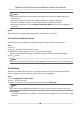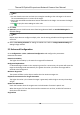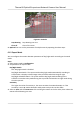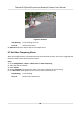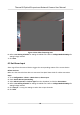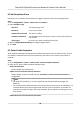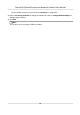User Manual
Table Of Contents
- Legal Information
- Symbol Conventions
- Safety Instruction
- Chapter 1 Overview
- Chapter 2 Device Activation and Accessing
- Chapter 3 Temperature Measurement
- Chapter 4 Fire Source Detection
- Chapter 5 Behavior Analysis
- Chapter 6 Event and Alarm
- Chapter 7 Arming Schedule and Alarm Linkage
- Chapter 8 Live View
- Chapter 9 Video and Audio
- 9.1 Video Settings
- 9.2 Display Settings
- 9.2.1 Image Adjustment
- 9.2.2 Image Adjustment (Thermal Channel)
- 9.2.3 Exposure Settings
- 9.2.4 Day/Night Switch
- 9.2.5 Set Supplement Light
- 9.2.6 BLC
- 9.2.7 WDR
- 9.2.8 White Balance
- 9.2.9 DNR
- 9.2.10 Defog
- 9.2.11 Set Palette
- 9.2.12 Set Target Color
- 9.2.13 DDE
- 9.2.14 Brightness Sudden Change
- 9.2.15 Enhance Regional Image
- 9.2.16 Mirror
- 9.2.17 Video Standard
- 9.2.18 Digital Zoom
- 9.2.19 Scene Mode
- 9.3 OSD
- 9.4 Set Privacy Mask
- 9.5 Overlay Picture
- 9.6 Set Manual DPC (Defective Pixel Correction)
- 9.7 Set Picture in Picture
- Chapter 10 Video Recording and Picture Capture
- Chapter 11 Network Settings
- Chapter 12 System and Security
- 12.1 View Device Information
- 12.2 Search and Manage Log
- 12.3 Import and Export Configuration File
- 12.4 Export Diagnose Information
- 12.5 Reboot
- 12.6 Restore and Default
- 12.7 Upgrade
- 12.8 View Open Source Software License
- 12.9 Time and Date
- 12.10 Set RS-232
- 12.11 Set RS-485
- 12.12 Set Same Unit
- 12.13 Security
- 12.14 User and Account
- Chapter 13 Appendix
Intrusion
If any target intrude into the pre-dened region longer than the set duraon, the alarm will
be triggered.
Region Entrance
If any target enter the pre-dened region, the alarm will be triggered.
Region Exing
If any target exit the pre-dened region, the alarm will be triggered.
4.
Set parameters of the rule.
-
Sensivity
The higher the value is, the easier the alarm can be triggered.
Detecon Target
You are recommended to select the target as Human & Vehicle. In distant view, the device
cannot classify the target with pixels less than 10*10. The target will be recognized as
human directly. So the
selecon of this item will not trigger false alarm or missing alarm.
Background Interference Suppression
Eliminate the environment interference to reduce the false alarm. For example, the wind
blow grass.
5. Draw the rules.
-
When the rule type is selected as Line Crossing, click to draw a line in the live view. You
can drag end points of the line to adjust the
posion and length.
Line Crossing
You can set the crossing direcon. Bidireconal, A-to-B, or B-to-A are selectable.
-
When the rule type is selected as Intrusion,Region Entrance, Region Entrance, click
to
draw an area in the live view. Right click the mouse to
nish drawing.
Duraon
The device performs behavior analysis when the target stays in the detecon area for
more than
seng value.
Note
Draw three segments of the rule from near to far to cover all of the detecon area.
6. Check to enable Filter by Pixel. Then Draw max size and min size rectangles to lter the target
among human, vehicle, animal, and others. Only the target whose size is between the Max. Size
and Min. Size value will trigger the alarm.
Thermal & Opcal Bi-spectrum Network Camera User Manual
19