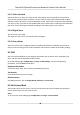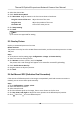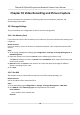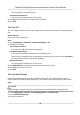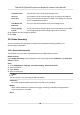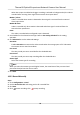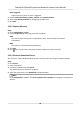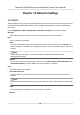User Manual
Table Of Contents
- Legal Information
- Symbol Conventions
- Safety Instruction
- Chapter 1 Overview
- Chapter 2 Device Activation and Accessing
- Chapter 3 Temperature Measurement
- Chapter 4 Fire Source Detection
- Chapter 5 Behavior Analysis
- Chapter 6 Event and Alarm
- Chapter 7 Arming Schedule and Alarm Linkage
- Chapter 8 Live View
- Chapter 9 Video and Audio
- 9.1 Video Settings
- 9.2 Display Settings
- 9.2.1 Image Adjustment
- 9.2.2 Image Adjustment (Thermal Channel)
- 9.2.3 Exposure Settings
- 9.2.4 Day/Night Switch
- 9.2.5 Set Supplement Light
- 9.2.6 BLC
- 9.2.7 WDR
- 9.2.8 White Balance
- 9.2.9 DNR
- 9.2.10 Defog
- 9.2.11 Set Palette
- 9.2.12 Set Target Color
- 9.2.13 DDE
- 9.2.14 Brightness Sudden Change
- 9.2.15 Enhance Regional Image
- 9.2.16 Mirror
- 9.2.17 Video Standard
- 9.2.18 Digital Zoom
- 9.2.19 Scene Mode
- 9.3 OSD
- 9.4 Set Privacy Mask
- 9.5 Overlay Picture
- 9.6 Set Manual DPC (Defective Pixel Correction)
- 9.7 Set Picture in Picture
- Chapter 10 Video Recording and Picture Capture
- Chapter 11 Network Settings
- Chapter 12 System and Security
- 12.1 View Device Information
- 12.2 Search and Manage Log
- 12.3 Import and Export Configuration File
- 12.4 Export Diagnose Information
- 12.5 Reboot
- 12.6 Restore and Default
- 12.7 Upgrade
- 12.8 View Open Source Software License
- 12.9 Time and Date
- 12.10 Set RS-232
- 12.11 Set RS-485
- 12.12 Set Same Unit
- 12.13 Security
- 12.14 User and Account
- Chapter 13 Appendix
2. Select the channel No.
3. Check Enable Privacy Mask.
4. Click Draw Area. Drag the mouse in the live view to draw a closed area.
Drag the corners of the area Adjust the size of the area.
Drag the area Adjust the posion of the area.
Click Clear All Clear all the areas you set.
5. Click Stop Drawing.
6. Click Save.
Note
Up to 4 areas are supported for seng.
9.5 Overlay Picture
Overlay a customized picture on live view.
Before You Start
The picture to overlay has to be in BMP format with 24-bit, and the maximum picture size is 128 ×
128 pixel.
Steps
1. Go to picture overlay
seng page: Conguraon → Image → Picture Overlay .
2. Select a channel to overlay picture.
3. Click Browse to select a picture, and click Upload.
The picture with a red rectangle will appear in live view
aer successfully uploading.
4. Check Enable Picture Overlay.
5. Drag the picture to adjust its
posion.
6. Click Save.
9.6 Set Manual DPC
(Defecve Pixel Correcon)
If the amount of defecve pixels in the image is comparavely small and accurate correcon is
needed, you can correct these pixels manually.
Steps
1. Go to Conguraon → Image → DPC .
2. Select the thermal channel.
3. Select manual mode.
4. Click the
defecve pixel on the image, then a cursor shows on the live view.
5. Click Up, Down, Le, Right to adjust the cursor posion to the defecve pixel posion.
6. Click , then click to correct defecve pixel.
Thermal & Opcal Bi-spectrum Network Camera User Manual
49