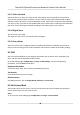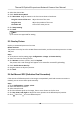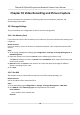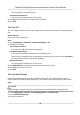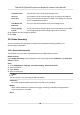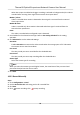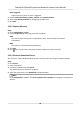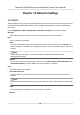User Manual
Table Of Contents
- Legal Information
- Symbol Conventions
- Safety Instruction
- Chapter 1 Overview
- Chapter 2 Device Activation and Accessing
- Chapter 3 Temperature Measurement
- Chapter 4 Fire Source Detection
- Chapter 5 Behavior Analysis
- Chapter 6 Event and Alarm
- Chapter 7 Arming Schedule and Alarm Linkage
- Chapter 8 Live View
- Chapter 9 Video and Audio
- 9.1 Video Settings
- 9.2 Display Settings
- 9.2.1 Image Adjustment
- 9.2.2 Image Adjustment (Thermal Channel)
- 9.2.3 Exposure Settings
- 9.2.4 Day/Night Switch
- 9.2.5 Set Supplement Light
- 9.2.6 BLC
- 9.2.7 WDR
- 9.2.8 White Balance
- 9.2.9 DNR
- 9.2.10 Defog
- 9.2.11 Set Palette
- 9.2.12 Set Target Color
- 9.2.13 DDE
- 9.2.14 Brightness Sudden Change
- 9.2.15 Enhance Regional Image
- 9.2.16 Mirror
- 9.2.17 Video Standard
- 9.2.18 Digital Zoom
- 9.2.19 Scene Mode
- 9.3 OSD
- 9.4 Set Privacy Mask
- 9.5 Overlay Picture
- 9.6 Set Manual DPC (Defective Pixel Correction)
- 9.7 Set Picture in Picture
- Chapter 10 Video Recording and Picture Capture
- Chapter 11 Network Settings
- Chapter 12 System and Security
- 12.1 View Device Information
- 12.2 Search and Manage Log
- 12.3 Import and Export Configuration File
- 12.4 Export Diagnose Information
- 12.5 Reboot
- 12.6 Restore and Default
- 12.7 Upgrade
- 12.8 View Open Source Software License
- 12.9 Time and Date
- 12.10 Set RS-232
- 12.11 Set RS-485
- 12.12 Set Same Unit
- 12.13 Security
- 12.14 User and Account
- Chapter 13 Appendix
Event-Triggered
Capture a picture when an event is triggered.
3. Set the Format,
Resoluon, Quality, Interval, and Capture Number.
4. Refer to Set Arming Schedule for conguring schedule me.
5. Click Save.
10.3.2 Capture Manually
Steps
1. Go to
Conguraon → Local .
2. Set the Image Format and saving path to for snapshots.
JPEG
The picture size of this format is comparavely small, which is beer for network
transmission.
BMP
The picture is compressed with good quality.
3. Click Save.
4. Click
near the live view or play back window to capture a picture manually.
10.3.3 View and Download Picture
You can search, view and download the pictures stored in the local storage or network storage.
Steps
1. Click Picture.
2. Select channel No.
3. Set search
condion and click Search.
The matched pictures showed in the
le list.
4. Select the pictures then click Download to download them.
Note
Go to Conguraon → Local , click Save snapshots when playback to change the saving path of
pictures.
Thermal & Opcal Bi-spectrum Network Camera User Manual
56