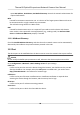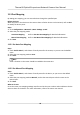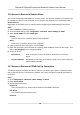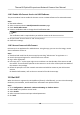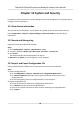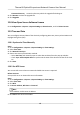User Manual
Table Of Contents
- Legal Information
- Symbol Conventions
- Safety Instruction
- Chapter 1 Overview
- Chapter 2 Device Activation and Accessing
- Chapter 3 Temperature Measurement
- Chapter 4 Fire Source Detection
- Chapter 5 Behavior Analysis
- Chapter 6 Event and Alarm
- Chapter 7 Arming Schedule and Alarm Linkage
- Chapter 8 Live View
- Chapter 9 Video and Audio
- 9.1 Video Settings
- 9.2 Display Settings
- 9.2.1 Image Adjustment
- 9.2.2 Image Adjustment (Thermal Channel)
- 9.2.3 Exposure Settings
- 9.2.4 Day/Night Switch
- 9.2.5 Set Supplement Light
- 9.2.6 BLC
- 9.2.7 WDR
- 9.2.8 White Balance
- 9.2.9 DNR
- 9.2.10 Defog
- 9.2.11 Set Palette
- 9.2.12 Set Target Color
- 9.2.13 DDE
- 9.2.14 Brightness Sudden Change
- 9.2.15 Enhance Regional Image
- 9.2.16 Mirror
- 9.2.17 Video Standard
- 9.2.18 Digital Zoom
- 9.2.19 Scene Mode
- 9.3 OSD
- 9.4 Set Privacy Mask
- 9.5 Overlay Picture
- 9.6 Set Manual DPC (Defective Pixel Correction)
- 9.7 Set Picture in Picture
- Chapter 10 Video Recording and Picture Capture
- Chapter 11 Network Settings
- Chapter 12 System and Security
- 12.1 View Device Information
- 12.2 Search and Manage Log
- 12.3 Import and Export Configuration File
- 12.4 Export Diagnose Information
- 12.5 Reboot
- 12.6 Restore and Default
- 12.7 Upgrade
- 12.8 View Open Source Software License
- 12.9 Time and Date
- 12.10 Set RS-232
- 12.11 Set RS-485
- 12.12 Set Same Unit
- 12.13 Security
- 12.14 User and Account
- Chapter 13 Appendix
Chapter 12 System and Security
It introduces system maintenance, system sengs and security management, and explains how to
congure relevant parameters.
12.1 View Device Informaon
You can view device informaon, such as Device No., Model, Serial No. and Firmware Version.
Enter Conguraon → System → System Sengs → Basic Informaon to view the device
informaon.
12.2 Search and Manage Log
Log helps locate and troubleshoot problems.
Steps
1. Go to
Conguraon → System → Maintenance → Log .
2. Set search condions Major Type, Minor Type, Start Time, and End Time.
3. Click Search.
The matched log
les will be displayed on the log list.
4.
Oponal: Click Export to save the log les in your computer.
12.3 Import and Export
Conguraon File
It helps speed up batch conguraon on other devices with the same parameters.
Steps
1. Export conguraon le.
1) Go to Conguraon → System → Maintenance → Upgrade & Maintenance .
2) Click Device Parameters and input the
encrypon password to export the current
conguraon le.
3) Set the saving path to save the conguraon le in local computer.
2. Import conguraon le.
1) Access the device that needs to be congured via web browser.
2) Click Browse to select the saved conguraon le.
3) Input the encrypon password you have set when exporng the conguraon le.
4) Click Import.
Thermal & Opcal Bi-spectrum Network Camera User Manual
65