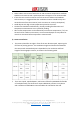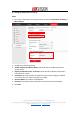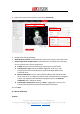How to Guide
© Hangzhou Hikvision Digital Technology Co.,Ltd. All Rights Reserved.
No.555 Qianmo Road, Binjiang District, Hangzhou 310052, China • Tel: +86-571-8807-5998 • Fax: +1 909-595-0788
E-Mail: support@hikvision.com • www.hikvision.com
4. Go to the Temperature Screening Settings interface: Temperature Screening >
Temperature Screening Configuration
5. Select the optical camera channel (normally as Camera 01).
6. Configure the following settings:
Enable Face Detection: Check this box to enable face detection function.
Display Temperature: Check this box to display measured temperature.
Upload Captured Face Image: Check this box to upload captured face image.
Display Face Temperature Position: Check this box to display the point with
highest temperature in target frame.
Configuration: Select as Targeting.
Face Detection Parameters:
Set Generation Speed and Sensitivity both as 5 for best detection
performance.
It is suggested to set Alarm When Temperature is above as 37.5 degrees
Celsius and Pre-Alarm Temperature as 37 degrees Celsius, or it could be
adjusted to meet other requirements.
Draw Area: Draw a rectangular area; only objects in this area would be detected
as targets for temperature measurement.
Press Max. Pupil Distance and Min. Pupil Distance to draw width filter frame,
thereby preventing false alarm caused by people’s being too close or too far. This
pupil filter is actually based on the pixel width of target frame.
7. Click Save.