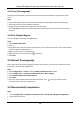User Manual
Table Of Contents
- Chapter 1 Overview
- Chapter 2 Device Activation and Accessing
- Chapter 3 Temperature Measurement
- Chapter 4 Body Thermography
- Chapter 5 Event and Alarm
- Chapter 6 Arming Schedule and Alarm Linkage
- Chapter 7 Live View
- Chapter 8 Video and Audio
- 8.1 Video Settings
- 8.2 Display Settings
- 8.2.1 Image Adjustment
- 8.2.2 Image Adjustment (Thermal Channel)
- 8.2.3 Exposure Settings
- 8.2.4 Day/Night Switch
- 8.2.5 Set Supplement Light
- 8.2.6 BLC
- 8.2.7 WDR
- 8.2.8 White Balance
- 8.2.9 DNR
- 8.2.10 Set Palette
- 8.2.11 Set Target Color
- 8.2.13 DDE
- 8.2.14 Brightness Sudden Change
- 8.2.15 Enhance Regional Image
- 8.2.16 Mirror
- 8.2.17 Video Standard
- 8.2.18 Digital Zoom
- 8.3 OSD
- 8.4 Set Privacy Mask
- 8.5 Overlay Picture
- 8.6 Set Manual DPC (Defective Pixel Correction)
- 8.7 Set Picture in Picture
- Chapter 9 Video Recording and Picture Capture
- Chapter 10 Network Settings
- Chapter 11 System and Security
- 11.1 View Device Information
- 11.2 Search and Manage Log
- 11.3 Import and Export Configuration File
- 11.4 Export Diagnose Information
- 11.5 Reboot
- 11.6 Restore and Default
- 11.7 Upgrade
- 11.8 View Open Source Software License
- 11.9 Time and Date
- 11.10 Set RS-232
- 11.11 Set RS-485
- 11.12 Set Same Unit
- 11.13 Security
- 11.14 User and Account
- Chapter 12 Appendix
Thermal & Optical Bi-spectrum Network Camera User Manual
10
3.2.7 Area Thermography
Configure the temperature measurement rule and monitor the maximum temperature of the
area.
Steps
1. Click and drag the mouse in the liveview to draw the area and right click to finish drawing.
2. Click and move the area to adjust the position.
3. Drag the corners of the area to adjust the size and shape.
Go to Live View interface to view the maximum temperature and rule of the area in thermal
channel.
3.2.8 Set Shielded Region
You can configure areas from being detected.
Steps
1. Check Enable Shield Area.
2. Click .
3. Drag the mouse in the live view to draw the area. You can drag the corners of the red rectangle
area to change its shape and size.
4. Right click the mouse to stop drawing.
5. Optional: Select one area and click to delete it.
6. Click Save.
3.3 Manual Thermography
After enable the manual thermography function of the device, you can click any position on the
live view to show the real temperature.
Steps
1. Go toConfiguration → Local and select Display Temperature Info. as Yes.
2. Go toConfiguration → Temperature Measurement → Basic Settings.
3. Check Enable Temperature Measurement.
4. Click Save.
5. Go to live view interface and select thermal channel, click . Click any position on the
interface to show the real temperature.
3.4 Measure Body Temperature
Steps:
1. Go to Configuration-->Temperature Measurement -->Body Thermography Configuration.
2. Select thermal channel.