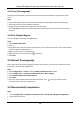User Manual
Table Of Contents
- Chapter 1 Overview
- Chapter 2 Device Activation and Accessing
- Chapter 3 Temperature Measurement
- Chapter 4 Body Thermography
- Chapter 5 Event and Alarm
- Chapter 6 Arming Schedule and Alarm Linkage
- Chapter 7 Live View
- Chapter 8 Video and Audio
- 8.1 Video Settings
- 8.2 Display Settings
- 8.2.1 Image Adjustment
- 8.2.2 Image Adjustment (Thermal Channel)
- 8.2.3 Exposure Settings
- 8.2.4 Day/Night Switch
- 8.2.5 Set Supplement Light
- 8.2.6 BLC
- 8.2.7 WDR
- 8.2.8 White Balance
- 8.2.9 DNR
- 8.2.10 Set Palette
- 8.2.11 Set Target Color
- 8.2.13 DDE
- 8.2.14 Brightness Sudden Change
- 8.2.15 Enhance Regional Image
- 8.2.16 Mirror
- 8.2.17 Video Standard
- 8.2.18 Digital Zoom
- 8.3 OSD
- 8.4 Set Privacy Mask
- 8.5 Overlay Picture
- 8.6 Set Manual DPC (Defective Pixel Correction)
- 8.7 Set Picture in Picture
- Chapter 9 Video Recording and Picture Capture
- Chapter 10 Network Settings
- Chapter 11 System and Security
- 11.1 View Device Information
- 11.2 Search and Manage Log
- 11.3 Import and Export Configuration File
- 11.4 Export Diagnose Information
- 11.5 Reboot
- 11.6 Restore and Default
- 11.7 Upgrade
- 11.8 View Open Source Software License
- 11.9 Time and Date
- 11.10 Set RS-232
- 11.11 Set RS-485
- 11.12 Set Same Unit
- 11.13 Security
- 11.14 User and Account
- Chapter 12 Appendix
Thermal & Optical Bi-spectrum Network Camera User Manual
18
Figure 6-1 Set Rules
Stop Drawing
Stop drawing one area.
Clear All
Clear all the areas.
4. Optional: You can set the parameters of multiple areas by repeating the above steps.
5.1.2 Expert Mode
You can configure the motion detection parameters of day/night switch according to the actual
needs.
Steps
1. Select expert mode in Configuration.
2. Set parameters of expert mode.
Day/Night Switch
OFF: Day/night switch is disabled.
Day/Night Auto-Switch: The system switches day/night mode automatically according to
environment. It displays colored image at day and black and white image at night.
Day/Night Scheduled-Switch: The system switches day/night mode according to the schedule.
It switches to day mode during the set periods and switches to night mode during the other
periods.
Sensitivity
The higher the value of sensitivity is, the more sensitive the motion detection is. If the
sensitivity is set to 0, motion detection and dynamic analysis do not take effect.
3. Select an Area and click Draw Area. Click and drag the mouse on the live video, then release the
mouse to finish drawing one area.