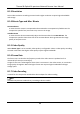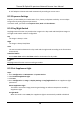User Manual
Table Of Contents
- Chapter 1 Overview
- Chapter 2 Device Activation and Accessing
- Chapter 3 Temperature Measurement
- Chapter 4 Body Thermography
- Chapter 5 Event and Alarm
- Chapter 6 Arming Schedule and Alarm Linkage
- Chapter 7 Live View
- Chapter 8 Video and Audio
- 8.1 Video Settings
- 8.2 Display Settings
- 8.2.1 Image Adjustment
- 8.2.2 Image Adjustment (Thermal Channel)
- 8.2.3 Exposure Settings
- 8.2.4 Day/Night Switch
- 8.2.5 Set Supplement Light
- 8.2.6 BLC
- 8.2.7 WDR
- 8.2.8 White Balance
- 8.2.9 DNR
- 8.2.10 Set Palette
- 8.2.11 Set Target Color
- 8.2.13 DDE
- 8.2.14 Brightness Sudden Change
- 8.2.15 Enhance Regional Image
- 8.2.16 Mirror
- 8.2.17 Video Standard
- 8.2.18 Digital Zoom
- 8.3 OSD
- 8.4 Set Privacy Mask
- 8.5 Overlay Picture
- 8.6 Set Manual DPC (Defective Pixel Correction)
- 8.7 Set Picture in Picture
- Chapter 9 Video Recording and Picture Capture
- Chapter 10 Network Settings
- Chapter 11 System and Security
- 11.1 View Device Information
- 11.2 Search and Manage Log
- 11.3 Import and Export Configuration File
- 11.4 Export Diagnose Information
- 11.5 Reboot
- 11.6 Restore and Default
- 11.7 Upgrade
- 11.8 View Open Source Software License
- 11.9 Time and Date
- 11.10 Set RS-232
- 11.11 Set RS-485
- 11.12 Set Same Unit
- 11.13 Security
- 11.14 User and Account
- Chapter 12 Appendix
Thermal & Optical Bi-spectrum Network Camera User Manual
30
Note
The function is only supported by certain models.
7.1.12 Lens Parameters Adjustment
It is used to adjust the lens focus, zoom and iris.
Zoom
● Click , and the lens zooms in.
● Click , and the lens zooms out.
Focus
● Click , then the lens focuses far and the distant object gets clear.
● Click , then the lens focuses near and the nearby object gets clear.
PTZ Speed
Slide to adjust the speed of the pan/tilt movement.
Iris
● When the image is too dark, click to enlarge the iris.
● When the image is too bright, click to stop down the iris.
7.2 Set Transmission Parameters
The live view image may be displayed abnormally according to the network conditions. In different
network environments, you can adjust the transmission parameters to solve the problem.
Steps
1. Go to Configuration → Local.
2. Set the transmission parameters as required.
Protocol
TCP
TCP ensures complete delivery of streaming data and better video quality, yet the real-time
transmission will be affected. It is suitable for the stable network environment.
UDP
UDP is suitable for the unstable network environment that does not demand high video
fluency.
MULTICAST
MULTICAST is suitable for the situation that there are multiple clients. You should set the