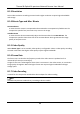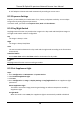User Manual
Table Of Contents
- Chapter 1 Overview
- Chapter 2 Device Activation and Accessing
- Chapter 3 Temperature Measurement
- Chapter 4 Body Thermography
- Chapter 5 Event and Alarm
- Chapter 6 Arming Schedule and Alarm Linkage
- Chapter 7 Live View
- Chapter 8 Video and Audio
- 8.1 Video Settings
- 8.2 Display Settings
- 8.2.1 Image Adjustment
- 8.2.2 Image Adjustment (Thermal Channel)
- 8.2.3 Exposure Settings
- 8.2.4 Day/Night Switch
- 8.2.5 Set Supplement Light
- 8.2.6 BLC
- 8.2.7 WDR
- 8.2.8 White Balance
- 8.2.9 DNR
- 8.2.10 Set Palette
- 8.2.11 Set Target Color
- 8.2.13 DDE
- 8.2.14 Brightness Sudden Change
- 8.2.15 Enhance Regional Image
- 8.2.16 Mirror
- 8.2.17 Video Standard
- 8.2.18 Digital Zoom
- 8.3 OSD
- 8.4 Set Privacy Mask
- 8.5 Overlay Picture
- 8.6 Set Manual DPC (Defective Pixel Correction)
- 8.7 Set Picture in Picture
- Chapter 9 Video Recording and Picture Capture
- Chapter 10 Network Settings
- Chapter 11 System and Security
- 11.1 View Device Information
- 11.2 Search and Manage Log
- 11.3 Import and Export Configuration File
- 11.4 Export Diagnose Information
- 11.5 Reboot
- 11.6 Restore and Default
- 11.7 Upgrade
- 11.8 View Open Source Software License
- 11.9 Time and Date
- 11.10 Set RS-232
- 11.11 Set RS-485
- 11.12 Set Same Unit
- 11.13 Security
- 11.14 User and Account
- Chapter 12 Appendix
Thermal & Optical Bi-spectrum Network Camera User Manual
36
some extent.
8.1.11 Two-way Audio
It is used to realize the two-way audio function between the monitoring center and the target in
the monitoring screen.
Before You Start
● Make sure the audio input device (pick-up or microphone) and audio output device (speaker)
connected to the device is working properly. Refer to specifications of audio input and output
devices for device connection.
● If the device has built-in microphone and speaker, two-way audio function can be enabled
directly.
Steps
1. Click Live View.
2. Click on the toolbar to enable two-way audio function of the camera.
3. Click and select , move the slider to adjust the volume.
4. Click , disable the two-way audio function.
8.1.12 Set ROI
ROI (Region of Interest) encoding helps to assigns more encoding resource to the region of interest,
thus to increase the quality of the ROI whereas the background information is less focused.
Before You Start
Please check the video coding type. ROI is supported when the video coding type is H.264 or
H.265.
Steps
1. Go to Configuration → Video/Audio → ROI.
2. Check Enable.
3. Select the channel No. according to your need.
4. Select Stream Type.
5. Select Region No. in Fixed Region to draw ROI region.
1) Click Drawing.
2) Click and drag the mouse on the view screen to draw the fixed region.
3) Click Stop Drawing.
Note
Select the fixed region that needs to be adjusted and drag the mouse to adjust its position.
6. Input the Region Name and ROI Level.
7. Click Save.