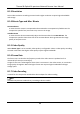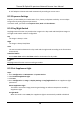User Manual
Table Of Contents
- Chapter 1 Overview
- Chapter 2 Device Activation and Accessing
- Chapter 3 Temperature Measurement
- Chapter 4 Body Thermography
- Chapter 5 Event and Alarm
- Chapter 6 Arming Schedule and Alarm Linkage
- Chapter 7 Live View
- Chapter 8 Video and Audio
- 8.1 Video Settings
- 8.2 Display Settings
- 8.2.1 Image Adjustment
- 8.2.2 Image Adjustment (Thermal Channel)
- 8.2.3 Exposure Settings
- 8.2.4 Day/Night Switch
- 8.2.5 Set Supplement Light
- 8.2.6 BLC
- 8.2.7 WDR
- 8.2.8 White Balance
- 8.2.9 DNR
- 8.2.10 Set Palette
- 8.2.11 Set Target Color
- 8.2.13 DDE
- 8.2.14 Brightness Sudden Change
- 8.2.15 Enhance Regional Image
- 8.2.16 Mirror
- 8.2.17 Video Standard
- 8.2.18 Digital Zoom
- 8.3 OSD
- 8.4 Set Privacy Mask
- 8.5 Overlay Picture
- 8.6 Set Manual DPC (Defective Pixel Correction)
- 8.7 Set Picture in Picture
- Chapter 9 Video Recording and Picture Capture
- Chapter 10 Network Settings
- Chapter 11 System and Security
- 11.1 View Device Information
- 11.2 Search and Manage Log
- 11.3 Import and Export Configuration File
- 11.4 Export Diagnose Information
- 11.5 Reboot
- 11.6 Restore and Default
- 11.7 Upgrade
- 11.8 View Open Source Software License
- 11.9 Time and Date
- 11.10 Set RS-232
- 11.11 Set RS-485
- 11.12 Set Same Unit
- 11.13 Security
- 11.14 User and Account
- Chapter 12 Appendix
Thermal & Optical Bi-spectrum Network Camera User Manual
37
Note
The higher the ROI level is, the clearer the image of the detected region is.
8. Optional: Select other region No. and repeat the above steps if you need to draw multiple fixed
regions.
8.2 Display Settings
It offers the parameter settings to adjust image features.
Go to Configuration → Image → Display Settings.
For device that supports multiple channels, display settings of each channel is required.
Click Default to restore settings.
8.2.1 Image Adjustment
By adjusting the Brightness, Saturation, Contrast and Sharpness, the image can be best displayed.
8.2.2 Image Adjustment (Thermal Channel)
You can optimize the image display effect of thermal channel by setting background correction
and manual correction.
Background Correction
Fully cover the lens with an object of uniform temperature in front of the lens, such as foam
board or paperboard. When you click Correct, the device will take the uniform object as the
standard and optimize the image once.
Manual Correction
Click Correct to optimize the image once.
Note
It is a normal phenomenon that short video freezing might occur during the process of
Background Correction and Manual Correction.
Thermal AGC Mode
Choose the AGC mode according to different scenes to balance and improve the image quality.
● Histogram: Choose for scene with obvious WDR and high temperature difference, can
improve image contrast and enhance image. E.g. the scene contains both indoor and outdoor
scenes.
● Linear: Choose for scene with low temperature difference and the target is not obvious, can
improve image contrast and enhance image. E.g. the bird in forest.