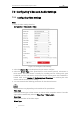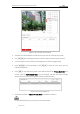User Manual
Table Of Contents
- Chapter 1 Overview
- Chapter 2 Network Connection
- Chapter 3 Access to the Network Speed dome
- Chapter 4 Basic Operations
- Chapter 5 System Configuration
- Chapter 6 VCA Configuration
- Chapter 7 Speed dome Configuration
- 7.1 Configuring Network Settings
- 7.2 Configuring Video and Audio Settings
- 7.3 PTZ Configuration
- 7.4 Configuring Image Settings
- 7.5 Configuring System Settings
- Appendix
User Manual of Thermal Network Speed dome
© Hikvision
94
7.2 Configuring Video and Audio Settings
7.2.1 Configuring Video Settings
Steps:
1. Enter the Video settings interface:
Configuration > Video/Audio > Video
Figure 7-22 Configure Video Settings
2. Select the Channel No. in the dropdown list you want to configure.
3. Select the Stream Type of the speed dome to main stream (normal), sub-stream or
third stream. The main stream is usually for recording and live viewing with good
bandwidth, and the sub-stream can be used for live viewing when the bandwidth is
limited. Refer to the Section 4.1 Configuring Local Parameters for switching the main
stream and sub-stream for live viewing.
4. You can customize the following parameters for the selected stream.
The parameters vary depending on the models of the speed dome.
Video Type:
Select the stream type to video stream, or video & audio composite stream. The audio
signal will be recorded only when the Video Type is Video & Audio.
Resolution:
Select the resolution of the video output.
Bitrate Type: