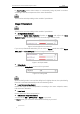User Manual
Table Of Contents
- Chapter 1 Overview
- Chapter 2 Network Connection
- Chapter 3 Access to the Network Speed dome
- Chapter 4 Basic Operations
- Chapter 5 System Configuration
- Chapter 6 VCA Configuration
- Chapter 7 Speed dome Configuration
- 7.1 Configuring Network Settings
- 7.2 Configuring Video and Audio Settings
- 7.3 PTZ Configuration
- 7.4 Configuring Image Settings
- 7.5 Configuring System Settings
- Appendix
User Manual of Thermal Network Speed dome
© Hikvision
121
Steps:
1. Select Auto from the modes.
2. Click to start correction.
Manual DPC Correction
Steps:
1. Select Manual from the modes.
2. Point to the defective pixel, and click to adjust the position.
3. Click to start correction.
4. (Optional) Click to cancel the correction.
This function varies depending on the models of speed dome.
7.4.6 Picture in Picture
Before you start:
Enter Configuration > System > System Maintenance > VCA Resource Type to select
Picture in Picture as VCA Resource Type.
Purpose:
The system plays the live view of thermal channel and optical channel at the same time.
Steps:
1. Select the channel No. from the list.
Select Camera 1 and the device plays the live view of Camera 2 inside the live view of
Camera 1.
2. Check the checkbox of Enable.