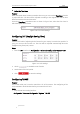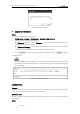User Manual
Table Of Contents
- Chapter 1 Overview
- Chapter 2 Network Connection
- Chapter 3 Access to the Network Speed dome
- Chapter 4 Basic Operations
- Chapter 5 System Configuration
- Chapter 6 VCA Configuration
- Chapter 7 Speed dome Configuration
- 7.1 Configuring Network Settings
- 7.2 Configuring Video and Audio Settings
- 7.3 PTZ Configuration
- 7.4 Configuring Image Settings
- 7.5 Configuring System Settings
- Appendix
User Manual of Thermal Network Speed dome
© Hikvision
128
Figure 7-66 File Decryption
Upgrading the System
Steps:
1. Enter the Maintenance interface:
Configuration >System > Maintenance > Upgrade & Maintenance
2. Select Firmware or Firmware Directory.
Firmware: when you select Firmware, you need to find the firmware in your
computer to upgrade the device.
Firmware Directory: You need to find the directory where the firmware locates.
The device can find the firmware in the directory automatically.
3. Click to select the local upgrade file and then click to start
remote upgrade.
The upgrading process will take 1 to 10 minutes. Please don't disconnect power of the
positioning system during the process. The positioning system reboots automatically
after upgrading.
Figure 7-67 Remote Upgrade
Log Searching
Purpose:
The operation, alarm, exception and information of the speed dome can be stored in log
files. You can also export the log files on your demand.
Before you start:
Please configure network storage for the speed dome or insert a memory card in the
speed dome.
Steps: