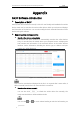User Manual
Table Of Contents
- Chapter 1 Overview
- Chapter 2 Network Connection
- Chapter 3 Access to the Network Speed dome
- Chapter 4 Basic Operations
- Chapter 5 System Configuration
- Chapter 6 VCA Configuration
- Chapter 7 Speed dome Configuration
- 7.1 Configuring Network Settings
- 7.2 Configuring Video and Audio Settings
- 7.3 PTZ Configuration
- 7.4 Configuring Image Settings
- 7.5 Configuring System Settings
- Appendix
User Manual of Thermal Bi-spectrum Network Speed dome
© Hikvision
138
Appendix
SADP Software Introduction
Description of SADP
SADP (Search Active Devices Protocol) is a kind of user-friendly and installation-free online
device search tool. It searches the active online devices within your subnet and displays
the information of the devices. You can also modify the basic network information of the
devices using this software.
Search active devices online
Search online devices automatically
After launch the SADP software, it automatically searches the online devices
every 15 seconds from the subnet where your computer locates. It displays the
total number and information of the searched devices in the Online Devices
interface. Device information including the device type, IP address and port
number, etc. will be displayed.
Figure A.1.1 Searching Online Devices
Device can be searched and displayed in the list in 15 seconds after it went online; it
will be removed from the list in 45 seconds after it went offline.
Search online devices manually
You can also click to refresh the online device list manually. The
newly searched devices will be added to the list.
You can click or on each column heading to order the information; you