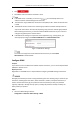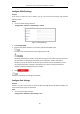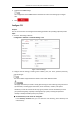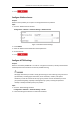User Manual
Table Of Contents
- Chapter 1 Overview
- Chapter 2 Network Connection
- Chapter 3 Access to the Network Device
- Chapter 4 Basic Operations
- Chapter 5 System Configuration
- Chapter 6 VCA Configuration
- Chapter 7 Device Configuration
- 7.1 Configure Network Settings
- 7.2 Configure Video and Audio Settings
- 7.3 Configure Image Settings
- 7.4 Configure System Settings
- Appendix
User Manual of Thermal Bi-spectrum Network PTZ Device
96
Figure 7-3 DDNS Settings
2. Check Enable DDNS.
3. Select DDNS Type.
DynDNS:
Steps:
(1) Input the Server Address of DynDNS (e.g. members.dyndns.org).
(2) In the Domain text field, input the domain name obtained from the DynDNS website.
(3) Input the. Port of DynDNS server.
(4) Input the User Name and Password registered on the DynDNS website.
(5) Click .
Figure 7-4 DynDNS Settings
NO-IP:
Steps:
(1) Input the Server Address of NO-IP.
(2) In the Domain text field, input the domain name obtained from the NO-IP website.
(3) Input the Port of NO-IP server.
(4) Input the User Name and Password registered on the NO-IP website.
(5) Click .