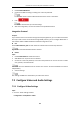User Manual
Table Of Contents
- Chapter 1 Overview
- Chapter 2 Network Connection
- Chapter 3 Access to the Network Device
- Chapter 4 Basic Operations
- Chapter 5 System Configuration
- Chapter 6 VCA Configuration
- Chapter 7 Device Configuration
- 7.1 Configure Network Settings
- 7.2 Configure Video and Audio Settings
- 7.3 Configure Image Settings
- 7.4 Configure System Settings
- Appendix
User Manual of Thermal Bi-spectrum Network PTZ Device
113
On the event configuration page, click to show the PTZ control panel or click to hide it.
Click the direction buttons to control the pan/tilt movements.
Click the zoom/iris/focus buttons to realize lens control.
The functions vary depending on the models of device.
7.3.1 Configure Display Settings
Purpose:
You can set the image quality of the device, including brightness, contrast, saturation, sharpness,
etc.
The parameters in Display Settings interface vary depending on the models of device.
You can double click the live view to enter full screen mode and double click it again to exit.
Steps:
1. Go to the. Display settings interface:
Configuration > Image> Display Settings
2. Select the channel No. from the dropdown list.
Figure 7-24 Display Settings
3. Select the Scene in the dropdown list with different predefined image parameters.
4. Set the image parameters of the device.
Set the Channel Camera 1
Image Adjustment
Brightness
This feature is used to adjust brightness of the image. The value ranges from 0 to 100.