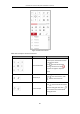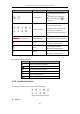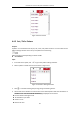User Manual
Table Of Contents
- Chapter 1 Overview
- Chapter 2 Network Connection
- Chapter 3 Access to the Network Device
- Chapter 4 Basic Operations
- Chapter 5 System Configuration
- Chapter 6 VCA Configuration
- Chapter 7 Device Configuration
- 7.1 Configure Network Settings
- 7.2 Configure Video and Audio Settings
- 7.3 Configure Image Settings
- 7.4 Configure System Settings
- Appendix
User Manual of Thermal Bi-spectrum Network PTZ Device
26
Figure 4-3 Start Live View
4.3.1 Toolbar Description
Table 4-1 Descriptions of the Toolbar
Icon
Description
Icon
Description
/
Start/Stop Live view.
Manually capture the pictures.
/ / /
Display in 1×1/2×2/3×3/4×4
window.
/
Live view with the main/sub
stream.
/
Manual start/stop recording.
/
Start/Stop Two-way Audio.
/
View previous / next page.
/
Mute/Audio on and adjust
volume
Show full screen
/
Enable / Disable Regional
Focus
Double-click on the live video to switch the current live view into full-screen or return to
normal mode from the full-screen.
Click to select from / / / and display live video in 1 × 1/2 × 2/3 × 3/4 × 4
window.
Click to select from / and display live video with the main/ sub stream. The
main stream is with a relatively high resolution and needs much bandwidth. The default
setting of stream type is .