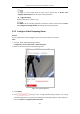User Manual
Table Of Contents
- Chapter 1 Overview
- Chapter 2 Network Connection
- Chapter 3 Access to the Network Device
- Chapter 4 Basic Operations
- Chapter 5 System Configuration
- Chapter 6 VCA Configuration
- Chapter 7 Device Configuration
- 7.1 Configure Network Settings
- 7.2 Configure Video and Audio Settings
- 7.3 Configure Image Settings
- 7.4 Configure System Settings
- Appendix
User Manual of Thermal Bi-spectrum Network PTZ Device
47
This section explains how to configure the network device to respond to alarm events, including
motion detection, video tampering alarm input, alarm output and exception. These events can
trigger the alarm actions, such as Send Email, Notify Surveillance Center, etc.
For example, when motion detection is triggered, the network device sends a notification to an
e-mail address.
On the event configuration page, click to show the PTZ control panel or click to hide it.
Click the direction buttons to control the pan/tilt movements.
Click the zoom/iris/focus buttons to realize lens control.
The functions vary depending on the models of device.
5.2.1 Configure Motion Detection
Purpose:
Motion detection is a feature which can trigger alarm actions and actions of recording videos
when the motion occurred in the surveillance scene.
Steps:
1. Go to the. motion detection setting interface:
Configuration > Event > Basic Event > Motion Detection
2. Select the channel to set the motion detection.
3. Check Enable Motion Detection.
You can check Enable Dynamic Analysis for Motion if you want the detected object get
marked with rectangle in the live view.
4. Select the configuration mode as Normal or Expert and set the corresponding motion
detection parameters.
Normal