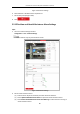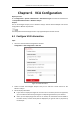User Manual
Table Of Contents
- Chapter 1 Overview
- Chapter 2 Network Connection
- Chapter 3 Access to the Network Device
- Chapter 4 Basic Operations
- Chapter 5 System Configuration
- Chapter 6 VCA Configuration
- Chapter 7 Device Configuration
- 7.1 Configure Network Settings
- 7.2 Configure Video and Audio Settings
- 7.3 Configure Image Settings
- 7.4 Configure System Settings
- Appendix
User Manual of Thermal Bi-spectrum Network PTZ Device
75
Configuration > PTZ > Limit
Figure 5-35 Configure the PTZ Limit
6. Click Enable Limit and choose the limit type as manual stops or scan stops.
Manual Stops:
When manual limit stops are set, you can operate the PTZ control panel manually only in the
limited surveillance area.
Scan Stops:
When scan limit stops are set, the random scan, frame scan, auto scan, tilt scan, panorama
scan is performed only in the limited surveillance area.
Manual Stops of Limit Type is prior to Scan Stops. When you set these two limit types at the
same time, Manual Stops is valid and Scan Stops is invalid.
7. Click the PTZ control buttons to find the left/right/up/down limit stops; you can also call the
defined presets and set them as the limits of the device.
8. Click Set to save the limits or click Clear to clear the limits.
5.5.7 Configure Park Actions
Purpose:
This feature allows the device to start a predefined park action (scan, preset, pattern and etc.)
automatically after a period of inactivity (park time).
Scheduled Tasks function is prior to Park Action function. When these two functions are set
at the same time, only the Scheduled Tasks function takes effect.
Pattern function varies depending on device models.