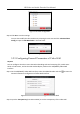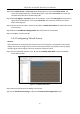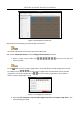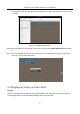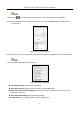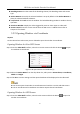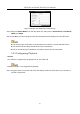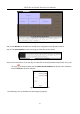User Manual
Table Of Contents
- Chapter 1 Introduction
- Chapter 2 Panels and Connections
- Chapter 3 Getting Started
- Chapter 4 Decoder Configuration and Operation by Web Browser
- 4.1 Decoder Configuration
- 4.1.1 Checking Device Information
- 4.1.2 Configuring Time Settings
- 4.1.3 Configuring RS-485/RS-232 Serial Port
- 4.1.4 Configuring Basic Network Settings
- 4.1.5 Configuring DDNS Settings
- 4.1.6 Configuring Wi-Fi Settings
- 4.1.7 Configuring Stream Settings
- 4.1.8 Configuring Transparent Channel
- 4.1.9 Configuring Synchronous Output Settings
- 4.1.10 Configuring Personalized Settings
- 4.1.11 Managing User Account
- 4.1.12 Importing/Exporting Configuration Files
- 4.1.13 Maintenance
- 4.2 Setting Video Wall Layout
- 4.3 Configuring Decoding Output
- 4.4 Decoding Operation
- 4.1 Decoder Configuration
- Chapter 5 Decoder Configuration and Operation by Client Software
- Chapter 6 Display via Wi-Fi Connection
- Chapter 7 Appendix
HD Video and Audio Decoder User Manual
DS-6900UDI Decoder User Manual
61
Decoding Status: View the status of the decoding channel, like decoding status and stream
type.
Stick at Bottom: Generally the selected window is at top by default. Click Stick at Bottom to
place the selected window at bottom.
Lock/Unlock: Click Lock to lock the window. The locked decoding window is unable to do any
operation.
Set Alarm Window: Display the video triggered by event or alarm input on video wall.
Screen Control: Enter the screen control when the RSC server is added. Please refer to
Chapter 5.5 for details.
Opening Window via Coordinate 5.3.2
Purpose
On the LED and non-LED screen you are allowed to open the window via coordinate.
Opening Window for Non-LED Screen
Enter the Video Wall interface, select the non-LED screen and click the button to open Step 1
the window via coordinate.
Open Window via Coordinate (1) Figure 5-28
Select the Device Name from the drop down list, and input the X-Coordinate, Y-Coordinate, Step 2
Width and Height.
Click OK to save the settings and the opened window will be displayed on the video wall. Step 3
You cannot open the window via coordinate across both the non-LED and LED screens.
The X- coordinate and Y-coordinate are relative output channel coordinates.
Opening Window for LED Screen
Enter the Video Wall interface, select the LED screen and click the button to open the Step 1
window via coordinate.