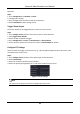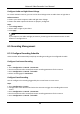User Manual
Table Of Contents
- Chapter 1 Startup
- Chapter 2 Live View
- Chapter 3 Playback
- Chapter 4 Search File
- Chapter 5 Configuration (Easy Mode)
- Chapter 6 Configuration (Expert Mode)
- Chapter 7 Maintenance
- Chapter 8 Alarm
- Chapter 9 Web Operation
- Chapter 10 Appendix
Network Video Recorder User Manual
65
6. Select recording type as Event.
Edit Schedule
Steps
1. Go to Configuration → Record → Schedule.
Figure 6-24 Recording Schedule
Continuous
Continuous recording.
Event
Recording triggered by all event triggered alarm.
2. Select a camera in Camera No.
3. Turn on Enable.
4. Configure the recording schedule.
1) Click Edit.
2) Select a day to configure in Weekday.
3) To set an all-day recording schedule, check All Day and select schedule Type.
4) To set other schedules, uncheck All Day and set Start/End time and schedule Type.
Note
Up to 8 periods can be configured for each day. And the time periods cannot be overlapped
with each other.
5) Click OK to save the settings and go back to upper level menu.
Note
You can also select schedule type as Continuous or Event, and drag the cursor on the desired
period to draw a colored bar.
5. Click Advanced to set advanced parameters.