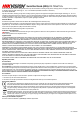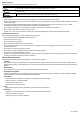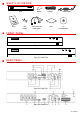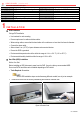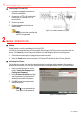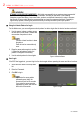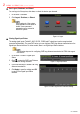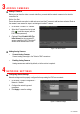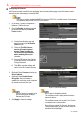Quick Start Guide
Rev. 010918NA
4 N E T W O R K S E T T I N G S ( c o n t i n u e d )
Configuring Hik-Connect
Hik-Connect provides a mobile phone application and a service platform page (
www.hik-connect.com
) to
remotely access and manage a connected DVR.
Hik-Connect can be enabled via SADP software, the DVR GUI, or a Web browser. We introduce
the operation steps on the DVR GUI in this section.
1.
Go to Menu >
System
Configuration
>
Network > Platform Access.
2.
Check the Enable checkbox to activate
the function and display the Service
Terms interface.
Figure 1-15 Hik-Connect Settings
1)
Create the verification code and
enter the code in the Verification
Code text field.
2) Check the The Hik-Connect
service will require internet
access. Please read Service
Terms and Privacy Statement
before enabling the service
checkbox.
3) Scan the QR code on the interface
to read the Service Terms and the
Privacy Statement.
4) Click OK to save the settings and
return to the Hik-Connect interface.
Figure 1-16 Service Terms
3.
(
Optional) Check
Custom
and
enter
the
Server Address.
4. (Optional) Check Enable Stream
Encryption. After this feature is
enabled, the verification code is required
for remote access and live view.
Figure 1-17 Hik-Connect Settings
Use your phone’s scanning tool to
get the device code quickly by
scanning the QR code.
5. Click Apply to save the settings.
Hik-Connect is disabled by default.
The verification code is empty when the device
leaves the factory.
The verification code must contain 6 to 12 letters
or numbers and is case sensitive.
Every time you enable Hik-Connect, the Service
Terms interface pops up and you must check the
checkbox before enabling it.