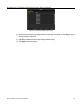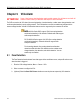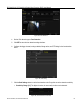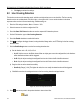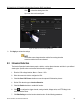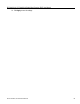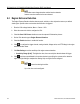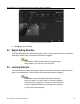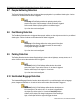User Manual
DS-72xxHUI-Kx, DS-72xxHQI-Kx Digital Video Recorder (DVR) User Manual
122 UM DS-72xxHUI-Kx, DS-72xxHQI-Kx 062817NA
8. Click Apply to activate the settings.
9.2 Line Crossing Detection
This function can be used for detecting people, vehicles. and objects that cross a set virtual line. The line crossing
direction can be set as bidirectional, from left to right, or from right to left. You can set the duration for the alarm
response actions such as full screen monitoring, audible warning, etc.
1. Enter the VCA settings interface, Menu > Camera > VC
A.
2. Select the camera for which to configure the VCA.
3. Check the Save VCA Picture checkbox to save the captured VCA detection pictures.
4. Set the VCA detection type to Line Crossing Detection.
5. Check the Enable checkbox to enable this function.
6. Click to configure the trigger channel, arming schedule, linkage action, and PTZ linking for the line crossing
detection alarm.
7. Click the Rule Settings button to set the line crossing detection rules.
a) Set the direction to A<->B, A->B, or B->A.
• A<->B: Only the arrow on the B side shows. When an object goes across the configured line, both directions
will be detected and alarms will be triggered.
• A->B:
Only the object crossing the configured line from the A side to the B side will be detected.
• B->A: Only the object crossing the configured line from the B side to the A side will be detected.
b) Drag the slider to set the detection sensitivity.
• Sensitivity: Range [1-100]. The higher the value, the more easily the detection alarm will be triggered.
c) Click OK to save the rule settings and return to the line crossing detection settings interface.
Figure 157, Set Line Crossing Detection Rules
8. Click and set two points in the preview window to draw a virtual line.