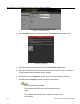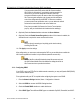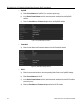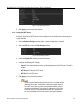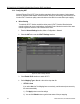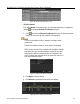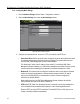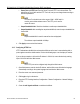User Manual
DS-72xxHUI-Kx, DS-72xxHQI-Kx Digital Video Recorder (DVR) User Manual
UM DS-72xxHUI-Kx, DS-72xxHQI-Kx 062817NA 141
If you upgrade an older DVR version with Hik-Connect enabled,
Hik-Connect is still enabled. If you disable it and then enable it for
the first time, you need to change the verification code if the
encrypted verification code is the same as that of the configuration
file or the encrypted verification code is empty and the verification
code of the configuration file is ABCDEF. In these two conditions,
you must create a new verification code or you can delete the default
and enter the same verification code as the default one.
Every time you enable Hik-Connect, the Service Terms interface
pops up, and you should check the checkbox before enabling it.
8. (Optional) Check the C
ustom checkbox and enter the Server Address.
9. (Optional) Check the Enable Stream Encryption checkbox. If this feature is enabled, the
verification code is required for remote access and live view.
Use your phone’s scanning tool to quickly get the device code by
scanning the QR code.
10. Click Apply to save the settings.
After configuration, you can access and manage the DVR on your mobile phone on which the
Hik-Connect application is installed or by the website (www.hik-connect.com).
See the help file on the official website (www.hik-connect.com) and
the
Hik-Connect Mobile Client User Manual
for adding the device to
Hik-Connect and more operation instructions.
11.2.3 Configuring DDNS
If your DVR is set to use PPPoE as its default network connection, you may set Dynamic DNS (DDNS)
to be used for network access.
Prior registration with your ISP is required before configuring the system to use DDNS.
1. Enter the Network Settings interface, Menu > Configuration > Network.
2. Select the DDNS tab to enter the DDNS Settings interface.
3. Check the E
nable DDNS checkbox to enable this feature.
4. Select DDNS Type. Three different DDNS types are selectable: DynDNS, PeanutHull, and NO-IP.