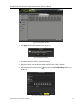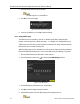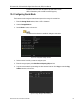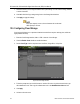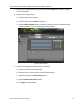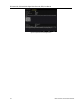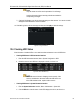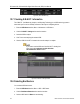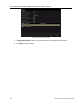User Manual
DS-72xxHUI-Kx, DS-72xxHQI-Kx Digital Video Recorder (DVR) User Manual
160 UM DS-72xxHUI-Kx, DS-72xxHQI-Kx 062817NA
7. Select the Group number for the current HDD.
The default group no. for each HDD is 1.
8. Click OK to confirm the settings.
Figure 210, Confirm HDD Group Settings
9. In the pop-up Attention box, click Yes to finish the settings.
12.3.2 Setting HDD Property
The HDD can be set to redundancy, read-only, or read/write (R/W). Before setting the HDD
property, set the storage mode to Group (see steps 1 – 4 of Chapter 12.3.1 Setting HDD Groups).
A HDD can be set to read-only to prevent important recorded files from being overwritten when the
HDD becomes full in overwrite recording mode.
When the HDD property is set to redundancy, the video can be recorded both onto the redundancy
HDD and the R/W HDD simultaneously, so as to ensure high security and reliability of video data.
1. Enter the HDD Information interface, Menu > HDD > General.
2. Select HDD from the list and click
to enter the Local HDD Settings interface.
Figure 211, Set HDD Property
3. Set the HDD property to R/W, Read-only, or Redundancy.
4. Click OK to save the settings and exit the interface.
5. In the HDD Information menu, the HDD property will be displayed in the list.