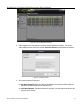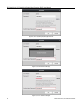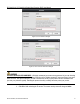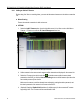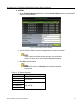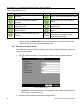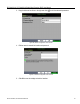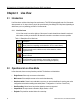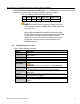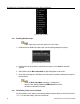User Manual
DS-72xxHUI-Kx, DS-72xxHQI-Kx Digital Video Recorder (DVR) User Manual
36 UM DS-72xxHUI-Kx, DS-72xxHQI-Kx 062817NA
Chapter 3 Live View
3.1 Introduction
Live View shows real time video image from each camera. The DVR will automatically enter Live View mode
when powered on. It is also at the very top of the menu hierarchy, thus hitting ESC many times (depending on
which menu you’re on) will bring you back to Live View mode.
3.1.1 Live View Icons
In Live View mode, icons at the right top of the screen for each channel show channel’s record and
alarm status, so that you can know if the channel is recorded or see alarms as soon as possible.
Table 1-1 Description of Live View Icons
Icons Description
Alarm (video loss, tampering, motion detection, VCA, or sensor alarm)
Record (manual record, schedule record, motion detection, or alarm
triggered record)
Alarm & Record
Event/Exception (motion detection, sensor alarm, or exception
information. For details, see
Chapter 8.6 Handling Exceptions.
)
3.2 Operations in Live View Mode
In live view mode, there are many functions provided. The functions are listed below.
• Single Screen: Show only one screen on the monitor.
• Multi-screen: Show multiple screens on the monitor simultaneously.
• Start Auto-switch: Screen is auto switched to next one; you must set dwell time for each screen on the
configuration menu before enabling auto-switch (Menu > Configuration > Live View > Dwell Time).
• Start Recording: Normal record and motion detection record are supported.
• Output Mode: Set output mode to Standard, Bright, Gentle, or Vivid.
• Playback: Play back the recorded videos for current day.