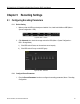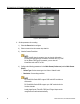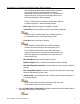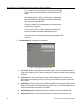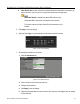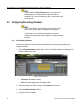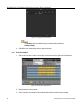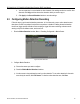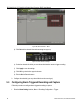User Manual
DS-72xxHUI-Kx, DS-72xxHQI-Kx Digital Video Recorder (DVR) User Manual
UM DS-72xxHUI-Kx, DS-72xxHQI-Kx 062817NA 67
4. You can repeat step 3 to set schedule for other channels. If the settings can also be used for other
channels, click Copy, and then choose the channel to which you want to copy to.
5. Click Apply in the Record Schedule interface to save the settings.
5.3 Configuring Motion Detection Recording
Follow the steps to set the motion detection parameters. In Live View mode, once a motion detection event
takes place, the DVR can analyze it and perform many actions to handle it. Enabling the motion detection
function can trigger specific channels to start recording or trigger full screen monitoring, activate an audio
warning, notify the surveillance center, send e-mail, etc.
1. Enter the Motion Detection interface, Menu > Recording Configuration > Motion Detect.
Figure 79, Motion Detection
2. Configure Motion Detection.
a) Choose the camera you want to configure.
b) Check the Enable Motion Detection checkbox.
c) Use the mouse to drag and draw the area for motion detection. To set motion detection for the entire
area shot by the camera, click Full Screen. To clear the motion detection area, click Clear.