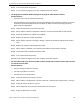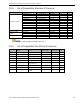User Manual
DS-73xxHUI-K4, DS-73xxHQI-K4, DS-90xxHUI-K8 DVR User Manual
UM DS-73xxHUI-K4 DS-73xxHQI-K4 DS-90xxHUI-K8 092017NA 216
18.3 Troubleshooting
• No image is displayed on the monitor after the device starts up normally.
Possible Reasons:
— No VGA or HDMI connection
— Connection cable is damaged
— Input mode of the monitor is incorrect
S
tep 1 Verify the device is connected with the monitor via HDMI or VGA cable. If not, connect the
device with the monitor and reboot.
Step 2 Verify the connection cable is good.
If there is still no image displayed on the monitor after rebooting, check if the connection
cable is good, change the cable, and connect again.
Step 3 Verify the monitor input mode is correct.
Check that the monitor input mode matches the output mode of the device (e.g., if the
output mode of the DVR is HDMI, then the monitor input mode must be HDMI). If not,
modify the monitor input mode.
Step 4 Check if the fault is solved by step 1 to step 3.
If it is solved, finish the process.
If not, contact an engineer from our company to do further analysis.
• There is a beep after a new device starts up.
Possible Reasons:
— No HDD is installed in the device.
— The installed HDD has not been initialized.
— The installed HDD is not compatible with the device or is broken.
Step 1 Verify at least one HDD is installed in the device.
1) If not, install a compatible HDD.
Refer to the “Quick Operation Guide” for the HDD installation steps.
2) If you do not want to install an HDD, select “Menu > Configuration > Exceptions,” and
uncheck the “HDD Error” Audible Warning checkbox.
Step 2 Verify the HDD is initialized.
1
) Select “Menu > System Configuration > HDD > General.”