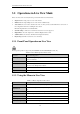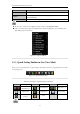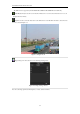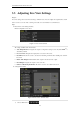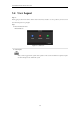Manual
User Manual of Network Video Recorder
50
3.2 Operations in Live View Mode
In live view mode, there are many functions provided. The functions are listed below.
• Single Screen: showing only one screen on the monitor.
• Multi-screen: showing multiple screens on the monitor simultaneously.
• Auto-switch: the screen is auto switched to the next one. And you must set the dwell time for each screen on
the configuration menu before enabling the auto-switch.
Menu>Configuration>Live View>Dwell Time.
• Start Recording: continuous record and motion detection record are supported.
• Output Mode: select the output mode to Standard, Bright, Gentle or Vivid.
• Add IP Camera: the shortcut to the IP camera management interface.
• Playback: playback the recorded videos for current day.
3.2.1 Front Panel Operation on Live View
The front panel operation is supported by DS-8600NI-E8 and DS-7700NI-E4(/P) models only.
Table 3. 2 Front Panel Operation in Live View
Functions
Front Panel Operation
Show single screen
Press the corresponding Alphanumeric button. E.g. Press 2 to display only the
screen for channel 2.
Show multi-screen
Press the PREV/FOCUS- button.
Manually switch screens
Next screen: right/down direction button.
Previous screen: left/up direction button.
Auto-switch
Press Enter button.
Playback
Press Play button.
3.2.2 Using the Mouse in Live View
Table 3. 3 Mouse Operation in Live View
Name
Description
Menu
Enter the main menu of the system by right clicking the mouse.
Single Screen
Switch to the single full screen by choosing channel number from the dropdown
list.
Multi-screen
Adjust the screen layout by choosing from the dropdown list.
Previous Screen
Switch to the previous screen.
Next Screen
Switch to the next screen.
Start/Stop Auto-switch
Enable/disable the auto-switch of the screens.
Start Recording
Start continuous recording or motion detection recording of all channels.