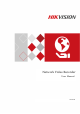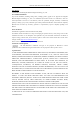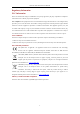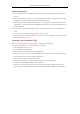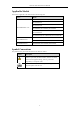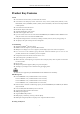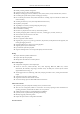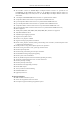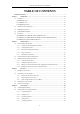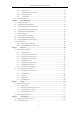Network Video Recorder User Manual UD04701B
Network Video Recorder User Manual User Manual COPYRIGHT ©2016 Hangzhou Hikvision Digital Technology Co., Ltd. ALL RIGHTS RESERVED. Any and all information, including, among others, wordings, pictures, graphs are the properties of Hangzhou Hikvision Digital Technology Co., Ltd. or its subsidiaries (hereinafter referred to be “Hikvision”).
Network Video Recorder User Manual Regulatory Information FCC Information Please take attention that changes or modification not expressly approved by the party responsible for compliance could void the user’s authority to operate the equipment. FCC compliance: This equipment has been tested and found to comply with the limits for a Class A digital device, pursuant to part 15 of the FCC Rules.
Network Video Recorder User Manual Safety Instructions • Proper configuration of all passwords and other security settings is the responsibility of the installer and/or end-user. • In the use of the product, you must be in strict compliance with the electrical safety regulations of the nation and region. Please refer to technical specifications for detailed information.
Network Video Recorder User Manual Applicable Models This manual is applicable to the models listed in the following table.
Network Video Recorder User Manual Product Key Features General Connectable to network cameras, network dome and encoders. Connectable to the third-party network cameras like ACTI, Arecont, AXIS, Bosch, Brickcom, Canon, PANASONIC, Pelco, SAMSUNG, SANYO, SONY, Vivotek and ZAVIO, and cameras that adopt ONVIF or PSIA protocol. Connectable to the smart IP cameras. PAL/NTSC adaptive video inputs. Supports H.264/H.264+ video streams. Each channel supports dual-stream.
Network Video Recorder User Manual Holiday recording schedule configuration. Continuous and event video recording parameters. Multiple recording types: manual, continuous, alarm, motion, motion | alarm, motion & alarm, and VCA. 8 recording time periods with separated recording types each day. Pre-record and post-record for alarm, motion detection for recording, and pre-record time for schedule and manual recording. Searching record files by events (alarm input/motion detection/VCA).
Network Video Recorder User Manual The dual-NIC network 10 /100/1000 Mbps self-adaptive Ethernet interfaces are provided for the DS-8600NI-E8 and DS-7700NI-E4 series NVR; one 10 /100 Mbps self-adaptive Ethernet interface for DS-7604/7608NI-E1(E2) series NVR; and one 10 /100/1000 Mbps self-adaptive Ethernet interface for other models. 1 self-adaptive 10M/100M/1000M network interfaces are provided for other models. 4 independent PoE network interfaces are provided for DS-7600NI-E1/P series.
Network Video Recorder User Manual TABLE OF CONTENTS Product Key Features .............................................................................................................................. 5 Chapter 1 1.1 Introduction ........................................................................................................................ 13 Front Panel ....................................................................................................................................
Network Video Recorder User Manual 4.2.6 Calling Patterns................................................................................................................. 66 4.2.7 Customizing Linear Scan Limit ........................................................................................ 67 4.2.8 Calling Linear Scan .......................................................................................................... 68 4.2.9 One-touch Park .............................................
Network Video Recorder User Manual 8.3 Detecting Video Loss Alarm ........................................................................................................ 123 8.4 Detecting Video Tampering Alarm .............................................................................................. 125 8.5 Handling Exceptions Alarm......................................................................................................... 127 8.6 Setting Alarm Response Actions ....................
Network Video Recorder User Manual 12.2 Managing Network HDD ............................................................................................................ 178 12.3 Managing HDD Group ................................................................................................................ 181 12.3.1 Setting HDD Groups....................................................................................................... 181 12.3.2 Setting HDD Property ................................
Network Video Recorder User Manual 16.5 List of Compatible IP Cameras .................................................................................................... 236 16.5.1 List of Hikvision IP Cameras .......................................................................................... 236 16.5.2 List of Third-party IP Cameras .......................................................................................
Network Video Recorder User Manual Chapter 1 Introduction 13
Network Video Recorder User Manual 1.1 Front Panel DS-8600NI-E8 Series Figure 1. 1 DS-8600NI-E8 Series Table 1. 1 Description of Control Panel Buttons No. Name Function Description ALARM Turns red when a sensor alarm is detected. READY Turs blue when the device is functioning properly. Turns blue when device is controlled by an IR remote. STATUS Turns red when controlled by a keyboard and purple when IR remote and keyboard is used at the same time.
Network Video Recorder User Manual No. Name Function Description Automatically scans in the PTZ control menu. ZOOM+ Zooms in the PTZ camera in the PTZ control setting. Adjusts focus in the PTZ Control menu. A/FOCUS+ Switches between input methods (upper and lower case alphabet, symbols and numeric input). Edits text fields. When editing text fields, it also deletes the character in front of the cursor. EDIT/IRIS+ Checks the checkbox in the checkbox fields.
Network Video Recorder User Manual DS-7700NI-E4 Series Figure 1. 2 DS-7700NI-E4 Series Table 1. 2 Description of Control Panel Buttons No. Name Function Description POWER Turns green when NVR is powered up. READY Turns green when the device is running normally. Turns green when the IR remote control is enabled; 1 Status STATUS Indicators 2 Turns red when the function of the composite keys (SHIFT) are used. ALARM Turns red when there is an alarm occurring.
Network Video Recorder User Manual No. Name Function Description In PTZ Control mode, turns on/off PTZ light and when the image is zoomed in, use it to zoom out. Enters numeral “3”; Enters letters “DEF”; 3/DEF/F2 Uses the F2 button to change the tab pages. Zooms in the image in PTZ control mode. Enters numeral “4”; 4/GHI/ESC Enters letters “GHI”; Exits and back to the previous menu.
Network Video Recorder User Manual DS-7600NI-E1(E2) Series Figure 1. 3 DS-7600NI-E1(E2) Series Table 1. 3 Description of Control Panel Buttons No. 1 Name Status Indicator Description Power Turns green when system is running. Status Flickers red when data is being read from or written to HDD. Tx/Rx Flickers green when network connection is functioning properly. Universal Serial Bus (USB) ports for additional devices such as 2 USB Interface USB mouse and USB Hard Disk Drive (HDD).
Network Video Recorder User Manual 1.2 IR Remote Control Operations The NVR may also be controlled with the included IR remote control, shown in Figure 1. 4. Batteries (2×AAA) must be installed before operation. The IR Remote is set at the factory to control the NVR (using default Device ID# 255) without any additional steps. Device ID# 255 is the default universal device identification number shared by the NVRs.
Network Video Recorder User Manual - Unpairing (Disabling) an IR Remote from a DVR To unpair an IR Remote from a DVR so that the unit cannot control any DVR functions, proceed as follows: Press the DEV key on the IR Remote. Any existing Device ID# will be erased from the unit’s memory and it will no longer function with the DVR. (Re)-enabling the IR Remote requires pairing to a DVR. See “Pairing the IR Remote to a Specific DVR (optional),” above.
Network Video Recorder User Manual 8 INFO 9 VOIP 10 MENU 12 DIRECTION ENTER 13 PTZ 14 ESC 15 RESERVED 16 F1 17 PTZ Control 18 F2 Reserved Switches between main and spot output Zooms out the image in PTZ control mode Return to Main menu (after successful login) N/A Show/hide full screen in Playback mode Navigate between fields and menu items Use Up/Down buttons to speed up/slow down recorded video, and Left/Right buttons to advance/rewind 30 secs in Playback mode Cycle through channels in
Network Video Recorder User Manual 1.2 USB Mouse Operation A regular 3-button (Left/Right/Scroll-wheel) USB mouse can also be used with this NVR. To use a USB mouse: 1. Plug USB mouse into one of the USB interfaces on the front panel of the NVR. 2. The mouse should automatically be detected. If in a rare case that the mouse is not detected, the possible reason may be that the two devices are not compatible, please refer to the recommended the device list from your provider.
Network Video Recorder User Manual 1.3 Input Method Description Refer to the following figures for the soft keyboard: Figure 1. 1 Soft Keyboard (1) Figure 1. 2 Soft Keyboard (2) Figure 1. 3 Soft Keyboard (3) Description of the buttons on the soft keyboard: Table 1.
Network Video Recorder User Manual 1.4 Rear Panel The rear panel vaires according to different models. DS-8600NI-E8, DS-7700NI-E4 and DS-7700NI-E4/P Series Figure 1. 5 DS-8600NI-E8 and DS-7700NI-E4 Series Figure 1. 6 DS-7700NI-E4/P Series Table 1. 7 Description of Rear Panel Interfaces No. Item Description 1 LAN Interface 1 network interface provided for DS-7700NI-E4/P and 2 network interfaces for DS-7700NI-E4 and DS-8600NI-E8. 2 AUDIO OUT RCA connector for audio output.
Network Video Recorder User Manual DS-7600NI-E1, DS-7600NI-E1/4N, DS-7600NI-E2 and DS-7600NI-E2/8N Series Figure 1. 7 DS-7600NI-E1/E2 Series Figure 1. 8 DS-7600NI-E1/4N Series Figure 1. 9 DS-7600NI-E2/8N Series Table 1. 8 Description of Rear Panel Interfaces No. Item Description 1 Power Supply DC 12V power supply. 2 Audio In RCA connector for audio input. 3 HDMITM Interface HDMITM video output connector.
Network Video Recorder User Manual Figure 1. 11 DS-7600NI-E2/8P Series Table 1. 9 Description of Rear Panel Interfaces No. Item Description 1 Power Supply 48 VDC power supply for DS-7600NI-E1/4P and 100~240 VAC for DS-7600NI-E2/8P. 2 Audio In RCA connector for audio input. 3 HDMITM Interface HDMITM video output connector. 4 LAN Network Interface One 10 /100 /1000 Mbps self-adaptive Ethernet interface 5 Audio Out RCA connector for audio output.
Network Video Recorder User Manual Chapter 2 Getting Started 27
Network Video Recorder User Manual 2.1 Device Startup and Activation 2.1.1 Starting Up and Shutting Down the NVR Purpose: Proper startup and shutdown procedures are crucial to expanding the life of the NVR. Before you start: Check that the voltage of the extra power supply is the same with the NVR’s requirement, and the ground connection is working properly. Starting up the NVR: Steps: 1. Check the power supply is plugged into an electrical outlet.
Network Video Recorder User Manual Figure 2. 2 Shutdown Attention OPTION 2: By operating the front panel (supported by DS-8600NI-E8 and DS-7700NI-E4(/P) series) Steps: 1. Press and hold the 2. Enter the administrator’s username and password in the dialog box for authentication if required. 3. Click the Yes button. Do not press the button on the front panel for 3 seconds. button again when the system is shutting down. Rebooting the NVR In the Shutdown menu, you can also reboot the NVR. Steps: 1.
Network Video Recorder User Manual 2.1.2 Activating Your Device Purpose: For the first-time access, you need to activate the device by setting an admin password. No operation is allowed before activation. Steps: 1. Input the same password in the text field of Create New Password and Confirm New Password. Figure 2.
Network Video Recorder User Manual Figure 2. 5 Export GUIDE File Please keep your GUID file properly for future password resetting. 5. When the device is activated, the system pops up the message box to remind you to remember the password. For the old version device, if you update it to the new version, the following dialog box will pop up once the device starts up. You can click YES and follow the wizard to set a strong password. Figure 2. 6 Warning 2.1.
Network Video Recorder User Manual Figure 2. 7 Set Unlock Pattern Steps: 1. Use the mouse to draw a pattern among the 9 dots on the screen. Release the mouse when the pattern is done. Figure 2. 8 Draw the Pattern Connect at least 4 dots to draw the pattern. Each dot can be connected for once only. 2. Draw the same pattern again to confirm it. When the two patterns match, the pattern is configured successfully.
Network Video Recorder User Manual Figure 2. 9 Confirm the Pattern If the two patterns are different, you must set the pattern again. Figure 2. 10 Re-set the Pattern Logging in via Unlock Pattern Only the admin user has the permission to unlock the device. Please configure the pattern first before unlocking. Please refer to Configuring the Unlock Pattern Steps: 1. Right click the mouse on the screen and select the menu to enter the interface as shown in Figure 2.8.
Network Video Recorder User Manual Figure 2. 11 Draw the Unlock Pattern 2. Draw the pre-defined pattern to unlock to enter the menu operation. If you have forgotten your pattern, you can select the Forget My Pattern or Switch User option to enter the normal login dialog box. When the pattern you draw is different from the pattern you have configured, you should try again. If you have drawn the wrong pattern for more than 5 times, the system will switch to the normal login mode automatically.
Network Video Recorder User Manual Figure 2. 13 Login Interface 2. Input password. 3. Click OK to log in. When you forget the password of the admin, you can click Forget Password to reset the password. Please refer to Chapter 2.1.5Resetting Your Password for details. The device gets locked for 60 seconds if the admin user performs 7 failed password attempts (5 attempts for the guest/operator).
Network Video Recorder User Manual 2.1.5 Resetting Your Password When you forget the password of the admin, you can reset the password by importing the GUID file. The GUID file must be exported and saved in the local U-flash disk after you have activated the device (refer to Chapter 2.1.2Activating Your Device). Steps: 1. On the user login interface, click Forget Password to enter the Reset Password interface. Please insert the U-flash disk stored with the GUID file to the NVR before resetting password.
Network Video Recorder User Manual of the NVR. Figure 2. 16 Start Wizard Interface Steps: 1. If you don’t want to use the setup wizard at that moment, click the Exit button. You can also choose to use the Setup Wizard next time by leaving the “Start wizard when the device starts?” checkbox checked. 2. Click the Next button to enter the Date and Time Settings interface. Figure 2. 17 Date and Time Settings 3.
Network Video Recorder User Manual Figure 2. 18 Network Settings The dual-NIC network 10 /100/1000 Mbps self-adaptive Ethernet interfaces are provided for the DS-8600NI-E8 and DS-7700NI-E4 series NVR;one 10 /100 Mbps self-adaptive Ethernet interface for DS-7604/7608NI-E1(E2) series NVR; and one 10 /100/1000 Mbps self-adaptive Ethernet interface for other models.
Network Video Recorder User Manual Figure 2. 20 Advanced Network Parameters 6. After configuration finishes, click Next button to enter HDD Management interface. Figure 2. 21 HDD Management 7. To initialize the HDD, click the Init button. Initialization removes all the data saved in the HDD. 8. Click Next button to enter the IP Camera Management interface. 9. Click Search to search the online IP Camera and the Security status shows whether it is active or inactive.
Network Video Recorder User Manual Figure 2. 22 IP Camera Management 10. Click Next button. Configure the recording for the searched IP Cameras. Figure 2. 23 Record Settings 11. Click OK to complete the startup Setup Wizard.
Network Video Recorder User Manual 2.3 Adding and Connecting the IP Cameras 2.3.1 Activating the IP Camera Purpose: Before adding the camera, make sure the IP camera to be added is in active status. Steps: 1. Select the Add IP Camera option from the right-click menu in live view mode or click Menu> Camera> Camera to enter the IP camera management interface. For the IP camera detected online in the same network segment, the Password status shows whether it is active or inactive. Figure 2.
Network Video Recorder User Manual admin password of the operating NVR. Figure 2. 26 Set New Password Create New Password: If the admin password is not used, you must create the new password for the camera and confirm it. STRONG PASSWORD RECOMMENDED–We highly recommend you create a strong password of your own choosing (Using a minimum of 8 characters, including at least three of the following categories: upper case letters, lower case letters, numbers, and special characters.
Network Video Recorder User Manual 3. Select the detected IP camera and click the Add button to add it directly, and you can click the Search button to refresh the online IP camera manually. Figure 2. 28 Quick Adding IP Camera Interface Or you can choose to custom add the IP camera by editing the parameters in the corresponding textfiled and then click the Add button to add it. 1.
Network Video Recorder User Manual Make sure the camera to add has already been activated. 4. (For the encoders with multiple channels only) check the Channel Port checkbox in the pop-up window, as shown in the following figure, and click OK to add multiple channels. Figure 2. 30 Selecting Multiple Channels OPTION 3: Steps: 1. On the IP Camera Management interface, click the Custom Adding button to pop up the Add IP Camera (Custom) interface. Figure 2. 31 Custom Adding IP Camera Interface 2.
Network Video Recorder User Manual Icon Explanation Icon Edit basic parameters of the camera Explanation Add the detected IP camera. The camera is disconnected; you can click the icon to get the exception Delete the IP camera information of camera. Play the live video of the connected Advanced settings of the camera. camera. Show the security status of the camera Upgrade the connected IP camera.
Network Video Recorder User Manual 2.3.3 Editing the Connected IP Cameras and Configuring Customized Protocols After the adding of the IP cameras, the basic information of the camera lists in the page, you can configure the basic setting of the IP cameras. Steps: 1. Click the icon to edit the parameters; you can edit the IP address, protocol and other parameters. Figure 2.
Network Video Recorder User Manual Figure 2. 36 Password Configuration of the Camera 3. Click OK to save the settings and exit the interface. Configuring the customized protocols Purpose: To connect the network cameras which are not configured with the standard protocols, you can configure the customized protocols for them. Steps: 1. Click the Protocol button in the custom adding IP camera interface to enter the protocol management interface. Figure 2.
Network Video Recorder User Manual Example: rtsp://192.168.1.55:554/ch1/main/av_stream. Protocol Name: Edit the name for the custom protocol. Enable Substream: If the network camera does not support sub-stream or the sub-stream is not needed leave the checkbox empty. Type: The network camera adopting custom protocol must support getting stream through standard RTSP. Transfer Protocol: Select the transfer protocol for the custom protocol. Port: Set the port No. for the custom protocol.
Network Video Recorder User Manual Menu> Camera> Camera Figure 2. 39 List of Connected Cameras The cameras connecting to the PoE interface cannot be deleted in this menu. 2. Click the • button, and select the Adding Method in the drop-down list. Plug-and-Play: It means that the camera is connected to the PoE interface, so in this case, the parameters of the camera can’t be edited. The IP address of the camera can only be edited in the Network Configuration interface, see Chapter 11.
Network Video Recorder User Manual Figure 2.
Network Video Recorder User Manual Chapter 3 Live View 51
Network Video Recorder User Manual 3.1 Introduction of Live View Live view shows you the video image getting from each camera in real time. The NVR automatically enters Live View mode when powered on. It is also at the very top of the menu hierarchy, thus pressing the ESC many times (depending on which menu you’re on) brings you to the Live View mode.
Network Video Recorder User Manual 3.2 Operations in Live View Mode In live view mode, there are many functions provided. The functions are listed below. • • • Single Screen: showing only one screen on the monitor. Multi-screen: showing multiple screens on the monitor simultaneously. Auto-switch: the screen is auto switched to the next one. And you must set the dwell time for each screen on the configuration menu before enabling the auto-switch. Menu > Configuration > Live View > Dwell Time.
Network Video Recorder User Manual Name Single Screen Description Switch to the single full screen by choosing channel number from the dropdown list. Multi-screen Adjust the screen layout by choosing from the dropdown list. Previous Screen Switch to the previous screen. Next Screen Switch to the next screen. Start/Stop Auto-switch Enable/disable the auto-switch of the screens. Start Recording Start continuous recording or motion detection recording of all channels.
Network Video Recorder User Manual Figure 3. 2 Quick Setting Toolbar Table 3. 4 Description of Quick Setting Toolbar Icons Icon Description Icon Enable/Disable / Description Instant Playback Manual Record PTZ Control Digital Zoom Live View Face Detection Strategy Close Icon / Description Mute/Audio on Image Settings Information Main/Sub-Stream Instant Playback only shows the record in last five minutes. If no record is found, it means there is no record during the last five minutes.
Network Video Recorder User Manual Figure 3. 4 Image Settings- Customize Live View Strategy can be selected to set strategy, including Real-time, Balanced, Fluency. Figure 3. 5 Live View Strategy Move the mouse onto the icon to show the real-time stream information, including the frame rate, bitrate, resolution and stream type. Figure 3. 6 Information 3.3 Adjusting Live View Settings Purpose: Live View settings can be customized according to different needs.
Network Video Recorder User Manual time for screen to be shown, mute or turning on the audio, the screen number for each channel, etc. Steps: 1. Enter the Live View Settings interface. Menu > Configuration > Live View Figure 3. 7 Live View-General The settings available in this menu include: • Video Output Interface: Designates the output to configure the settings for, and only VGA/ HDMITM is selectable by default. • Live View Mode: Designates the display mode to be used for Live View.
Network Video Recorder User Manual 2) Select the small window, and double-click on the channel number to display the channel on the window. If you do not want the camera to be displayed on the live view interface, click the corresponding to stop it. You can also click button to start live view for all the channels and click to stop all the live view. 3) 3. Click the Apply button to save the setting. Set the stream type for live view of camera.
Network Video Recorder User Manual 59
Network Video Recorder User Manual Chapter 4 PTZ Controls 60
Network Video Recorder User Manual 4.1 Configuring PTZ Settings Purpose: Follow the procedure to set the parameters for PTZ. The configuring of the PTZ parameters should be done before you control the PTZ camera. Steps: 1. Enter the PTZ Settings interface. Menu > Camera > PTZ Figure 4. 1 PTZ Settings 2. Click the PTZ Parameters button to set the PTZ parameters. Figure 4. 2 PTZ- General 3. Choose the camera for PTZ setting in the Camera dropdown list. 4. Enter the parameters of the PTZ camera.
Network Video Recorder User Manual All the parameters should be exactly the same as the PTZ camera parameters. 5. Click Apply button to save the settings.
Network Video Recorder User Manual 4.2 Setting PTZ Presets, Patrols & Patterns Before you start: Please make sure that the presets, patrols and patterns should be supported by PTZ protocols. 4.2.1 Customizing Presets Purpose: Follow the steps to set the Preset location which you want the PTZ camera to point to when an event takes place. Steps: 1. Enter the PTZ Control interface. Menu > Camera > PTZ Figure 4. 3 PTZ Settings 2.
Network Video Recorder User Manual 1. Click the button PTZ in the lower-right corner of the PTZ setting interface; Or press the PTZ button on the front panel or click the PTZ Control icon in the quick setting bar, or select the PTZ option in the right-click menu to show the PTZ control panel. 2. Choose Camera in the dropdown list. 3. Click the button to show the general settings of the PTZ control. Figure 4. 4 PTZ Panel - General 4. Click to enter the preset No. in the corresponding text field.
Network Video Recorder User Manual 3. Click the Set button to add key points for the patrol. Figure 4. 6 Key point Configuration 4. Configure key point parameters, such as the key point No., duration of staying for one key point and speed of patrol. The key point is corresponding to the preset. The Key Point No. determines the order at which the PTZ will follow while cycling through the patrol. The Duration refers to the time span to stay at the corresponding key point.
Network Video Recorder User Manual 4.2.5 Customizing Patterns Purpose: Patterns can be set by recording the movement of the PTZ. You can call the pattern to make the PTZ movement according to the predefined path. Steps: 1. Enter the PTZ Control interface. Menu > Camera > PTZ Figure 4. 8 PTZ Settings 2. Choose pattern number in the dropdown list. 3. Click the Start button and click corresponding buttons in the control panel to move the PTZ camera, and click the Stop button to stop it.
Network Video Recorder User Manual Figure 4. 9 PTZ Panel - General 3. Click the Call Pattern button to call it. 4. Click the Stop Pattern button to stop calling it. 4.2.7 Customizing Linear Scan Limit Purpose: The Linear Scan can be enabled to trigger the scan in the horizantal direction in the predefined range. This function is supported by some certain models. Steps: 1. Enter the PTZ Control interface. Menu > Camera > PTZ Figure 4. 10 PTZ Settings 2.
Network Video Recorder User Manual The speed dome starts linear scan from the left limit to the right limit, and you must set the left limit on the left side of the right limit, as well the angle from the left limit to the right limit should be no more than 180º. 4.2.8 Calling Linear Scan Before operating this function, make sure the connected camera supports the linear scan and is in HIKVISION protocol. Purpose: Follow the procedure to call the linear scan in the predefined scan range. Steps: 1.
Network Video Recorder User Manual Or press the PTZ button on the front panel or click the PTZ Control icon in the quick setting bar to enter the PTZ setting menu in live view mode. 2. Click the button to show the one-touch function of the PTZ control. Figure 4. 12 PTZ Panel - One-touch 3. There are 3 one-touch park types selectable, click the corresponding button to activate the park action.
Network Video Recorder User Manual 4.3 PTZ Control Panel To enter the PTZ control panel, there are two ways supported. OPTION 1: In the PTZ settings interface, click the PTZ button on the lower-right corner which is next to the Back button. OPTION 2: In the Live View mode, you can press the PTZ Control button on the front panel or on the remote control, or choose the PTZ Control icon , or select the PTZ option in the right-click menu.
Network Video Recorder User Manual Chapter 5 Recording Settings 71
Network Video Recorder User Manual 5.1 Configuring Parameters Purpose: By configuring the parameters you can define the parameters which affect the image quality, such as the transmission stream type, the resolution and so on. Before you start: 1. Make sure that the HDD has already been installed. If not, please install a HDD and initialize it. (Menu > HDD > General) Figure 5. 1 HDD- General 2. Check the storage mode of the HDD. 1) Click Advanced to check the storage mode of the HDD.
Network Video Recorder User Manual 2. Parameters Setting for Recording 1) Select Record tab page to configure. You can configure the stream type, the resolution, and other parameters on your demand. Enable H.264+ Mode: check the checkbox to enable. Once enabled, the Max. Bitrate Mode, Max. Bitrate(Kbps) and Max. Bitrate Range Recommend are not configurable. Enabling it helps to ensure the high video quality with a lowered bitrate. The function is only available for IP cameras which support H.
Network Video Recorder User Manual The redundant record is to decide whether you want the camera to save the recording files in the redundant HDD. You must configure the redundant HDD in HDD settings. For detailed information, see Chapter12.3.2 Setting HDD Property. The parameters of Main Stream (Event) are read-only. 3. Parameters Settings for Sub-stream 1) Enter the Sub-stream tab page. Figure 5. 5 Sub-stream Parameters 2) Configure the parameters of the camera.
Network Video Recorder User Manual 5.2 Configuring Recording Schedule Purpose: Set the recording schedule, and then the camera automatically starts/stops recording according to the configured schedule. Steps: 1. Enter the Record Schedule interface. Menu > Record > Schedule 2. Configure Record Schedule 1) Select Record Schedule. Figure 5. 6 Record Schedule Different recording types are marked in different color icons. Continuous: scheduled recording.
Network Video Recorder User Manual Figure 5. 7 Recording Schedule Interface You can click the button to set the accurate time of the schedule. II. To schedule an all-day recording, check the checkbox after the All Day item. Figure 5. 8 Edit Schedule III. To arrange other schedule, leave the All Day checkbox blank and set the Start/End time. Up to 8 periods can be configured for each day. And the time periods cannot be overlapped each other. IV. Select the record type in the dropdown list.
Network Video Recorder User Manual Figure 5. 9 Draw the Schedule II. Click the Apply button to validate the settings. 3. (Optional) If the settings can also be used to other channels, click Copy, and then choose the channel to which you want to copy. 4. Click Apply to save the settings.
Network Video Recorder User Manual 5.3 Configuring Motion Detection Recording Purpose: Follow the steps to set the motion detection parameters. In the live view mode, once a motion detection event takes place, the NVR can analyze it and do many actions to handle it. Enabling motion detection function can trigger certain channels to start recording, or trigger full screen monitoring, audio warning, notify the surveillance center and so on.
Network Video Recorder User Manual 4) Click Settings, and the message box for channel information pop up. Figure 5. 12 Motion Detection Handling 5) Select the channels which you want the motion detection event to trigger recording. 6) Click Apply to save the settings. 7) Click OK to back to the upper level menu. 8) Exit the Motion Detection menu. 3. Edit the Motion Detection Record Schedule. For the detailed information of schedule configuration, see Chapter 5.2 Configuring Recording Schedule.
Network Video Recorder User Manual 5.4 Configuring Alarm Triggered Recording Purpose: Follow the procedure to configure alarm triggered recording. Steps: 1. Enter the Alarm setting interface. Menu > Configuration > Alarm Figure 5. 13 Alarm Settings 2. Click Alarm Input tab and set the alarm parameters. Figure 5. 14 Alarm Settings- Alarm Input 1) Select Alarm Input number and configure alarm parameters. 2) Choose N.O (normally open) or N.C (normally closed) for alarm type.
Network Video Recorder User Manual Figure 5. 15 Alarm Settings 5) Choose the alarm triggered recording channel. 6) Check the checkbox to select channel. 7) Click Apply to save settings. 8) Click OK to back to the upper level menu. Repeat the above steps to configure other alarm input parameters. If the settings can also be applied to other alarm inputs, click Copy and choose the alarm input number. Figure 5. 16 Copy Alarm Input 3.
Network Video Recorder User Manual 5.5 Configuring VCA Event Recording Purpose: The event triggered recording can be configured through the menu.
Network Video Recorder User Manual Figure 5. 18 Set Trigger Camera of VCA Alarm The PTZ Linking function is only available for the VCA settings of IP cameras. 4. Enter Record Schedule settings interface (Menu > Record > Schedule > Record Schedule), and then set VCA as the record type. For details, see step 2 in Chapter 5.2 Configuring Recording Schedule. 5.6 Manual Recording Purpose: Follow the steps to set parameters for the manual record. Using manual record, you need to manually cancel the record.
Network Video Recorder User Manual 5.7 Configuring Holiday Recording Purpose: Follow the steps to configure the record schedule on holiday for that year. You may want to have different plan for recording on holiday. Steps: 1. Enter the Record setting interface. Menu > Record > Holiday Figure 5. 20 Holiday Settings 2. Enable Edit Holiday schedule. 1) Click to enter the Edit interface. Figure 5. 21 Edit Holiday Settings 2) Check the checkbox after Enable Holiday. 3) Select Mode from the dropdown list.
Network Video Recorder User Manual 5.8 Configuring Redundant Recording Purpose: Enabling redundant recording, which means saving the recording files not only in the R/W HDD but also in the redundant HDD, will effectively enhance the data safety and reliability. . Steps: 1. Enter HDD Information interface. Menu > HDD Figure 5. 22 HDD General 2. Select the HDD and click 1) to enter the Local HDD Settings interface. Set the HDD property to Redundancy. Figure 5.
Network Video Recorder User Manual Figure 5. 24 Record Parameters 2) Check the checkbox of Redundant Record. 3) Click OK to save settings and back to the upper level menu. Repeat the above steps for configuring other channels.
Network Video Recorder User Manual 5.9 Configuring HDD Group for Recording Purpose: You can group the HDDs and save the record files in certain HDD group. Steps: 1. Enter HDD setting interface. Menu > HDD Figure 5. 25 HDD General 2. Select Advanced on the left side menu. Figure 5. 26 Storage Mode Check whether the storage mode of the HDD is Group. If not, set it to Group. For detailed information, please refer to Chapter 12.3 Managing HDD Group. 3. Select General in the left side menu. 4.
Network Video Recorder User Manual 5.10 Files Protection Purpose: You can lock the recording files or set the HDD property to Read-only to protect the record files from being overwritten. 5.10.1 Locking the Recording Files Lock File when Playback Steps: 1. Enter Playback interface. Menu> Playback 2. Check the checkbox of channel(s) in the channel list and then double-click to select a date on the calendar. Figure 5. 27 Normal Playback 3.
Network Video Recorder User Manual Figure 5. 28 Locked File Management In the File Management interface, you can also click to change it to to unlock the file and the file is not protected. Lock File when Export Steps: 1. Enter Export setting interface. Menu > Export Figure 5. 29 Export 2. Select the channels you want to investigate by checking the checkbox to 3. Configure the record type, file type start/end time. 4. Click Search to show the results. 89 .
Network Video Recorder User Manual Figure 5. 30 Export- Search Result 5. Protect the record files. 1) Find the record files you want to protect, and then click the icon which will turn to that the file is locked. The record files of which the recording is still not completed cannot be locked. 2) Click to change it to to unlock the file and the file is not protected. Figure 5. 31 Unlocking Attention 5.10.2 Setting HDD Property to Read-only Steps: 1. Enter HDD setting interface. Menu > HDD Figure 5.
Network Video Recorder User Manual Figure 5. 33 HDD General- Editing To edit HDD property, you need to set the storage mode of the HDD to Group. See Chapter 12.3 Managing HDD Group. 3. Set the HDD property to Read-only. 4. Click OK to save settings and back to the upper level menu. You cannot save any files in a Read-only HDD. If you want to save files in the HDD, change the property to R/W. If there is only one HDD and is set to Read-only, the NVR can’t record any files.
Network Video Recorder User Manual Chapter 6 Playback 92
Network Video Recorder User Manual 6.1 Playing Back Record Files 6.1.1 Instant Playback Purpose: Play back the recorded video files of a specific channel in the live view mode. Channel switch is supported. Instant playback by channel Step: Choose a channel in live view mode and click the button in the quick setting toolbar. In the instant playback mode, only record files recorded during the last five minutes on this channel will be played back. Figure 6. 1 Instant Playback Interface 6.1.
Network Video Recorder User Manual Figure 6. 2 Right-click Menu under Live View Pressing numerical buttons will switch playback to the corresponding channels during playback process. Playback by Time Purpose: Play back video files recorded in specified time duration. Multi-channel simultaneous playback and channel switch are supported. Steps: 1. Enter Playback interface. Menu>Playback 2. Select the Normal/Smart in the drop-down list on the top-left side. 3. Select a camera in the camera list. 4.
Network Video Recorder User Manual If there are record files for that camera in that day, in the calendar, the icon for that day is displayed in different colors for different recording types: blue for continuous recording and red for event recording. 5. Click the radio button to start playing the continuous recorded files. Playback Interface You can use the toolbar in the bottom part of playback interface to control playing progress, as shown in Figure 6. 4. Figure 6. 4 Playback Interface Figure 6.
Network Video Recorder User Manual intrusion detection Operations Audio on/Mute / the target characters / Digital Zoom Start/Stop clipping Lock File Add default tag Add customized tag File management for video clips, captured pictures, locked files and tags Playing Pause/Play / Control / Reverse play/ Pause Slow forward Stop 30s forward 30s reverse Next day Fast forward Previous day Time Bar Scaling Previous/Next period Play the time bar in 1 hour Play the time bar in 30 minutes (def
Network Video Recorder User Manual Figure 6. 6 Playback by Smart Search 5. Click the radio button to switch to the playback by smart search. 6. Set the rules and areas for smart search of line crossing detection, intrusion detection or motion detection event triggered recording. Motion Detection Click the button, and then hold the mouse on the image to draw the mouse to set the detection area manually.
Network Video Recorder User Manual Figure 6. 7 Set Result Filter 6.1.4 Playing Back by Event Search Purpose: Play back record files on one or several channels searched out by event type (e.g., alarm input, motion detection and VCA). Steps: 1. Enter the Playback interface. Menu>Playback 2. Select the Event in the drop-down list on the top-left side. 3. Select the major type to Alarm Input, Motion or VCA as the event type. We take playback by VCA as the example in the following instructions.
Network Video Recorder User Manual For configuring the VCA recording, please refer to Chapter 5.5 Configuring VCA Event Recording and Capture; and for details of VCA detection types, please refer to Chapter 9 VCA Alarm. 5. Select the camera (s) for searching, and set the Start time and End time. 6. Click Search button to get the search result information. You may refer to the right-side bar for the result. 7. Select a result item and click button to play back the file.
Network Video Recorder User Manual You can use video tag(s) to search for record files and position time point. Before playing back by tag: 1. Enter Playback interface. Menu>Playback 2. Search and play back the record file(s). Refer to Chapter 6.1.1 for the detailed information about searching and playback of the record files. Figure 6. 11 Interface of Playback by Time Click button to add default tag. Click button to add customized tag and input tag name. Max.
Network Video Recorder User Manual Playing back by Tag Steps: 1. Select the Tag from the drop-down list in the Playback interface. 2. Choose channels, edit start time and end time, and then click Search to enter Search Result interface. Figure 6. 13 Interface of Playback by Tag You can enter keyword in the textbox 3. Click to search the tag on your command. button to play back the selected tag file. You can click the Back button to back to the search interface. Figure 6.
Network Video Recorder User Manual buttons on the toolbar. 6.1.6 Playing Back by System Logs Purpose: Play back record file(s) associated with channels after searching system logs. Steps: 1. Enter Log Information interface. Menu>Maintenance>Log Information 2. Click Log Search tab to enter Playback by System Logs. Set search time and type and click Search button. Figure 6. 15 System Log Search Interface 3. Choose a log with record file and click button to enter Playback interface.
Network Video Recorder User Manual Figure 6. 16 Result of System Log Search 4. Playback interface. The toolbar in the bottom part of Playback interface can be used to control playing process. Figure 6. 17 Interface of Playback by Log 6.1.7 Playing Back External File Purpose: Perform the following steps to look up and play back files in the external devices. Steps: 1. Enter Tag Search interface. Menu > Playback 2. Select the External File in the drop-down list on the top-left side.
Network Video Recorder User Manual Figure 6. 18 Interface of External File Playback 6.1.8 Playing Back by Sub-periods The DS-8600NI-E8, DS-7700/E4, DS-7600-E1(E2) series NVR supports playback by sub-periods. Purpose: The video files can be played in multiple sub-periods simultaneously on the screens. Steps: 1. Enter Playback interface. Menu > Playback 2. Select Sub-periods from the drop-down list in the upper-left corner of the page to enter the Sub-periods Playback interface. 3.
Network Video Recorder User Manual 07-05-2016 Tue 00:28:32 07-05-2016 Tue 08:07:37 07-05-2016 Tue 08:07:37 07-05-2016 Tue 12:11:04 Figure 6. 19 Interface of Sub-periods Playback According to the defined number of split-screens, the video files on the selected date can be divided into average segments for playback. E.g., if there are video files existing between 16:00 and 22:00, and the 6-screen display mode is selected, then it can play the video files for 1 hour on each screen simultaneously. 6.
Network Video Recorder User Manual 6.2.2 Thumbnails View With the thumbnails view on the playback interface, you can conveniently locate the required video files on the time bar. Steps: 1. Enter the playback interface and start to play the video files. Figure 6. 20 Thumbnails View 2. Move the mouse to the time bar to get the preview thumbnails of the video files. Select and double click on a required thumbnail to enter the full-screen playback.
Network Video Recorder User Manual Figure 6. 21 Playback Interface 2. Use the mouse to hold and drag through the playing time bar to fast view the video files. 3. Release the mouse to the required time point to enter the full-screen playback. The fast view is supported only in the 1X single-camera playback mode. 6.2.4 Digital Zoom Steps: 1. Click the button on the playback control bar to enter Digital Zoom interface. 2.
Network Video Recorder User Manual 6.2.5 File Management You can manage the video clips, locked files and tags you have added in the playback mode. Steps: 1. Enter the playback interface. 2. Click on the toolbar to enter the file management interface. Figure 6. 23 File Management 3. You can view the saved video clip, lock/unlock the files and edit the tags which you added in the playback mode.
Network Video Recorder User Manual Chapter 7 Backup 109
Network Video Recorder User Manual 7.1 Backing up Record Files 7.1.1 Quick Export Purpose: Export record files to backup device(s) quickly. Steps: 1. Enter Video Export interface. Menu > Export > Normal Choose the channel(s) you want to back up and click Quick Export button. The time duration of record files on a specified channel cannot exceed one day. Otherwise, the message box “Max. 24 hours are allowed for quick export.” will pop up. Figure 7. 1 Quick Export Interface 2.
Network Video Recorder User Manual Figure 7. 2 Quick Export using USB1-1 Stay in the Exporting interface until all record files are exported. Figure 7. 3 Export Finished 4. Check backup result. The Player player.exe will be exported automatically during record file export. Figure 7.
Network Video Recorder User Manual 7.1.2 Backing up by Normal Video Search Purpose: The record files can be backup to various devices, such as USB devices (USB flash drives, USB HDDs, USB writer), SATA writer and e-SATA HDD. Backup using USB flash drives and USB HDDs Steps: 1. Enter Export interface. Menu>Export>Normal 2. Select the cameras to search. 3. Set search condition and click Search button to enter the search result interface.
Network Video Recorder User Manual Figure 7. 6 Result of Normal Video Search for Backup 5. Export the video files or picture files. Click Export All button to export all the files. Or you can select recording files you want to back up, and click Export button to enter Export interface. If the inserted USB device is not recognized: • Click the Refresh button. • Reconnect device. • Check for compatibility from vendor. You can also format USB flash drives or USB HDDs via the device. Figure 7.
Network Video Recorder User Manual Figure 7. 8 Export Finished The backup of video files using USB writer or SATA writer has the same operating instructions. Please refer to steps described above. 7.1.3 Backing up by Event Search Purpose: Back up event-related record files using USB devices (USB flash drives, USB HDDs, USB writer), SATA writer or eSATA HDD. Quick Backup and Normal Backup are supported. Steps: 1. Enter Export interface. Menu > Export > Event 2. Select the cameras to search. 3.
Network Video Recorder User Manual Figure 7. 10 Result of Event Search 6. Export the video files. Please refer to step5 of Chapter 7.1.2 Backing up by Normal Video Search for details. 7.1.4 Backing up Video Clips Purpose: You may also select video clips in playback mode to export directly during Playback, using USB devices (USB flash drives, USB HDDs, USB writer), SATA writer or eSATA HDD. Steps: 1. Enter Playback interface. Please refer to Chapter 6.1 Playing Back Record Files. 2.
Network Video Recorder User Manual 7.2 Managing Backup Devices Management of USB flash drives, USB HDDs and eSATA HDDs Steps: 1. Enter the Export interface. Figure 7. 12 Storage Device Management 2. Backup device management. Click New Folder button if you want to create a new folder in the backup device. Select a record file or folder in the backup device and click button if you want to delete it. Click Erase button if you want to erase the files from a re-writable CD/DVD.
Network Video Recorder User Manual Chapter 8 Alarm Settings 117
Network Video Recorder User Manual 8.1 Setting Motion Detection Alarm Steps: 1. Enter Motion Detection interface of Camera Management and choose a camera you want to set up motion detection. Menu > Camera > Motion 2. Set up detection area and sensitivity. Tick Enable Motion Detection, and use the mouse to draw detection area(s) and drag the sensitivity bar to set sensitivity. By default, the motion detection is enabled and configured in full screen. Click button and set alarm response actions.
Network Video Recorder User Manual 4. Set up arming schedule of the channel. 1) Select Arming Schedule tab to set the arming schedule of handling actions for the motion detection. 2) Choose one day of a week and up to eight time periods can be set within each day. 3) Click Apply to save the settings Time periods shall not be repeated or overlapped. Figure 8. 3 Set Arming Schedule of Motion Detection 5. Click Handling tab to set up alarm response actions of motion alarm (please refer to Chapter 8.
Network Video Recorder User Manual 8.2 Setting Sensor Alarms Purpose: Set the handling action of an external sensor alarm. Steps: 1. Enter Alarm Settings of System Configuration and select an alarm input. Menu> Configuration> Alarm Select Alarm Input tab to enter Alarm Input Settings interface. Figure 8. 4 Alarm Status Interface of System Configuration 2. Set up the handling action of the selected alarm input. Check the Enable checkbox and click Settings button to set up its alarm response actions.
Network Video Recorder User Manual 4. Select Trigger Channel tab and select one or more channels which will start to record or become full-screen monitoring when an external alarm is input, and click Apply to save the settings. 5. Select Arming Schedule tab to set the arming schedule of handling actions. Figure 8. 6 Set Arming Schedule of Alarm Input Choose one day of a week and Max. eight time periods can be set within each day, and click Apply to save the settings.
Network Video Recorder User Manual 8. If you want to set handling action of another alarm input, repeat the above steps. Or you can click the Copy button on the Alarm Input Setup interface and check the checkbox of alarm inputs to copy the settings to them. Figure 8.
Network Video Recorder User Manual 8.3 Detecting Video Loss Alarm Purpose: Detect video loss of a channel and take alarm response action(s). Steps: 1. Enter Video Loss interface of Camera Management and select a channel you want to detect. Menu > Camera > Video Loss Figure 8. 9 Video Loss Setup Interface 2. Set up handling action of video loss. Check the checkbox of “Enable Video Loss Alarm”, and click button to set up handling action of video loss. 3. Set up arming schedule of the handling actions.
Network Video Recorder User Manual 5. Click the OK button to complete the video loss settings of the channel.
Network Video Recorder User Manual 8.4 Detecting Video Tampering Alarm Purpose: Trigger alarm when the lens is covered and take alarm response action(s). Steps: 1. Enter Video Tampering interface of Camera Management and select a channel you want to detect video tampering. Menu> Camera> Video Tampering Figure 8. 11 Video Tampering Setup Interface 2. Set the video tampering handling action of the channel. Check the checkbox of Enable Video Tampering Detection.
Network Video Recorder User Manual Figure 8. 12 Set Arming Schedule of Video Tampering 4. Select Linkage Action tab to set up alarm response actions of video tampering alarm (please refer to Chapter 8.6 Setting Alarm Response Actions). 5. Click the OK button to complete the video tampering settings of the channel.
Network Video Recorder User Manual 8.5 Handling Exceptions Alarm Purpose: Exception settings refer to the handling action of various exceptions, e.g. • • • • • • • HDD Full: The HDD is full. HDD Error: Writing HDD error or unformatted HDD. Network Disconnected: Disconnected network cable. IP Conflicted: Duplicated IP address. Illegal Login: Incorrect user ID or password. Record Exception: No space for saving recorded files.
Network Video Recorder User Manual 8.6 Setting Alarm Response Actions Purpose: Alarm response actions will be activated when an alarm or exception occurs, including Event Hint Display, Full Screen Monitoring, Audible Warning (buzzer), Notify Surveillance Center, Upload Picture to FTP, Trigger Alarm Output and Send Email. Event Hint Display When an event or exception happens, a hint can be displayed on the lower-left corner of live view image. And you can click the hint icon to check the details.
Network Video Recorder User Manual You must select during “Trigger Channel” settings the channel(s) you want to make full screen monitoring. Audible Warning Trigger an audible beep when an alarm is detected. Notify Surveillance Center Sends an exception or alarm signal to remote alarm host when an event occurs. The alarm host refers to the PC installed with Remote Client. The alarm signal will be transmitted automatically at detection mode when remote alarm host is configured.
Network Video Recorder User Manual Figure 8. 17 Set Arming Schedule of Alarm Output 3. Repeat the above steps to set up arming schedule of other days of a week. You can also use Copy button to copy an arming schedule to other days. Click the OK button to complete the video tampering settings of the alarm output No. 4. You can also copy the above settings to another channel. Figure 8.
Network Video Recorder User Manual 8.7 Triggering or Clearing Alarm Output Manually Purpose: Sensor alarm can be triggered or cleared manually. If “Manually Clear” is selected in the dropdown list of dwell time of an alarm output, the alarm can be cleared only by clicking Clear button in the following interface. Steps: Select the alarm output you want to trigger or clear and make related operations. Menu> Manual> Alarm Click Trigger/Clear button if you want to trigger or clear an alarm output.
Network Video Recorder User Manual Chapter 9 VCA Alarm 132
Network Video Recorder User Manual The NVR supports the VCA detection alarm (face detection, vehicle detection, line crossing detection and intrusion detection, region entrance detection, region exiting detection, unattended baggage detection, object removal detection, audio loss exception detection, sudden change of sound intensity detection, and defocus detection) sent by IP camera. The VCA detection must be enabled and configured on the IP camera settings interface first.
Network Video Recorder User Manual detection sensitivity. Sensitivity: Range [1-5]. The higher the value is, the more easily the face can be detected. Figure 9. 2 Set Face Detection Sensitivity 6. Click Apply to activate the settings.
Network Video Recorder User Manual 9.2 Vehicle Detection Purpose: Vehicle Detection is available for the road traffic monitoring. In Vehicle Detection, the passed vehicle can be detected and the picture of its license plate can be captured. You can send alarm signal to notify the surveillance center and upload the captured picture to FTP server. Steps: 1. Enter the VCA settings interface. Menu > Camera > VCA 2. Select the camera to configure the VCA. 3.
Network Video Recorder User Manual Figure 9. 4 Rule Settings 8. Click Save to save the settings. Please refer to the User Manual of Network Camera for the detailed instructions for the vehicle detection.
Network Video Recorder User Manual 9.3 Line Crossing Detection Purpose: This function can be used for detecting people, vehicles and objects cross a set virtual line. The line crossing direction can be set as bidirectional, from left to right or from right to left. And you can set the duration for the alarm response actions, such as full screen monitoring, audible warning, etc. Steps: 1. Enter the VCA settings interface. Menu> Camera> VCA 2. Select the camera to configure the VCA.
Network Video Recorder User Manual Up to 4 rules can be configured. Figure 9. 6 Draw Line for Line Crossing Detection 8. Click Apply to activate the settings.
Network Video Recorder User Manual 9.4 Intrusion Detection Purpose: Intrusion detection function detects people, vehicle or other objects which enter and loiter in a pre-defined virtual region, and some certain actions can be taken when the alarm is triggered. Steps: 1. Enter the VCA settings interface. Menu> Camera> VCA 2. Select the camera to configure the VCA. You can click the checkbox of Save VCA Picture to save the captured pictures of VCA detection. 3.
Network Video Recorder User Manual Figure 9. 8 Draw Area for Intrusion Detection 8. Click Apply to save the settings.
Network Video Recorder User Manual 9.5 Region Entrance Detection Purpose: Region entrance detection function detects people, vehicle or other objects which enter a pre-defined virtual region from the outside place, and some certain actions can be taken when the alarm is triggered. Steps: 1. Enter the VCA settings interface. Menu > Camera > VCA 2. Select the camera to configure the VCA. You can click the checkbox of Save VCA Picture to save the captured pictures of VCA detection. 3.
Network Video Recorder User Manual 9.6 Region Exiting Detection Purpose: Region exiting detection function detects people, vehicle or other objects which exit from a pre-defined virtual region, and some certain actions can be taken when the alarm is triggered. Please refer to the Chapter 9.5 Region Entrance Detection for operating steps to configure the region exiting detection. Up to 4 rules can be configured. 9.
Network Video Recorder User Manual 9.9 Audio Exception Detection Purpose: Audio exception detection function detects the abnormal sounds in the surveillance scene, such as the sudden increase / decrease of the sound intensity, and some certain actions can be taken when the alarm is triggered. Steps: 1. Enter the VCA settings interface. Menu> Camera> VCA 2. Select the camera to configure the VCA. You can click the checkbox of Save VCA Picture to save the captured pictures of VCA detection. 3.
Network Video Recorder User Manual Scene change detection function detects the change of surveillance environment affected by the external factors; such as the intentional rotation of the camera, and some certain actions can be taken when the alarm is triggered. Please refer to the Chapter 9.1 Face Detection for operating steps to configure the scene change detection.
Network Video Recorder User Manual Chapter 10 VCA Search 145
Network Video Recorder User Manual With the configured VCA detection, the NVR supports the VCA search for the behavior analysis, face capture, people counting and heat map results. The DS-7600 series NVR supports the behavior search only. 10.1 Face Search Purpose: When there are detected face picture captured and saved in HDD, you can enter the Face Search interface to search the picture and play the picture related video file according to the specified conditions.
Network Video Recorder User Manual Figure 10. 2 Face Search Interface 5. Play the face picture related video file. You can double click on a face picture to play its related video file in the view window on the top right, or select a picture item and click You can also click to play it. to stop the playing, or click / to play the previous/next file. 6.
Network Video Recorder User Manual 10.2 Behavior Search Purpose: The behavior analysis detects a series of suspicious behavior based on VCA detection, and certain linkage methods will be enabled if the alarm is triggered. Steps: 1. Enter the Behavior Search interface. Menu>VCA Search> Behavior Search 2. Select the camera (s) for the behavior search. 3. Specify the start time and end time for searching the matched pictures. Figure 10. 4 Behavior Search Interface 4.
Network Video Recorder User Manual Figure 10. 5 Behavior Search Results 6. Play the behavior analysis picture related video file. You can double click on a picture from the list to play its related video file in the view window on the top right, or select a picture item and click You can also click to play it. to stop the playing, or click / to play the previous/next file. 7.
Network Video Recorder User Manual Figure 10. 6 Plate Search 4. Select the country from the drop-down list for searching the location of the vehicle plate. 5. Input the plate No. in the field for search. 7. Click Search to start searching. The search results of detected vehicle plate pictures are displayed in list or in chart. Please refer to the Step7-Step8 of Section 10.1 Face Search for the operation of the search results. 10.
Network Video Recorder User Manual Figure 10. 7 People Counting Interface 6. You can click the Export button to export the statistics report in excel format.
Network Video Recorder User Manual 10.5 Heat Map Purpose: Heat map is a graphical representation of data represented by colors. The heat map function is usually used to analyze the visit times and dwell time of customers in a configured area. The heat map function must be supported by the connected IP camera and the corresponding configuration must be set. Steps: 1. Enter the Heat Map interface. Menu>VCA Search> Heat Map 2. Select the camera for the heat map processing. 3.
Network Video Recorder User Manual Chapter 11 Network Settings 153
Network Video Recorder User Manual 11.1 Configuring General Settings Purpose: Network settings must be properly configured before you operate NVR over network. Steps: 1. Enter the Network Settings interface. Menu > Configuration > Network 2. Select the General tab. Figure 11.
Network Video Recorder User Manual Two 10M/100M/1000M NIC cards are provided by the DS-8600NI-E8 and DS-7700NI-E4 series device, which allows the device to work in the Multi-address and Net-fault Tolerance modes. Multi-address Mode: The parameters of the two NIC cards can be configured independently. You can select LAN1 or LAN2 in the NIC type field for parameter settings. You can select one NIC card as default route.
Network Video Recorder User Manual 11.2 Configuring Advanced Settings 11.2.1 Configuring Hik-Connect Purpose Hik-Connect enables the mobile phone application and the service platform page (www.hik-connect.com) to access and manage your connected NVR, providing a convenient remote access to the surveillance system. The Hik-Connect can be enabled via operation on SADP software, GUI and Web browser. We introduce the operation steps on GUI in this section. Steps: 1. Enter the Network Settings interface.
Network Video Recorder User Manual Figure 11. 3 Service Terms 1) Create the verification code and enter the code in the Verification Code text field. 2) Check the checkbox of The Hik-Connect service will require internet access. Please read Service Terms and Privacy Statement before enabling the service. 3) Scan the QR code on the interface to read the Service Terms and the Privacy Statement. 4) Click OK to save the settings and return to the Hik-Connect interface. Hik-Connect is disabled by default.
Network Video Recorder User Manual 6. Click the Apply button to save the settings. After configuration, you can access and manage the NVR by your mobile phone on which the Hik-Connect application is installed or by the website (www.hik-connect.com). Please refer to the help file on the official website (www.hik-connect.com) and the Hik-Connect Mobile Client User Manual for adding the device to Hik-Connect and more operation instructions. 11.2.
Network Video Recorder User Manual Figure 11. 6 PeanutHull Settings Interface • NO-IP: Enter the account information in the corresponding fields. Refer to the DynDNS settings. 5) Enter Server Address for NO-IP. 6) In the NVR Domain Name text field, enter the domain obtained from the NO-IP website (www.no-ip.com). 7) Enter the User Name and Password registered in the NO-IP website. Figure 11. 7 NO-IP Settings Interface 5. Click the Apply button to save the settings.
Network Video Recorder User Manual 1. Enter the Network Settings interface. Menu >Configuration> Network 2. Select the NTP tab to enter the NTP Settings interface, as shown in Figure 11. 8. Figure 11. 8 NTP Settings Interface 3. Check the Enable NTP checkbox to enable this feature. 4. Configure the following NTP settings: • Interval: Time interval between the two synchronizing actions with NTP server. The unit is minute. • NTP Server: IP address of NTP server. • NTP Port: Port of NTP server. 5.
Network Video Recorder User Manual Figure 11. 10 SNMP Settings Interface 5. When you choose the Yes option in step4, configure the following SNMP settings: • Trap Address: IP Address of SNMP host. • Trap Port: Port of SNMP host. 6. Click the Apply button to save and exit the interface. Before setting the SNMP, please download the SNMP software and manage to receive the device information via SNMP port.
Network Video Recorder User Manual it according to different requirements. Server Port and HTTP Port: Enter the Server Port and HTTP Port in the text fields. The default Server Port is 8000 and the HTTP Port is 80, and you can change them according to different requirements. The Server Port should be set to the range of 2000-65535 and it is used for remote client software access. The HTTP port is used for remote IE access. Figure 11. 12 Configure More Settings 4.
Network Video Recorder User Manual Figure 11. 13 HTTPS Settings OPTION 1: Create the self-signed certificate 1) Click the Create button to create the following dialog box. Figure 11. 14 Create Self-signed Certificate 2) Enter the country, host name/IP, validity and other information. 3) Click OK to save the settings. OPTION 2: Create the authorized certificate 1) Click the Create button to create the certificate request.
Network Video Recorder User Manual 11.2.7 Configuring Email Purpose: The system can be configured to send an Email notification to all designated users if an alarm event is detected, etc., an alarm or motion event is detected or the administrator password is changed. Before configuring the Email settings, the NVR must be connected to a local area network (LAN) that maintains an SMTP mail server.
Network Video Recorder User Manual Enable SSL/TLS (optional): Click the checkbox to enable SSL/TLS if required by the SMTP server. Sender: The name of sender. Sender’s Address: The Email address of sender. Select Receivers: Select the receiver. Up to 3 receivers can be configured. Receiver: The name of user to be notified. Receiver’s Address: The Email address of user to be notified.
Network Video Recorder User Manual Figure 11. 19 UPnP™ Settings Interface checkbox to enable UPnP™. 3. Check 4. Select the Mapping Type as Manual or Auto in the drop-down list. OPTION 1: Auto If you select Auto, the Port Mapping items are read-only, and the external ports are set by the router automatically. Steps: 1) Select Auto in the drop-down list of Mapping Type. 2) Click Apply button to save the settings. 3) You can click Refresh button to get the latest status of the port mapping. Figure 11.
Network Video Recorder User Manual Figure 11. 21 External Port Settings Dialog Box 3) Click Apply button to save the settings. 4) You can click Refresh button to get the latest status of the port mapping. Figure 11. 22 UPnP™ Settings Finished-Manual Manual Mapping If your router does not support the UPnPTM function, perform the following steps to map the port manually in an easy way.
Network Video Recorder User Manual Figure 11. 23 External Port Settings Dialog Box 5. Click OK to save the setting for the current port and return to the upper-level menu. 6. Click Apply button to save the settings. 7. Enter the virtual server setting page of router; fill in the blank of Internal Source Port with the internal port value, the blank of External Source Port with the external port value, and other required contents.
Network Video Recorder User Manual Figure 11. 25 Advanced Settings Interface 2. Check the checkbox of the Enable Virtual Host. 3. Click the Save button to save the setting. 4. Enter the IP camera management interface of NVR. The Connect column appears on the right-most side of the camera list, as shown in the Figure 11. 26. Configuration > Remote Configuration > Camera Management > IP Camera Figure 11. 26 Connect to IP Camera 5. Click the link and the page of IP camera management appears.
Network Video Recorder User Manual 11.3 Checking Network Traffic Purpose: You can check the network traffic to obtain real-time information of NVR such as linking status, MTU, sending/receiving rate, etc. Steps: 1. Enter the Network Traffic interface. Menu > Maintenance > Net Detect Figure 11. 27 Network Traffic Interface 2. You can view the sending rate and receiving rate information on the interface. The traffic data is refreshed every 1 second.
Network Video Recorder User Manual 11.4 Configuring Network Detection Purpose: You can obtain network connecting status of NVR through the network detection function, including network delay, packet loss, etc. 11.4.1 Testing Network Delay and Packet Loss Steps: 1. Enter the Network Traffic interface. Menu >Maintenance>Net Detect 2. Click the Network Detection tab to enter the Network Detection menu, as shown in Figure 11. 28. Figure 11. 28 Network Detection Interface 3.
Network Video Recorder User Manual Click Refresh button if the connected local backup device cannot be displayed. When it fails to detect the backup device, please check whether it is compatible with the NVR. You can format the backup device if the format is incorrect. Figure 11. 30 Export Network Packet 4. Click Export button to start exporting. 5. After the exporting is complete, click OK to finish the packet export, as shown in Figure 11. 31. Figure 11.
Network Video Recorder User Manual Figure 11. 32 Network Status Checking If the network is normal the following message box pops out. Figure 11. 33 Network status checking result If the message box pops out with other information instead of this one, you can click Network button to show the quick setting interface of the network parameters. 11.4.4 Checking Network Statistics Purpose: You can check the network status to obtain the real-time information of NVR. Steps: 1.
Network Video Recorder User Manual Figure 11. 34 Network Stat. Interface 3. Check the bandwidth of IP Camera, bandwidth of Remote Live View, bandwidth of Remote Playback, bandwidth of Net Receive Idle and bandwidth of Net Send Idle. 4. You can click Refresh to get the newest status.
Network Video Recorder User Manual Chapter 12 HDD Management 175
Network Video Recorder User Manual 12.1 Initializing HDDs Purpose: A newly installed hard disk drive (HDD) must be initialized before it can be used with your NVR. A message box pops up when the NVR starts up if there exits any uninitialized HDD. Figure 12. 1 Message Box of Uninitialized HDD Click Yes button to initialize it immediately or you can perform the following steps to initialize the HDD. Steps: 1. Enter the HDD Information interface. Menu > HDD> General Figure 12.
Network Video Recorder User Manual Figure 12. 5 HDD Status Changes to Normal Initializing the HDD will erase all data on it.
Network Video Recorder User Manual 12.2 Managing Network HDD Purpose: You can add the allocated NAS or disk of IP SAN to NVR, and use it as network HDD. Steps: 1. Enter the HDD Information interface. Menu > HDD>General Figure 12. 6 HDD Information Interface 2. Click the Add button to enter the Add NetHDD interface, as shown in Figure 12. 7. Figure 12. 7 HDD Information Interface 3. Add the allocated NetHDD. 4. Select the type to NAS or IP SAN. 5. Configure the NAS or IP SAN settings.
Network Video Recorder User Manual Figure 12. 8 Add NAS Disk • Add IP SAN: 1) Enter the NetHDD IP address in the text field. 2) Click the Search button to search the available IP SAN disks. 3) Select the IP SAN disk from the list shown below. 4) Click the OK button to add the selected IP SAN disk. Up to 1 IP SAN disk can be added. Figure 12. 9 Add IP SAN Disk 6. After having successfully added the NAS or IP SAN disk, return to the HDD Information menu. The added NetHDD will be displayed in the list.
Network Video Recorder User Manual Figure 12.
Network Video Recorder User Manual 12.3 Managing HDD Group 12.3.1 Setting HDD Groups Purpose: Multiple HDDs can be managed in groups. Video from specified channels can be recorded onto a particular HDD group through HDD settings. Steps: 1. Enter the Storage Mode interface. Menu > HDD > Advanced 2. Set the Mode to Group, as shown in Figure 12. 11. Figure 12. 11 Storage Mode Interface 3. Click the Apply button and the following Attention box will pop up. Figure 12. 12 Attention for Reboot 4.
Network Video Recorder User Manual Figure 12. 13 Local HDD Settings Interface 7. Select the Group number for the current HDD. The default group No. for each HDD is 1. 8. Click the OK button to confirm the settings. Figure 12. 14 Confirm HDD Group Settings 9. In the pop-up Attention box, click the Yes button to finish the settings. 12.3.2 Setting HDD Property Purpose: The HDD property can be set to redundancy, read-only or read/write (R/W).
Network Video Recorder User Manual Figure 12. 15 Set HDD Property 3. Set the HDD property to R/W, Read-only or Redundancy. 4. Click the OK button to save the settings and exit the interface. 5. In the HDD Information menu, the HDD property will be displayed in the list. At least 2 hard disks must be installed on your NVR when you want to set a HDD to Redundancy, and there is one HDD with R/W property.
Network Video Recorder User Manual 12.4 Configuring Quota Mode Purpose: Each camera can be configured with allocated quota for the storage of recorded files. Steps: 1. Enter the Storage Mode interface. Menu > HDD > Advanced 2. Set the Mode to Quota, as shown in Figure 12. 16. The NVR must be rebooted to enable the changes to take effect. Figure 12. 16 Storage Mode Settings Interface 3. Select a camera for which you want to configure quota. 4. Enter the storage capacity in the text fields of Max.
Network Video Recorder User Manual 12.5 Checking HDD Status Purpose: You may check the status of the installed HDDs on NVR so as to take immediate check and maintenance in case of HDD failure. Checking HDD Status in HDD Information Interface Steps: 1. Enter the HDD Information interface. Menu > HDD>General 2. Check the status of each HDD which is displayed on the list, as shown in Figure 12. 18. Figure 12. 18 View HDD Status (1) If the status of HDD is Normal or Sleeping, it works normally.
Network Video Recorder User Manual 12.6 HDD Detection Purpose: The device provides the HDD detection function such as the adopting of the S.M.A.R.T. and the Bad Sector Detection technique. The S.M.A.R.T. (Self-Monitoring, Analysis and Reporting Technology) is a monitoring system for HDD to detect and report on various indicators of reliability in the hopes of anticipating failures. S.M.A.R.T. Settings Steps: 1. Enter the S.M.A.R.T Settings interface. Menu > Maintenance >HDD Detect 2.
Network Video Recorder User Manual Figure 12. 21 Bad Sector Detection And you can click Error info button to see the detailed damage information. And you can also pause/resume or cancel the detection.
Network Video Recorder User Manual 12.7 Configuring HDD Error Alarms Purpose: You can configure the HDD error alarms when the HDD status is Uninitialized or Abnormal. Steps: 1. Enter the Exception interface. Menu > Configuration > Exceptions 2. Select the Exception Type to HDD Error from the dropdown list. 3. Click the checkbox(s) below to select the HDD error alarm type (s), as shown in Figure 12. 22.
Network Video Recorder User Manual Chapter 13 Camera Settings 189
Network Video Recorder User Manual 13.1 Configuring OSD Settings Purpose: You can configure the OSD (On-screen Display) settings for the camera, including date /time, camera name, etc. Steps: 1. Enter the OSD Configuration interface. Menu > Camera > OSD 2. Select the camera to configure OSD settings. 3. Edit the Camera Name in the text field. 4. Configure the Display Name, Display Date and Display Week by clicking the checkbox. 5. Select the Date Format, Time Format and Display Mode. Figure 13.
Network Video Recorder User Manual 13.2 Configuring Privacy Mask Purpose: You are allowed to configure the four-sided privacy mask zones that cannot be viewed by the operator. The privacy mask can prevent certain surveillance areas to be viewed or recorded. Steps: 1. Enter the Privacy Mask Settings interface. Menu > Camera >Privacy Mask 2. Select the camera to set privacy mask. 3. Click the checkbox of Enable Privacy Mask to enable this feature. Figure 13. 2 Privacy Mask Settings Interface 4.
Network Video Recorder User Manual 13.3 Configuring Video Parameters Purpose: You can customize the image parameters including the brightness, contrast, saturation, image rotate and mirror for the live view and recording effect. Steps: 1. Enter the Image Settings interface. Menu > Camera >Image Figure 13. 4 Image Settings Interface 2. Select the camera to set image parameters. 3. Adjust the slider or click on the up/down arrow to set the value of the brightness, contrast or saturation. 4.
Network Video Recorder User Manual Chapter 14 NVR Management Maintenance 193 and
Network Video Recorder User Manual 14.1 Viewing System Information Steps: 1. Enter the System Information interface. Menu >Maintenance>System Info 2. You can click the Device Info, Camera, Record, Alarm, Network and HDD tabs to view the system information of the device. XXXXXXXXXXXXXX XXXXXXXXXXXXXXXXXXXXXXXXXXXXXXXX XXXXXXXXXXXXXXX Figure 14.
Network Video Recorder User Manual 14.2 Searching & Export Log Files Purpose: The operation, alarm, exception and information of the NVR can be stored in log files, which can be viewed and exported at any time. Steps: 1. Enter the Log Search interface. Menu > Maintenance > Log Information Figure 14. 2 Log Search Interface 2. Set the log search conditions to refine your search, including the Start Time, End Time, Major Type and Minor Type. 3. Click the Search button to start search log files. 4.
Network Video Recorder User Manual Figure 14. 3 Log Search Results Up to 2000 log files can be displayed each time. 5. You can click the button of each log or double click it to view its detailed information, as shown in Figure 14. 4. And you can also click the button to view the related video files if available. Figure 14. 4 Log Details 6. If you want to export the log files, click the Export button on the Search Result interface to enter the Export menu, as shown in Figure 14. 5.
Network Video Recorder User Manual Figure 14. 5 Export Log Files 7. Select the backup device from the dropdown list of Device Name. 8. Select the format of the log files to be exported. Up to 9 formats are selectable. 9. Click the Export to export the log files to the selected backup device. You can click the New Folder button to create new folder in the backup device, or click the Format button to format the backup device before log export.
Network Video Recorder User Manual 14.3 Importing/Exporting IP Camera Info Purpose: The information of added IP camera can be generated into an excel file and exported to the local device for backup, including the IP address, manage port, password of admin, etc.. And the exported file can be edited on your PC, like adding or deleting the content, and copy the setting to other devices by importing the excel file to it. Steps: 1. Enter the camera management interface.
Network Video Recorder User Manual 14.4 Importing/Exporting Configuration Files Purpose: The configuration files of the NVR can be exported to local device for backup; and the configuration files of one NVR can be imported to multiple NVR devices if they are to be configured with the same parameters. Steps: 1. Enter the Import/Export Configuration File interface. Menu > Maintenance >Import/Export Figure 14. 6 Import/Export Config File 2.
Network Video Recorder User Manual 14.5 Upgrading System Purpose: The firmware on your NVR can be upgraded by local backup device, or remote FTP server. 14.5.1 Upgrading by Local Backup Device Steps: 1. Connect your NVR with a local backup device where the update firmware file is located. 2. Enter the Upgrade interface. Menu >Maintenance>Upgrade 3. Click the Local Upgrade tab to enter the local upgrade menu, as shown in Figure 14. 7. Figure 14. 7 Local Upgrade Interface 4.
Network Video Recorder User Manual Menu >Maintenance>Upgrade 2. Click the FTP tab to enter the local upgrade interface, as shown in Figure 14. 8. Figure 14. 8 FTP Upgrade Interface 3. Enter the FTP Server Address in the text field. 4. Click the Upgrade button to start upgrading. 5. After the upgrading is complete, reboot the NVR to activate the new firmware.
Network Video Recorder User Manual 14.6 Restoring Default Settings Steps: 1. Enter the Default interface. Menu > Maintenance > Default Figure 14. 9 Restore Defaults 2. Select the restoring type from the following three options. Restore Defaults: Restore all parameters, except the network (including IP address, subnet mask, gateway, MTU, NIC working mode, default route, server port, etc.) and user account parameters, to the factory default settings.
Network Video Recorder User Manual Chapter 15 Others 203
Network Video Recorder User Manual 15.1 Configuring RS-232 Serial Port The RS-232 is provided by the DS-8600NI-E8 and DS-7700NI-E4 series NVR only. Purpose: The RS-232 port can be used in two ways: • Parameters Configuration: Connect a PC to the NVR through the PC serial port. Device parameters can be configured by using software such as HyperTerminal. The serial port parameters must be the same as the NVR’s when connecting with the PC serial port.
Network Video Recorder User Manual 15.2 Configuring General Settings Purpose: You can configure the BNC output standard, VGA output resolution, mouse pointer speed through the Menu > Configuration > General interface. Steps: 1. Enter the General Settings interface. Menu >Configuration> General 2. Select the General tab. Figure 15. 2 General Settings Interface (DS-8600NI) Figure 15. 3 General Settings Interface (DS-7600NI and DS-7700NI) 3.
Network Video Recorder User Manual • Resolution: For DS-8600NI series NVR, you can configure the VGA/HDMI resolution and VGA2/HDMI 2 resolution. And up to 4K (3840 ×2160) resolution is selectable for the VGA/HDMI output. For the DS-7600NI and DS-7700NI series NVR, you can configure the VGA resolution and HDMI resolution respectively. And up to 4K (3840 ×2160) resolution is selectable for the HDMI output. • • • • • • • Time Zone: Select the time zone. Date Format: Select the date format.
Network Video Recorder User Manual 15.3 Configuring DST Settings Steps: 1. Enter the General Settings interface. Menu >Configuration>General 2. Choose DST Settings tab. Figure 15. 4 DST Settings Interface You can check the checkbox before the Auto DST Adjustment item. Or you can manually check the Enable DST checkbox, and then you choose the date of the DST period.
Network Video Recorder User Manual 15.4 Configuring More Settings for Device Parameters Steps: 1. Enter the General Settings interface. Menu >Configuration>General 2. Click the More Settings tab to enter the More Settings interface, as shown in Figure 15. 5. Figure 15. 5 More Settings Interface 3. Configure the following settings: • Device Name: Edit the name of NVR. • Device No.: Edit the serial number of NVR. The Device No. can be set in the range of 1~255, and the default No. is 255.
Network Video Recorder User Manual 15.5 Managing User Accounts Purpose: There is a default account in the NVR: Administrator. The Administrator user name is admin and the password is set when you start the device for the first time. The Administrator has the permission to add and delete user and configure user parameters. 15.5.1 Adding a User Steps: 1. Enter the User Management interface. Menu >Configuration>User Figure 15. 6 User Management Interface 2.
Network Video Recorder User Manual and User’s MAC Address. Password: Set the password for the user account. STRONG PASSWORD RECOMMENDED– We highly recommend you create a strong password of your own choosing (using a minimum of 8 characters, including upper case letters, lower case letters, numbers, and special characters) in order to increase the security of your product.
Network Video Recorder User Manual 6. Set the operating permission of Local Configuration, Remote Configuration and Camera Configuration for the user. Local Configuration • Local Log Search: Searching and viewing logs and system information of NVR. • Local Parameters Settings: Configuring parameters, restoring factory default parameters and importing/exporting configuration files. • Local Camera Management: The adding, deleting and editing of IP cameras.
Network Video Recorder User Manual Figure 15. 10 User List 3. Click the icon to delete the selected user account. 15.5.3 Editing a User For the added user accounts, you can edit the parameters. Steps: 1. Enter the User Management interface. Menu >Configuration>User 2. Select the user to be edited from the list, as shown in Figure 15. 10. 3. Click the icon to enter the Edit User interface, as shown in Figure 15.11. Figure 15.
Network Video Recorder User Manual Figure 15. 12 Edit User (admin) 4. Edit the corresponding parameters. • Operator and Guest You can edit the user information, including user name, password, permission level and MAC address. Check the checkbox of Change Password if you want to change the password, and input the new password in the text field of Password and Confirm. A strong password is recommended. • Admin You are only allowed to edit the password and MAC address.
Network Video Recorder User Manual Figure 15. 13 Set Unlock Patter for Admin User 6. Click the of Export GUID to enter the reset password interface to export the GUID file for the admin user account. When the admin password is changed, you can re-export the GUID file to the connected U-flash disk for the future password resetting. Please refer to Chapter 2.1.5Resetting Your Password for details. 7. Click the OK button to save the settings and exit the menu. 8.
Network Video Recorder User Manual Chapter 16 Appendix 215
Network Video Recorder User Manual 16.1 Specifications DS-7600NI-E1 Model Video/Audio input Network DS-7604NI-E1 DS-7608NI-E1 DS-7616NI-E1 IP video input 4-ch 8-ch 16-ch Two-way audio input 1-ch, RCA (2.
Network Video Recorder User Manual DS-7600NI-E2 Model Video/Audio input Network DS-7608NI-E2 DS-7616NI-E2 DS-7632NI-E2 IP video input 8-ch 16-ch 32-ch Two-way audio 1-ch, RCA (2.
Network Video Recorder User Manual DS-7700NI-E4/P Model Video/Audio input Network DS-7708NI-E4/8P DS-7716NI-E4/16P DS-7732NI-E4/16P IP video input 8-ch 16-ch 32-ch Two-way audio 1-ch, RCA (2.
Network Video Recorder User Manual DS-7700NI-E4 Model Video/Audio input Network DS-7708NI-E4 DS-7716NI-E4 DS-7732NI-E4 IP video input 8-ch 16-ch 32-ch Two-way audio 1-ch, RCA (2.
Network Video Recorder User Manual DS-8600NI-E8 Model Video/Audio input Network DS-8608NI-E8 DS-8616NI-E8 DS-8632NI-E8 IP video input 8-ch 16-ch 32-ch Two-way audio 1-ch, RCA (2.
Network Video Recorder User Manual DS-7604NI-E1/4N and DS-7608NI-E2/8N Model Video/Audio input Network DS-7604NI-E1/4N DS-7608NI-E2/8N IP video input 4-ch 8-ch Two-way audio input 1-ch, RCA (2.
Network Video Recorder User Manual DS-7600NI-E2/N Model Video/Audio input Network DS-7616NI-E2/8N DS-7632NI-E2/8N DS-7616NI-E2/16N DS-7632NI-E2/16N IP video input 16-ch 32-ch 16-ch 32-ch Two-way audio input Incoming bandwidth Outgoing bandwidth Remote connection Recording resolution 1-ch, RCA (2.
Network Video Recorder User Manual DS-7604NI-E1/4P and DS-7608NI-E2/8P Model Video/Audio input Network DS-7604NI-E1/4P DS-7608NI-E2/8P IP video input 4-ch 8-ch Two-way audio input 1-ch, RCA (2.
Network Video Recorder User Manual DS-7600NI-E2/P Model Video/Audio input Network DS-7616NI-E2/8P DS-7632NI-E2/8P DS-7616NI-E2/16P DS-7632NI-E2/16P IP video input 16-ch 32-ch 16-ch 32-ch Two-way audio input Incoming bandwidth Outgoing bandwidth Remote connection Recording resolution 1-ch, RCA (2.
Network Video Recorder User Manual 16.2 Glossary • Dual Stream: Dual stream is a technology used to record high resolution video locally while transmitting a lower resolution stream over the network. The two streams are generated by the DVR, with the main stream having a maximum resolution of 4CIF and the sub-stream having a maximum resolution of CIF. • HDD: Acronym for Hard Disk Drive. A storage medium which stores digitally encoded data on platters with magnetic surfaces.
Network Video Recorder User Manual 16.3 Troubleshooting No image displayed on the monitor after starting up normally. Possible Reasons a) No VGA or HDMITM connections. b) Connection cable is damaged. c) Input mode of the monitor is incorrect. Steps 1. Verify the device is connected with the monitor via HDMITM or VGA cable. If not, please connect the device with the monitor and reboot. 2. Verify the connection cable is good.
Network Video Recorder User Manual Possible Reasons a) Network failure, and the NVR and IP camera lost connections. b) The configured parameters are incorrect when adding the IP camera. c) Insufficient bandwidth. Steps 1. Verify the network is connected. 1) Connect the NVR and PC with the RS-232 cable. 2) Open the Super Terminal software, and execute the ping command. Input “ping IP” (e.g. ping 172.6.22.131). Simultaneously press Ctrl and C to exit the ping command.
Network Video Recorder User Manual Check the brand, model of the switch connecting IP camera and NVR, and contact with the manufacturer of the switch to check if it has the function of flow control. If so, please turn it down. 5. Check if the fault is solved by the step 1 to step 4. If it is solved, finish the process. If not, please contact the engineer from our company to do the further process.
Network Video Recorder User Manual c) The performances of hardware are not good enough, including CPU, memory, etc.. Steps: 1. Verify the network between NVR and IP camera is connected. 1) When image is stuck, connect the RS-232 ports on PC and the rear panel of NVR with the RS-232 cable. 2) Open the Super Terminal, and execute the command of “ping 192.168.0.0 –l 1472 –f” (the IP address may change according to the real condition), and check if there exists packet loss.
Network Video Recorder User Manual c) The encoding standard is not supported with NVR. Steps: 1. Verify the cable between the pickup and IP camera is connected well; impedance matches and compatible. Log in the IP camera directly, and turn the audio on, check if the sound is normal. If not, please contact the manufacturer of the IP camera. 2. Verify the setting parameters are correct. Select “Menu > Record > Parameters > Record”, and set the Stream Type as “Audio & Video”. 3.
Network Video Recorder User Manual Steps: 1. Verify the system time setting is correct. Select “Menu > Configuration > General > General”, and verify the “Device Time” is correct. 2. Verify the search condition is correct. Select “Playback”, and verify the channel and time are correct. 3. Verify the HDD status is normal. Select “Menu > HDD > General” to view the HDD status, and verify the HDD is detected and can be read and written normally. 4. Check if the fault is solved by the above steps.
Network Video Recorder User Manual 232
Network Video Recorder User Manual 16.4 Summary of Changes Version 3.4.92 Added: Easy network access by Hik-Connect (Chapter 2.2 Using the Wizard for Basic Configuration, Chapter 11.2.1 Configuring Hik-Connect) Deleted: Delete two DDNS types: IP sever and HiDDNS (Chapter 2.2 Using the Wizard for Basic Configuration, Chapter 11.2.2 Configuring DDNS) Version 3.4.90 Added: Reset the admin password by exporting/importing the GUID file. (Chapter 2.1.2, Chapter 2.1.4, Chapter 2.1.5, Chapter 15.5.
Network Video Recorder User Manual Version 3.4.2 Added: Support the display of IP camera’s password on the IP camera management interface. (Chapter 2.6 Adding and Connecting the IP Cameras; Chapter 15.5.3 Editing a User) Add the configuration and use of unlock pattern for fast login. (Chapter 2.3 Using the Unlock Pattern for Login) Add the scaling display (30min/1h/2h/6h/24h) of time bar in the playback mode. (Chapter 6 Playback) Add the thumbnails view and fast view during playback.
Network Video Recorder User Manual Support VCA search function for behavior search, face search, people counting and heat map. (Chapter 10) Support up to 9 formats for selection when you export the files to storage device. (Chapter 7) The prompt will pop up when you input wrong user name or password in login interface.(Chapter 2.2) The continent/country is selectable for the HiDDNS settings. (Chapter 11.2.2) Update: Optimize the interface of right-click menu. (Chapter 3.2.
Network Video Recorder User Manual 16.5 List of Compatible IP Cameras 16.5.1 List of Hikvision IP Cameras For the list, our company holds right to interpret. Max. Type Model Version Sub-stream Audio Resolution DS-2CD7133F-E V5.2.0 build 140721 640*480 √ × DS-2CD793NFWD-EI V5.2.0 build 140721 704*576 √ √ 704*576 √ √ V2.0 build 090522 SD Network DS-2CD802NF Camera V2.0 build 090715 V2.0 build 110301 DS-2CD833F-E V5.2.0 build 140721 640*480 √ √ DS-2CD893PF-E V5.2.
Network Video Recorder User Manual Max. Type Model Version Sub-stream Audio Resolution DS-2CD4312FWD-I V5.3.0 build150327 1280*960 √ × DS-2CD4324F-I V5.3.0 build150327 1920*1080 √ × DS-2CD4332FHWD-IS V5.3.0 build150327 2048*1536 √ √ DS-2CD4332FHWD-I V5.3.0 build150327 2048*1536 √ × DS-2CD4332FWD-I V5.3.0 build150327 2048*1536 √ × DS-2CD6213F V5.2.6 build 141218 1280*960 √ × DS-2CD6223F V5.2.6 build 141218 1920*1080 √ × DS-2CD6233F V5.2.
Network Video Recorder User Manual Max. Type Model Version Sub-stream Audio Resolution SD Encoder iDS-2CD9121 V3.7.1 build140417 1600*1200 √ × DS-2CD9131 V4.0.0 build150213 2048*1536 √ × iDS-2CD9131 V4.0.0 build150213 2048*1536 √ × DS-2CD9121A V3.8.2 build141121 1600*1200 √ × iDS-2CD9121A V3.8.2 build141121 1600*1200 √ × DS-2CD9111(B) V3.7.1 build140417 1360*1024 √ × DS-2CD9151A V3.8.2 build141121 2448*2048 √ × DS-2CD9152-H V3.8.
Network Video Recorder User Manual Max. Type Model Version Sub-stream Audio Resolution DS-6516HFI- SATA V1.0.1 build130607 704*576 √ √ DS-6601HCI V1.2.1 build131202 352*288 √ √ DS-6602HCI V1.2.1 build131202 352*288 √ √ DS-6604HCI V1.2.1 build131202 352*288 √ √ DS-6601HFI(-SATA) V1.2.1 build131202 704*576 √ √ DS-6602HFI(SATA) V1.2.1 build131202 704*576 √ √ DS-6604HFI(-SATA) V1.2.1 build131202 704*576 √ √ DS-6701HWI V1.2.
Network Video Recorder User Manual Max. Type Model Version Sub-stream Audio Resolution iDS-2DF5294-A/D/A3/D3/AF/A3F V5.2.8 build150124 2048*1536 √ √ DS-2DF7296-A/D/AF V5.2.8 build150124 2048*1536 √ √ iDS-2DF7296-A/D/AF V5.2.8 build150124 2048*1536 √ √ DS-2DF5296-A/D/A3/D3/AF/A3F V5.2.8 build150124 2048*1536 √ √ iDS-2DF5296-A/D/A3/D3/AF/A3F V5.2.8 build150124 2048*1536 √ √ DS-2DF6223-A V5.2.8 build150124 1920*1080 √ √ iDS-2DF6223-A V5.2.
Network Video Recorder User Manual Max. Type Model Version Sub-stream Audio Resolution DS-2DE7184-A/AE/D V5.2.10 build150128 1920*1080 √ √ DS-2DE5182-A/A3 V5.2.10 build150128 1920*1080 √ √ DS-2DE5184-A/AE/AE3/A3/D/D3 V5.2.10 build150128 1920*1080 √ √ DS-2DE5186-A/AE V5.2.10 build150128 1920*1080 √ √ DS-2DE7182-A V5.2.10 build150128 1920*1080 √ √ DS-2DE4582-A V5.2.10 build150128 1920*1080 √ √ DS-2DE4220-A V5.2.10 build150128 1920*1080 √ √ DS-2DE4182-A V5.2.
Network Video Recorder User Manual Max. Type Model Version Sub-stream Audio Resolution Module DS-2ZCN3006(B) V5.2.7 build141107 1280*960 √ √ DS-2ZMN2006 V5.2.7 build141107 1280*960 √ √ DS-2ZMN2006(B) V5.2.7 build141107 1280*960 √ √ DS-2ZMN3006 V5.2.7 build141107 1280*960 √ √ DS-2ZMN3006(B) V5.2.7 build141107 1280*960 √ √ DS-2ZCN2007 V5.2.7 build141107 1920*1080 √ √ DS-2ZCN3007 V5.2.7 build141107 1920*1080 √ √ DS-2ZCN3007(B) V5.2.
Network Video Recorder User Manual 16.5.2 List of Third-party IP Cameras ONVIF compatibility refers to the camera can be supported both when it uses the ONVIF protocol and its private protocols. Only ONVIF is supported refers to the camera can only be supported when it uses the ONVIF protocol. Only AXIS is supported refers to the function can only be supported when it uses the AXIS protocol. IP Camera Max.
Network Video Recorder User Manual IP Camera Max. Manufacturer or Model Version Sub-stream Audio Resolution Protocol compatibility) Canon HUNT Panasonic WFB-100Ap V3.1.0.9 1280×800 × √ VB-M400 Ver.+1.0.0 1280×960 × √ VB-M6000D Ver.+1.0.0 1280×960 × × VB-M7000F Ver.+1.0.0 1280×960 × √ HLC_79AD V1.0.40 1600×1200 √ × WV-SW152(ONVIF Application:1.66 800×600 √ × compatibility) Image data:1.05 WV-SC386(ONVIF Application:1.66 1280×960 √ √ compatibility) Image data:1.
Network Video Recorder User Manual IP Camera Max. Manufacturer or Model Version Sub-stream Audio √ × Resolution Protocol IX30DN-ACFZHB3 1.8.2-201203272.9080-A1.7852 SAMSUNG 2048×1536 √(Only ONVIF SNB-5080P V3.10_130416 1280×1024 SANYO √ is supported) (ONVIF compatibility) VCC-HD2300P 2.03-02(110318-00) 1920×1080 × × VCC-HD2500P 2.02-02(110208-00) 1920×1080 × √ VCC-HD4600P 2.03-02(110315-00) 1920×1080 × √ SNC-CH220 1.50.00 1920×1080 × × 1.73.00 1280×720 √ √ 1.53.
Network Video Recorder User Manual 246