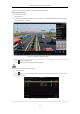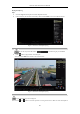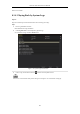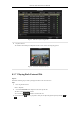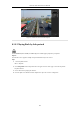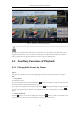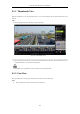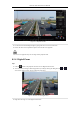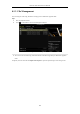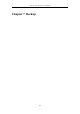User Manual
Table Of Contents
- Product Key Features
- Chapter 1 Introduction
- Chapter 2 Getting Started
- Chapter 3 Live View
- Chapter 4 PTZ Controls
- Chapter 5 Recording Settings
- 5.1 Configuring Parameters
- 5.2 Configuring Recording Schedule
- 5.3 Configuring Motion Detection Recording
- 5.4 Configuring Alarm Triggered Recording
- 5.5 Configuring VCA Event Recording
- 5.6 Manual Recording
- 5.7 Configuring Holiday Recording
- 5.8 Configuring Redundant Recording
- 5.9 Configuring HDD Group for Recording
- 5.10 Files Protection
- Chapter 6 Playback
- 6.1 Playing Back Record Files
- 6.2 Auxiliary Functions of Playback
- Chapter 7 Backup
- Chapter 8 Alarm Settings
- Chapter 9 VCA Alarm
- 9.1 Face Detection
- 9.2 Vehicle Detection
- 9.3 Line Crossing Detection
- 9.4 Intrusion Detection
- 9.5 Region Entrance Detection
- 9.6 Region Exiting Detection
- 9.7 Unattended Baggage Detection
- 9.8 Object Removal Detection
- 9.9 Audio Exception Detection
- 9.10 Sudden Scene Change Detection
- 9.11 Defocus Detection
- 9.12 PIR Alarm
- Chapter 10 VCA Search
- Chapter 11 Network Settings
- Chapter 12 HDD Management
- Chapter 13 Camera Settings
- Chapter 14 NVR Management and Maintenance
- Chapter 15 Others
- Chapter 16 Appendix
Network Video Recorder User Manual
105
Figure 6. 19 Interface of Sub-periods Playback
According to the defined number of split-screens, the video files on the selected date can be divided into average
segments for playback. E.g., if there are video files existing between 16:00 and 22:00, and the 6-screen display
mode is selected, then it can play the video files for 1 hour on each screen simultaneously.
6.2 Auxiliary Functions of Playback
6.2.1 Playing Back Frame by Frame
Purpose:
Play video files frame by frame, in case of checking image details of the video when abnormal events happen.
Steps:
• Using a Mouse:
Go to Playback interface.
If you choose playback of the record file: click button until the speed changes to Single frame and one click
on the playback screen represents playback of one frame.
If you choose reverse playback of the record file: click button until the speed changes to Single frame and
one click on the playback screen represents reverse playback of one frame. It is also feasible to use button in
toolbar.
• Using the Front Panel:
Click the button to set the speed to Single frame. One click on button, one click on the playback screen
or Enter button on the front panel represents playback or reverse playback of one frame.
07-05-2016 Tue 00:28:32
07-05-2016 Tue 08:07:37
07-05-2016 Tue 08:07:37
07-05-2016 Tue 12:11:04