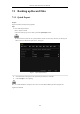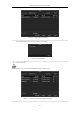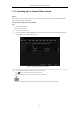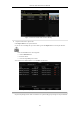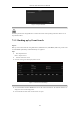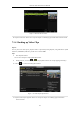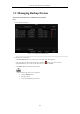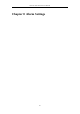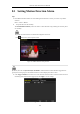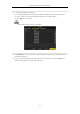User Manual
Table Of Contents
- Product Key Features
- Chapter 1 Introduction
- Chapter 2 Getting Started
- Chapter 3 Live View
- Chapter 4 PTZ Controls
- Chapter 5 Recording Settings
- 5.1 Configuring Parameters
- 5.2 Configuring Recording Schedule
- 5.3 Configuring Motion Detection Recording
- 5.4 Configuring Alarm Triggered Recording
- 5.5 Configuring VCA Event Recording
- 5.6 Manual Recording
- 5.7 Configuring Holiday Recording
- 5.8 Configuring Redundant Recording
- 5.9 Configuring HDD Group for Recording
- 5.10 Files Protection
- Chapter 6 Playback
- 6.1 Playing Back Record Files
- 6.2 Auxiliary Functions of Playback
- Chapter 7 Backup
- Chapter 8 Alarm Settings
- Chapter 9 VCA Alarm
- 9.1 Face Detection
- 9.2 Vehicle Detection
- 9.3 Line Crossing Detection
- 9.4 Intrusion Detection
- 9.5 Region Entrance Detection
- 9.6 Region Exiting Detection
- 9.7 Unattended Baggage Detection
- 9.8 Object Removal Detection
- 9.9 Audio Exception Detection
- 9.10 Sudden Scene Change Detection
- 9.11 Defocus Detection
- 9.12 PIR Alarm
- Chapter 10 VCA Search
- Chapter 11 Network Settings
- Chapter 12 HDD Management
- Chapter 13 Camera Settings
- Chapter 14 NVR Management and Maintenance
- Chapter 15 Others
- Chapter 16 Appendix
Network Video Recorder User Manual
118
8.1 Setting Motion Detection Alarm
Steps:
1. Enter Motion Detection interface of Camera Management and choose a camera you want to set up motion
detection.
Menu > Camera > Motion
2. Set up detection area and sensitivity.
Tick Enable Motion Detection, and use the mouse to draw detection area(s) and drag the sensitivity bar to
set sensitivity.
By default, the motion detection is enabled and configured in full screen.
Click button and set alarm response actions.
Figure 8. 1 Motion Detection Setup Interface
By default, the feature of Dynamic Analysis for Motion is enabled. When the motion detection triggered frame
(green) for the moving targets in the motion detection area will be displayed on the live video.
3. Click Trigger Channel tab and select one or more channels which will start to record or become full-screen
monitoring when motion alarm is triggered, and click Apply to save the settings.
Figure 8. 2 Set Trigger Camera of Motion Detection