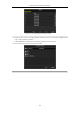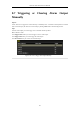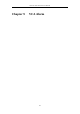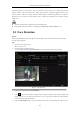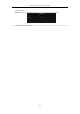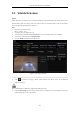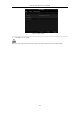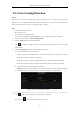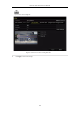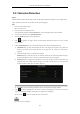User Manual
Table Of Contents
- Product Key Features
- Chapter 1 Introduction
- Chapter 2 Getting Started
- Chapter 3 Live View
- Chapter 4 PTZ Controls
- Chapter 5 Recording Settings
- 5.1 Configuring Parameters
- 5.2 Configuring Recording Schedule
- 5.3 Configuring Motion Detection Recording
- 5.4 Configuring Alarm Triggered Recording
- 5.5 Configuring VCA Event Recording
- 5.6 Manual Recording
- 5.7 Configuring Holiday Recording
- 5.8 Configuring Redundant Recording
- 5.9 Configuring HDD Group for Recording
- 5.10 Files Protection
- Chapter 6 Playback
- 6.1 Playing Back Record Files
- 6.2 Auxiliary Functions of Playback
- Chapter 7 Backup
- Chapter 8 Alarm Settings
- Chapter 9 VCA Alarm
- 9.1 Face Detection
- 9.2 Vehicle Detection
- 9.3 Line Crossing Detection
- 9.4 Intrusion Detection
- 9.5 Region Entrance Detection
- 9.6 Region Exiting Detection
- 9.7 Unattended Baggage Detection
- 9.8 Object Removal Detection
- 9.9 Audio Exception Detection
- 9.10 Sudden Scene Change Detection
- 9.11 Defocus Detection
- 9.12 PIR Alarm
- Chapter 10 VCA Search
- Chapter 11 Network Settings
- Chapter 12 HDD Management
- Chapter 13 Camera Settings
- Chapter 14 NVR Management and Maintenance
- Chapter 15 Others
- Chapter 16 Appendix
Network Video Recorder User Manual
135
9.2 Vehicle Detection
Purpose:
Vehicle Detection is available for the road traffic monitoring. In Vehicle Detection, the passed vehicle can be
detected and the picture of its license plate can be captured. You can send alarm signal to notify the surveillance
center and upload the captured picture to FTP server.
Steps:
1. Enter the VCA settings interface.
Menu > Camera > VCA
2. Select the camera to configure the VCA.
3. You can click the checkbox of Save VCA Picture to save the captured pictures of VCA detection.
4. Select the VCA detection type to Vehicle Detection.
5. Check the Enable checkbox to enable this function.
Figure 9. 3 Set Vehicle Detection
6. Click to configure the trigger channel, arming schedule and linkage actions for the Blacklist,
Whitelist and Others.
Up to 2, 048 backlists or whitelists are supported for import and export.
7. Click the Rule Settings to enter the rule settings interface. Configure the lane, upload picture and overlay
content settings. Up to 4 lanes are selectable.