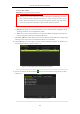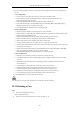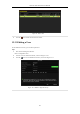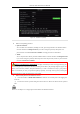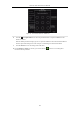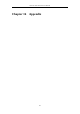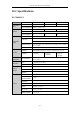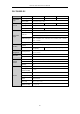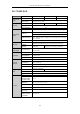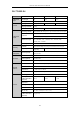User Manual
Table Of Contents
- Product Key Features
- Chapter 1 Introduction
- Chapter 2 Getting Started
- Chapter 3 Live View
- Chapter 4 PTZ Controls
- Chapter 5 Recording Settings
- 5.1 Configuring Parameters
- 5.2 Configuring Recording Schedule
- 5.3 Configuring Motion Detection Recording
- 5.4 Configuring Alarm Triggered Recording
- 5.5 Configuring VCA Event Recording
- 5.6 Manual Recording
- 5.7 Configuring Holiday Recording
- 5.8 Configuring Redundant Recording
- 5.9 Configuring HDD Group for Recording
- 5.10 Files Protection
- Chapter 6 Playback
- 6.1 Playing Back Record Files
- 6.2 Auxiliary Functions of Playback
- Chapter 7 Backup
- Chapter 8 Alarm Settings
- Chapter 9 VCA Alarm
- 9.1 Face Detection
- 9.2 Vehicle Detection
- 9.3 Line Crossing Detection
- 9.4 Intrusion Detection
- 9.5 Region Entrance Detection
- 9.6 Region Exiting Detection
- 9.7 Unattended Baggage Detection
- 9.8 Object Removal Detection
- 9.9 Audio Exception Detection
- 9.10 Sudden Scene Change Detection
- 9.11 Defocus Detection
- 9.12 PIR Alarm
- Chapter 10 VCA Search
- Chapter 11 Network Settings
- Chapter 12 HDD Management
- Chapter 13 Camera Settings
- Chapter 14 NVR Management and Maintenance
- Chapter 15 Others
- Chapter 16 Appendix
Network Video Recorder User Manual
213
Figure 15. 12 Edit User (admin)
4. Edit the corresponding parameters.
• Operator and Guest
You can edit the user information, including user name, password, permission level and MAC address.
Check the checkbox of Change Password if you want to change the password, and input the new
password in the text field of Password and Confirm. A strong password is recommended.
• Admin
You are only allowed to edit the password and MAC address. Check the checkbox of Change Password
if you want to change the password, and the input the correct old password, and the new password in the
text field of Password and Confirm.
STRONG PASSWORD RECOMMENDED–We highly recommend you create a strong password of your
own choosing (Using a minimum of 8 characters, including at least three of the following categories: upper case
letters, lower case letters, numbers, and special characters.) in order to increase the security of your product.
And we recommend you reset your password regularly, especially in the high security system, resetting the
password monthly or weekly can better protect your product.
5. Edit the unlock pattern for the admin user account.
1) Check the checkbox of Enable Unlock Pattern to enable the use of unlock pattern when logging in to
the device.
2) Use the mouse to draw a pattern among the 9 dots on the screen. Release the mouse when the pattern is
done.
Please refer to Chapter 2.3.1 Configuring the Unlock Pattern for detailed instructions.