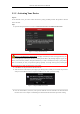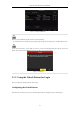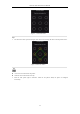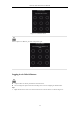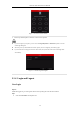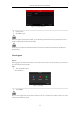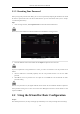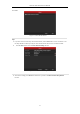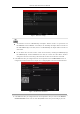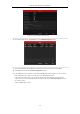User Manual
Table Of Contents
- Product Key Features
- Chapter 1 Introduction
- Chapter 2 Getting Started
- Chapter 3 Live View
- Chapter 4 PTZ Controls
- Chapter 5 Recording Settings
- 5.1 Configuring Parameters
- 5.2 Configuring Recording Schedule
- 5.3 Configuring Motion Detection Recording
- 5.4 Configuring Alarm Triggered Recording
- 5.5 Configuring VCA Event Recording
- 5.6 Manual Recording
- 5.7 Configuring Holiday Recording
- 5.8 Configuring Redundant Recording
- 5.9 Configuring HDD Group for Recording
- 5.10 Files Protection
- Chapter 6 Playback
- 6.1 Playing Back Record Files
- 6.2 Auxiliary Functions of Playback
- Chapter 7 Backup
- Chapter 8 Alarm Settings
- Chapter 9 VCA Alarm
- 9.1 Face Detection
- 9.2 Vehicle Detection
- 9.3 Line Crossing Detection
- 9.4 Intrusion Detection
- 9.5 Region Entrance Detection
- 9.6 Region Exiting Detection
- 9.7 Unattended Baggage Detection
- 9.8 Object Removal Detection
- 9.9 Audio Exception Detection
- 9.10 Sudden Scene Change Detection
- 9.11 Defocus Detection
- 9.12 PIR Alarm
- Chapter 10 VCA Search
- Chapter 11 Network Settings
- Chapter 12 HDD Management
- Chapter 13 Camera Settings
- Chapter 14 NVR Management and Maintenance
- Chapter 15 Others
- Chapter 16 Appendix
Network Video Recorder User Manual
36
2.1.5 Resetting Your Password
When you forget the password of the admin, you can reset the password by importing the GUID file. The GUID
file must be exported and saved in the local U-flash disk after you have activated the device (refer to Chapter
2.1.2Activating Your Device).
Steps:
1. On the user login interface, click Forget Password to enter the Reset Password interface.
Please insert the U-flash disk stored with the GUID file to the NVR before resetting password.
Figure 2. 15 Reset Password
2. Select the GUID file from the U-flash disk and click Import to import the file to the device.
If you have imported the wrong GUIE file for 7 times, you will be not allowed to reset the password for 30
minutes.
3. After the GUID file is successfully imported, enter the reset password interface to set the new admin
password.
4. Click OK to set the new password. You can export the new GUIDE file to the U-flash disk for future
password resetting.
When the new password is set, the original GUID file will be invalid. The new GUID file should be exported for
future password resetting. You can also enter the User>User Management interface to edit the admin user and
export the GUID file.
2.2 Using the Wizard for Basic Configuration
Purpose:
After admin password is set, the setup wizard pops up automatically. It can walk you through some basic settings